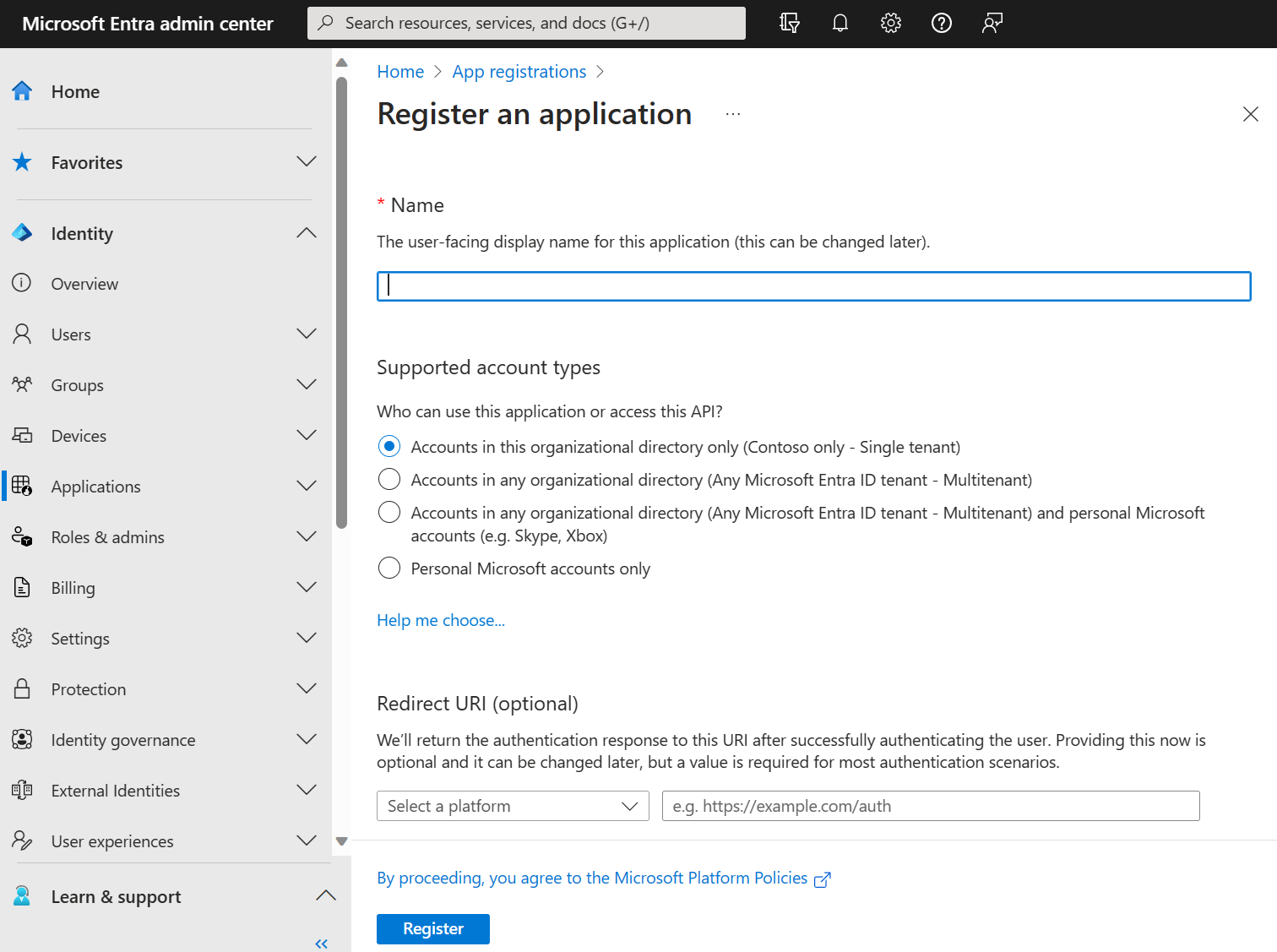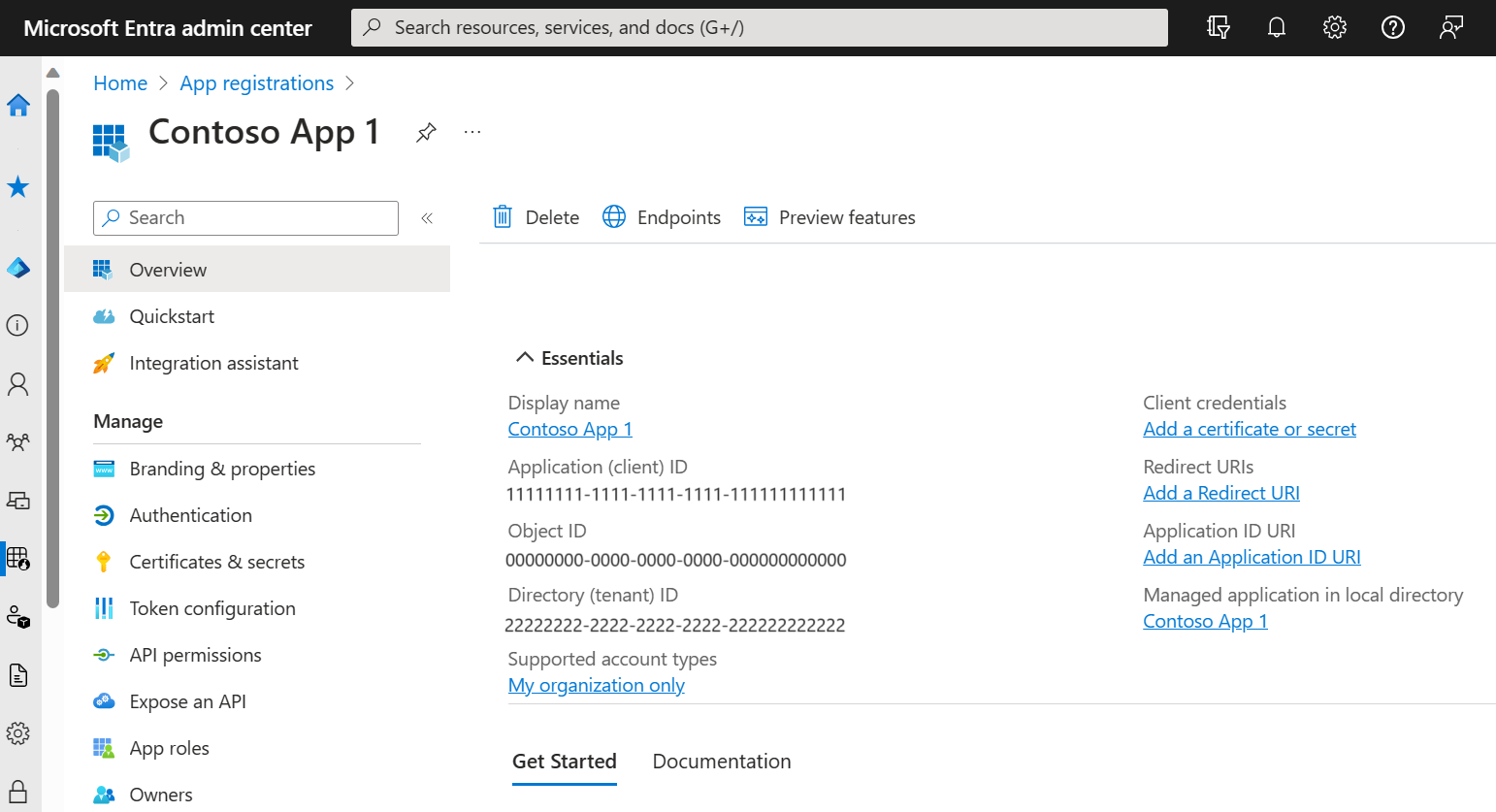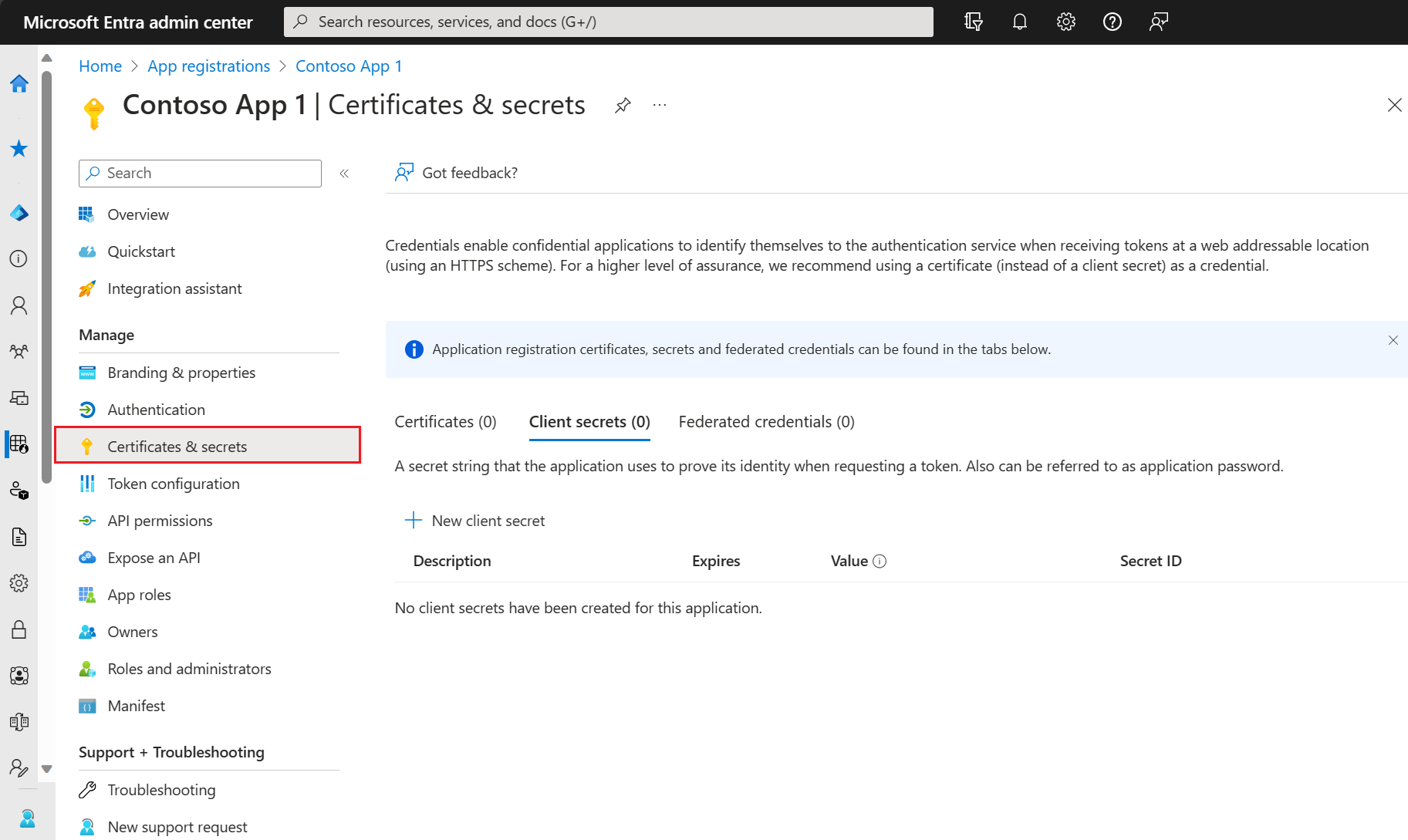Quickstart: Register an application with the Microsoft identity platform
Get started with the Microsoft identity platform by registering an application in the Microsoft Entra admin center.
The Microsoft identity platform performs identity and access management (IAM) only for registered applications. Whether it's a client application like a web or mobile app, or it's a web API that backs a client app, registering it establishes a trust relationship between your application and the identity provider, the Microsoft identity platform.
Tip
To register an application for Azure AD B2C, follow the steps in Tutorial: Register a web application in Azure AD B2C.
Prerequisites
- An Azure account that has an active subscription. Create an account for free.
- The Azure account must be at least a Cloud Application Administrator.
- Completion of the Set up a tenant quickstart.
Register an application
Tip
Steps in this article might vary slightly based on the portal you start from.
Registering your application establishes a trust relationship between your app and the Microsoft identity platform. The trust is unidirectional: your app trusts the Microsoft identity platform, and not the other way around. Once created, the application object cannot be moved between different tenants.
Follow these steps to create the app registration:
Sign in to the Microsoft Entra admin center as at least a Cloud Application Administrator.
If you have access to multiple tenants, use the Settings icon
 in the top menu to switch to the tenant in which you want to register the application from the Directories + subscriptions menu.
in the top menu to switch to the tenant in which you want to register the application from the Directories + subscriptions menu.Browse to Identity > Applications > App registrations and select New registration.
Enter a display Name for your application. Users of your application might see the display name when they use the app, for example during sign-in. You can change the display name at any time and multiple app registrations can share the same name. The app registration's automatically generated Application (client) ID, not its display name, uniquely identifies your app within the identity platform.
Specify who can use the application, sometimes called its sign-in audience.
Supported account types Description Accounts in this organizational directory only Select this option if you're building an application for use only by users (or guests) in your tenant.
Often called a line-of-business (LOB) application, this app is a single-tenant application in the Microsoft identity platform.Accounts in any organizational directory Select this option if you want users in any Microsoft Entra tenant to be able to use your application. This option is appropriate if, for example, you're building a software-as-a-service (SaaS) application that you intend to provide to multiple organizations.
This type of app is known as a multitenant application in the Microsoft identity platform.Accounts in any organizational directory and personal Microsoft accounts Select this option to target the widest set of customers.
By selecting this option, you're registering a multitenant application that can also support users who have personal Microsoft accounts. Personal Microsoft accounts include Skype, Xbox, Live, and Hotmail accounts.Personal Microsoft accounts Select this option if you're building an application only for users who have personal Microsoft accounts. Personal Microsoft accounts include Skype, Xbox, Live, and Hotmail accounts. Leave Redirect URI (optional) alone for now as you configure a redirect URI in the next section.
Select Register to complete the initial app registration.
When registration finishes, the Microsoft Entra admin center displays the app registration's Overview pane. You see the Application (client) ID. Also called the client ID, this value uniquely identifies your application in the Microsoft identity platform.
Important
New app registrations are hidden to users by default. When you are ready for users to see the app on their My Apps page you can enable it. To enable the app, in the Microsoft Entra admin center navigate to Identity > Applications > Enterprise applications and select the app. Then on the Properties page toggle Visible to users? to Yes.
Your application's code, or more typically an authentication library used in your application, also uses the client ID. The ID is used as part of validating the security tokens it receives from the identity platform.
Add a redirect URI
A redirect URI is the location where the Microsoft identity platform redirects a user's client and sends security tokens after authentication.
In a production web application, for example, the redirect URI is often a public endpoint where your app is running, like https://contoso.com/auth-response. During development, it's common to also add the endpoint where you run your app locally, like https://127.0.0.1/auth-response or http://localhost/auth-response. Be sure that any unnecessary development environments/redirect URIs are not exposed in the production app. This can be done by having separate app registrations for development and production.
You add and modify redirect URIs for your registered applications by configuring their platform settings.
Configure platform settings
Settings for each application type, including redirect URIs, are configured in Platform configurations in the Azure portal. Some platforms, like Web and Single-page applications, require you to manually specify a redirect URI. For other platforms, like mobile and desktop, you can select from redirect URIs generated for you when you configure their other settings.
To configure application settings based on the platform or device you're targeting, follow these steps:
In the Microsoft Entra admin center, in App registrations, select your application.
Under Manage, select Authentication.
Under Platform configurations, select Add a platform.
Under Configure platforms, select the tile for your application type (platform) to configure its settings.

Platform Configuration settings Web Enter a Redirect URI for your app. This URI is the location where the Microsoft identity platform redirects a user's client and sends security tokens after authentication.
Front-channel logout URL and implicit and hybrid flow properties can also be configured.
Select this platform for standard web applications that run on a server.Single-page application Enter a Redirect URI for your app. This URI is the location where the Microsoft identity platform redirects a user's client and sends security tokens after authentication.
Front-channel logout URL and implicit and hybrid flow properties can also be configured.
Select this platform if you're building a client-side web app by using JavaScript or a framework like Angular, Vue.js, React.js, or Blazor WebAssembly.iOS / macOS Enter the app Bundle ID. Find it in Build Settings or in Xcode in Info.plist.
A redirect URI is generated for you when you specify a Bundle ID.Android Enter the app Package name. Find it in the AndroidManifest.xml file. Also generate and enter the Signature hash.
A redirect URI is generated for you when you specify these settings.Mobile and desktop applications Select one of the suggested Redirect URIs. Or specify on or more Custom redirect URIs.
For desktop applications using embedded browser, we recommendhttps://login.microsoftonline.com/common/oauth2/nativeclient
For desktop applications using system browser, we recommendhttp://localhost
Select this platform for mobile applications that aren't using the latest Microsoft Authentication Library (MSAL) or aren't using a broker. Also select this platform for desktop applications.Select Configure to complete the platform configuration.
Redirect URI restrictions
There are some restrictions on the format of the redirect URIs you add to an app registration. For details about these restrictions, see Redirect URI (reply URL) restrictions and limitations.
Add credentials
Credentials are used by confidential client applications that access a web API. Examples of confidential clients are web apps, other web APIs, or service-type and daemon-type applications. Credentials allow your application to authenticate as itself, requiring no interaction from a user at runtime.
You can add certificates, client secrets (a string), or federated identity credentials as credentials to your confidential client app registration. It's recommended to use certificates from a trusted certificate authority (CA) where possible.
Sometimes called a public key, a certificate is the recommended credential type because they're considered more secure than client secrets. For more information about using a certificate as an authentication method in your application, see Microsoft identity platform application authentication certificate credentials.
- In the Microsoft Entra admin center, in App registrations, select your application.
- Select Certificates & secrets > Certificates > Upload certificate.
- Select the file you want to upload. It must be one of the following file types: .cer, .pem, .crt.
- Select Add.
Next step
Feedback
Coming soon: Throughout 2024 we will be phasing out GitHub Issues as the feedback mechanism for content and replacing it with a new feedback system. For more information see: https://aka.ms/ContentUserFeedback.
Submit and view feedback for