View and understand the Ongoing conversation report in Omnichannel real-time analytics
Omnichannel for Customer Service offers a suite of capabilities that extend the power of Dynamics 365 Customer Service Enterprise to enable organizations to instantly connect and engage with their customers across digital messaging channels. An additional license is required to access Omnichannel for Customer Service. For more information, see the Dynamics 365 Customer Service pricing overview and Dynamics 365 Customer Service pricing plan pages.
The Ongoing conversation report provides information about the status of conversations that are currently being handled by agents in your organization, and that aren't yet closed. The conversation status can be open, active, wrap-up, or waiting.
This report provides a holistic view of the conversations in real time. It includes details such as the subject, status, active agent details, queue, channel, wait time, handle time, and customer sentiment. For more information, go to Overview of Omnichannel real-time analytics dashboards.
Learn more about the metrics that are shown on the Ongoing conversation report.
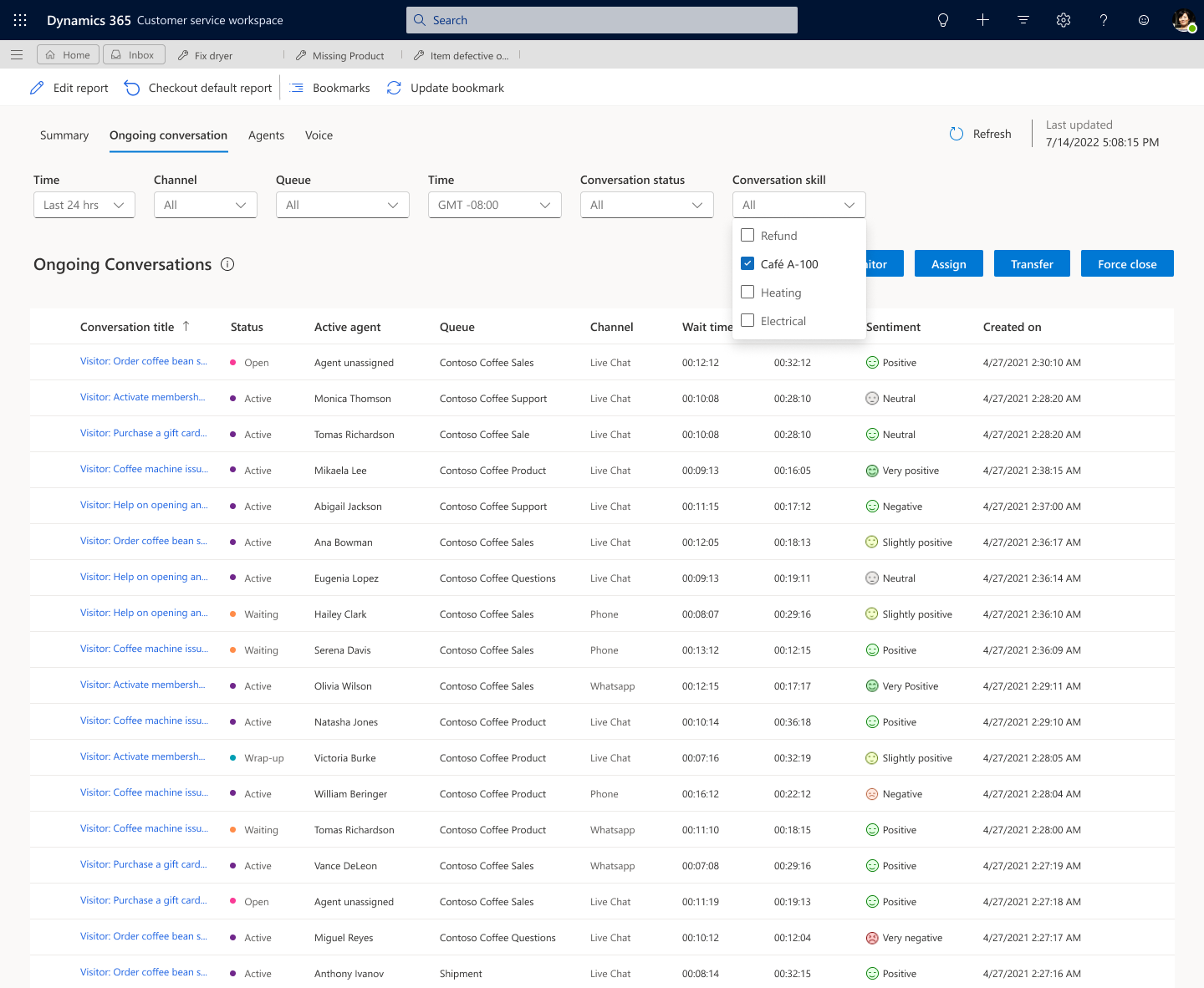
The conversation list shows current ongoing conversations from the last 24 hours. Therefore, managers have a real-time view of the interactions between agents and customers. You can also select an agent and then use the following buttons to perform different actions on conversations:
Assign: Assign an incoming or unassigned conversation filtered by either a queue or an agent, after reviewing the skill set and capacity profile of agents.
Transfer: Transfer an ongoing conversation from one agent to another after reviewing the skill set and capacity profile of an agent.
Monitor: Listen to an ongoing conversation. When you select Monitor, you receive a message that states that monitoring has begun. This action is applicable only to active conversations with agent acceptance, conversations that are in a wrap-up state, and conversations that are in a waiting state. The browser that you select Monitor from loads that conversation. Other browsers remain as-is.
Force close: Forcibly close a conversation by closing the work item. When you select Force close, a confirmation message box appears. You must select Proceed to close the work item. When you forcibly close a conversation, the conversation immediately ends for the customer too. We recommend that you use this action with caution.
See also
Use Omnichannel for Customer Service metrics
Manage real-time analytics reports in Omnichannel for Customer Service
Overview of Omnichannel real-time analytics dashboard
View and understand the Voice report in Omnichannel real-time analytics
View and understand the Agents report in Omnichannel real-time analytics
View and understand the Summary report in Omnichannel real-time analytics
Feedback
Coming soon: Throughout 2024 we will be phasing out GitHub Issues as the feedback mechanism for content and replacing it with a new feedback system. For more information see: https://aka.ms/ContentUserFeedback.
Submit and view feedback for