Reinstall the packet core instance in a site - Azure portal
Each Azure Private 5G Core site contains a packet core instance, which is a cloud-native implementation of the 3GPP standards-defined 5G Next Generation Core (5G NGC or 5GC).
In this how-to guide, you'll learn how to reinstall a packet core instance using the Azure portal. If you're experiencing issues with your deployment, reinstalling the packet core may help return it to a good state.
Reinstalling the packet core deletes the packet core instance and redeploys it with the existing site configuration. Site-dependent resources such as the Packet Core Control Plane, Packet Core Data Plane and Attached Data Network are not affected.
Prerequisites
- Ensure you can sign in to the Azure portal using an account with access to the active subscription you used to create your private mobile network. This account must have the built-in Contributor or Owner role at the subscription scope.
- If your packet core instance is still handling requests from your UEs, we recommend performing the reinstall during a maintenance window to minimize the impact on your service. You should allow up to two hours for the reinstall process to complete.
- If you use Microsoft Entra ID to authenticate access to your local monitoring tools, ensure your local machine has core kubectl access to the Azure Arc-enabled Kubernetes cluster. This requires a core kubeconfig file, which you can obtain by following Core namespace access.
View the packet core instance's installation status
Follow this step to check the packet core instance's installation status and to ensure no other processes are running before you attempt a reinstall.
Sign in to the Azure portal.
Search for and select the Mobile Network resource representing the private mobile network.
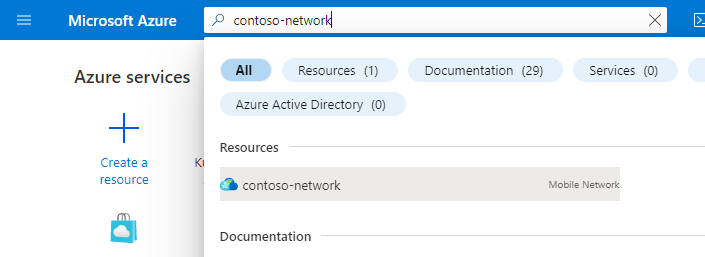
In the Resource menu, select Sites.
Select the site containing the packet core instance you're interested in.
Under the Network function heading, select the name of the Packet Core Control Plane resource shown next to Packet Core.
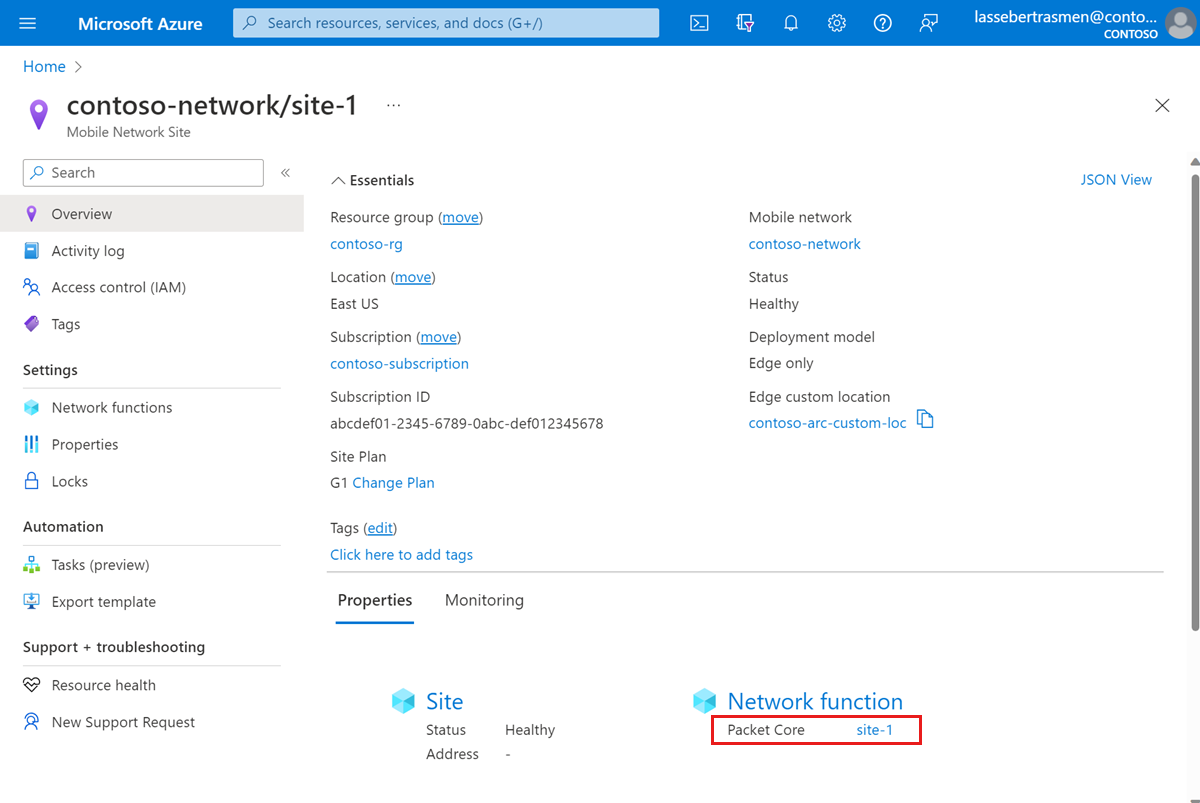
Under the Essentials heading, check the current packet core state under the Packet core installation state field. If the status under this field indicates the packet core instance is already running a process, such as an upgrade or another reinstall, wait for it to finish before attempting the reinstall.
Back up deployment information
The following list contains the data that will be lost over a packet core reinstall. Back up any information you'd like to preserve; after the reinstall, you can use this information to reconfigure your packet core instance.
- Depending on your authentication method when signing in to the distributed tracing and packet core dashboards:
- If you use Microsoft Entra ID, save a copy of the Kubernetes Secret Object YAML file you created in Create Kubernetes Secret Objects.
- If you use local usernames and passwords and want to keep using the same credentials, save a copy of the current passwords to a secure location.
- All traces are deleted during upgrade and cannot be retrieved. If you want to retain any traces, export and save them securely before continuing.
- Any customizations made to the packet core dashboards won't be carried over the reinstall. Refer to Exporting a dashboard in the Grafana documentation to save a backed-up copy of your dashboards.
- Most UEs will automatically re-register and recreate any sessions after the reinstall completes. If you have any special devices that require manual operations to recover from a packet core outage, gather a list of these UEs and their recovery steps.
Reinstall the packet core instance
To reinstall your packet core instance:
Navigate to the Packet Core Control Plane resource as described in View the packet core instance's installation status.
Select Reinstall packet core.

In the Confirm reinstall field, type yes.

Select Reinstall.
Azure will now uninstall the packet core instance and redeploy it with the same configuration. You can check the status of the reinstall by selecting Refresh and looking at the Packet core installation state field. Once the process is complete, you'll receive a notification with information on whether the reinstall was successful.
If the packet core reinstall failed, you can find more details about the reason for the failure by selecting the notifications icon and then More events in the activity log.
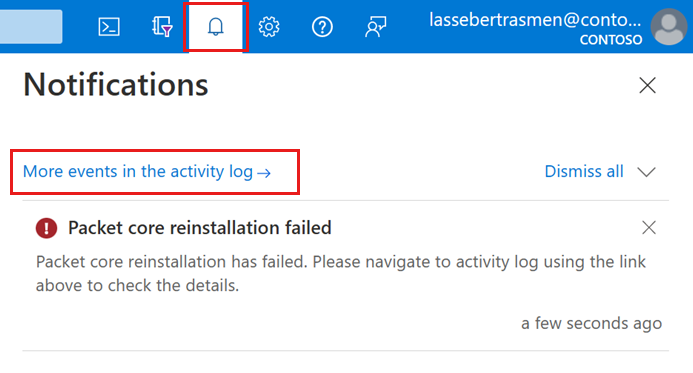
Restore backed up deployment information
Reconfigure your deployment using the information you gathered in Back up deployment information.
Depending on your authentication method when signing in to the distributed tracing and packet core dashboards:
- If you use Microsoft Entra ID, check that you can access distributed tracing and packet core dashboards using Microsoft Entra ID. If you cannot access either of these, reapply the Secret Object for distributed tracing and the packet core dashboards.
- If you use local usernames and passwords, follow Access the distributed tracing web GUI and Access the packet core dashboards to restore access to your local monitoring tools.
If you backed up any packet core dashboards, follow Importing a dashboard in the Grafana documentation to restore them.
If you have UEs that require manual operations to recover from a packet core outage, follow their recovery steps.
Verify reinstall
Navigate to the Packet Core Control Plane resource and check that the Packet core installation state field contains Installed, as described in View the packet core instance's installation status.
Select Resource Health under the Help section on the left side.
- Check that the resource is healthy and there are no unexpected alerts.
- If there are any unexpected alerts, follow the recommended steps listed to recover the system.
- To learn more about health and the status types that may appear, see Resource Health overview.
Use Azure Monitor platform metrics or the packet core dashboards to confirm your packet core instance is operating normally after the reinstall.
Next steps
You've finished reinstalling your packet core instance. You can now use Azure Monitor or the packet core dashboards to monitor your deployment.
Feedback
Coming soon: Throughout 2024 we will be phasing out GitHub Issues as the feedback mechanism for content and replacing it with a new feedback system. For more information see: https://aka.ms/ContentUserFeedback.
Submit and view feedback for