Integrate a sample softphone
Use the sample to learn how to integrate a softphone dialer in Dynamics 365 Sales.
License and role requirements
| Requirement type | You must have |
|---|---|
| License | Dynamics 365 Sales Premium, Dynamics 365 Sales Enterprise, or Dynamics 365 Sales Professional More information: Dynamics 365 Sales pricing |
| Security roles | System Administrator More information: Predefined security roles for Sales |
Overview
A softphone dialer provides a simple and integrated way to call customers from within Microsoft Dynamics 365 Sales. The communications that take place are captured as phone call activity in Dynamics 365 Sales.
Organizations can integrate a softphone dialer from their telephony provider in Dynamics 365 Sales using Dynamics 365 Channel Integration Framework. Once integrated, sales reps can quickly call their contacts by selecting a phone number right from their app.
This topic describes how to install a sample app and test the calling capabilities.
Important
- This sample code currently has limited availability.
- The sample code for softphone integration with Dynamics 365 using Dynamics 365 Channel Integration Framework is made available so customers can get early access and provide feedback. The sample code is not meant for production use and might have limited or restricted functionality.
- Microsoft doesn't provide support for this sample code. Microsoft Dynamics 365 Technical Support won’t be able to help you with issues or questions. This is subject to a separate supplemental terms of use.
Integrate and configure the sample softphone dialer
To configure the sample:
Get Dynamics 365 Channel Integration Framework from Microsoft AppSource. For information on prerequisites and how to get Dynamics 365 Channel Integration Framework, see Get Dynamics 365 Channel Integration Framework.
Import the msdyn_CIFramework_managed.zip managed solution from the Download Center. To learn more about importing a solution, see Import solutions
Integrate the sample app available on the Download Center using Dynamics 365 Channel Integration Framework. To learn more about integrating a sample app, see Sample softphone integration using Channel Integration Framework.
Important
You must use the sample app from the Download Center link, and not the one that's mentioned in the Sample softphone integration using Channel Integration Framework topic.
Configure the channel provider for your Dynamics 365 Sales organization. More information: How to configure a channel provider for your Dynamics 365 organization
After you complete the configuration, you'll see a phone icon next to any contact on an opportunity record who has a defined cell phone number.
![]()
When users select this icon, the sample softphone dialer opens and calls the number.
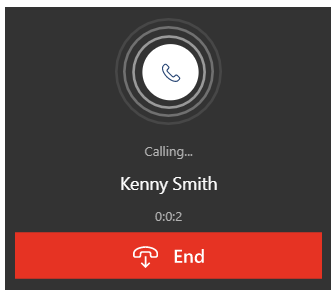
All details regarding the call such as duration, phone number, and notes are automatically captured in the call summary and the phone call activity record, and the record is associated with the opportunity record the call was initiated from.
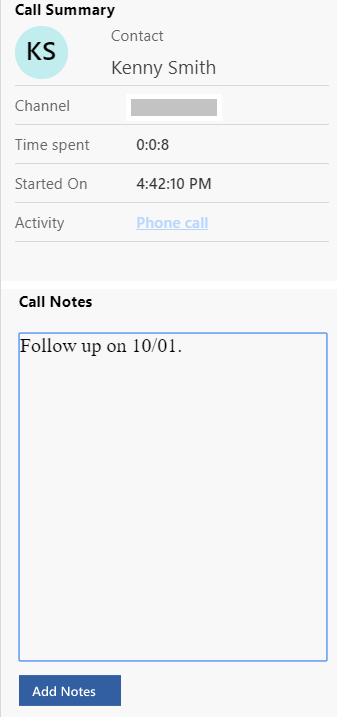

Can't find the options in your app?
There are three possibilities:
- You don't have the necessary license or role.
- Your administrator hasn't turned on the feature.
- Your organization is using a custom app. Check with your administrator for exact steps. The steps described in this article are specific to the out-of-the-box Sales Hub and Sales Professional apps.
See also
Get Dynamics 365 Channel Integration Framework
Sample softphone integration using Channel Integration Framework
How to configure a channel provider for your Dynamics 365 organization
Feedback
Coming soon: Throughout 2024 we will be phasing out GitHub Issues as the feedback mechanism for content and replacing it with a new feedback system. For more information see: https://aka.ms/ContentUserFeedback.
Submit and view feedback for