Set up a team using the deal room template
You can create a collaboration space from a sales template only in the Copilot for Sales add-in for Outlook. You can use the enhanced collaboration feature in Dynamics 365 Sales to set up basic teams and channels that are linked to your customer relationship management (CRM) accounts. However, they don't come with the predefined channels and pinned apps that the sales templates provide.
Regardless of how you set them up, you can access linked teams and channels from both Outlook and the Sales app.
When you create a collaboration space with the deal room team template, you can create a deal room team or set up an existing team as a deal room team.
Set up an existing team as a deal room team
In Outlook, open an email to or from your customer, and then open Copilot for Sales.
Go to the Collaborate in Teams card, hover over the opportunity name, and then select Set up deal room.

In the Set up a deal room step, select Use an existing team.
In the Select a team step, select a team from the list of teams that you own or are a member of, and then select Next.
If the opportunity's parent account is already linked to a team, the linked team is shown as the recommended one to create the deal room channel in. You can create the channel in any of the other teams listed, however.

In the Set up your channels step, change the channel name, if necessary, and select a privacy option. To add a shared channel for collaborating with customers, leave Include shared channel selected.
Only team owners can create shared channels. If you select a team that you don't own, the option to include a shared channel is disabled.
Customers and colleagues aren't added to the shared channel automatically. Owners of the team can add members to the channel later directly in Teams.

Select Set up team.
After the team is set up, a confirmation message is displayed. Select Open in Teams to view the new team.
Learn how to collaborate in Teams using the new team.
Create a deal room team
In Outlook, open an email to or from your customer, and then open Copilot for Sales.
Go to the Collaborate in Teams card, hover over the opportunity name, and then select Set up deal room.

In the Set up a deal room step, select Create a new team.
In the Set up your team step, change the team name, if necessary, select its sensitivity and privacy, and then select Next.
By default, the team name is set to the opportunity name. Your tenant administrator might have set the sensitivity label and privacy option in the tenant settings.
If sensitivity options are set up by your administrator, the privacy of the team (Private/Public) defaults to the tenant admin settings.
In the Add team members step, select recommended colleagues to add to the team's General channel for internal collaboration. You can add more later directly in Teams.

Note
Selected team members are not added to the shared channel. Team owners must add them explicitly from Microsoft Teams.
Team members are recommended based on the following criteria:
Dynamics 365: The CRM opportunity owner, members of the opportunity team, and members the opportunity is shared with. If the opportunity owner is a group, the members of the group are listed.
Salesforce CRM: The CRM opportunity owner and members of the opportunity team. Learn more about using opportunity teams in Salesforce.
In the Set up your channels step, change the channel name, if necessary, and select a privacy option. To add a shared channel for collaborating with customers, leave Include shared channel selected.
Customers and colleagues aren't added to the shared channel automatically. Owners of the team can add members to the channel later directly in Teams.

Select Set up team.
After the basic General channel is set up, a confirmation message is displayed. Select Open in Teams to view the new team.
Learn how to collaborate in Teams using the new team.
Alternative ways to set up a deal room team
You can also set up a team using the deal room template in the following ways:
In the Opportunities card in the Copilot for Sales pane, hover over the opportunity name, and then select More actions (...) > Teams > Set up deal room. Set up a new team or use an existing team as a deal room team.
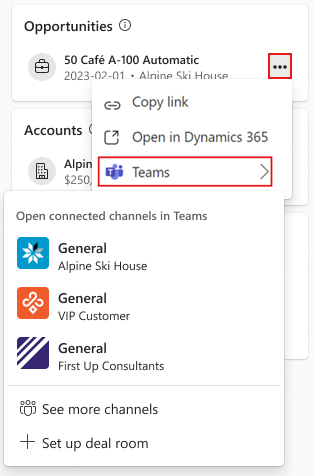
When viewing opportunity details in the Copilot for Sales pane, go to the Collaborate in Teams card, and then select Set up deal room. If deal room teams already exist, the button name displayed is Set up another deal room. Set up a new team or use an existing team as a deal room team.
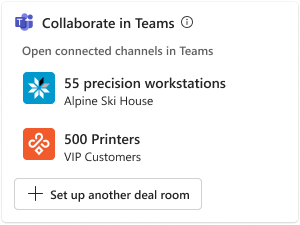
After you set up a team, you can collaborate in Teams using the new team.
Feedback
Coming soon: Throughout 2024 we will be phasing out GitHub Issues as the feedback mechanism for content and replacing it with a new feedback system. For more information see: https://aka.ms/ContentUserFeedback.
Submit and view feedback for