Territories for accounts, work orders, and resources
Territories help you divide your business into geographical regions for work order management, scheduling, and reporting. You can group customers, work orders, and resources based on a custom region.
Use territories with work orders and resources to help dispatchers schedule work orders to resources with a matching territory. Territories are useful filters on the schedule board, the schedule assistant, and the Resource Scheduling Optimization add-in.
Reporting by region is a common use-case for many organizations. Measure KPIs such as first-time fix rate, work order count by type, or work order invoice revenue by territory.
Create a territory
Create your territories in Field Service settings or import them from Excel.
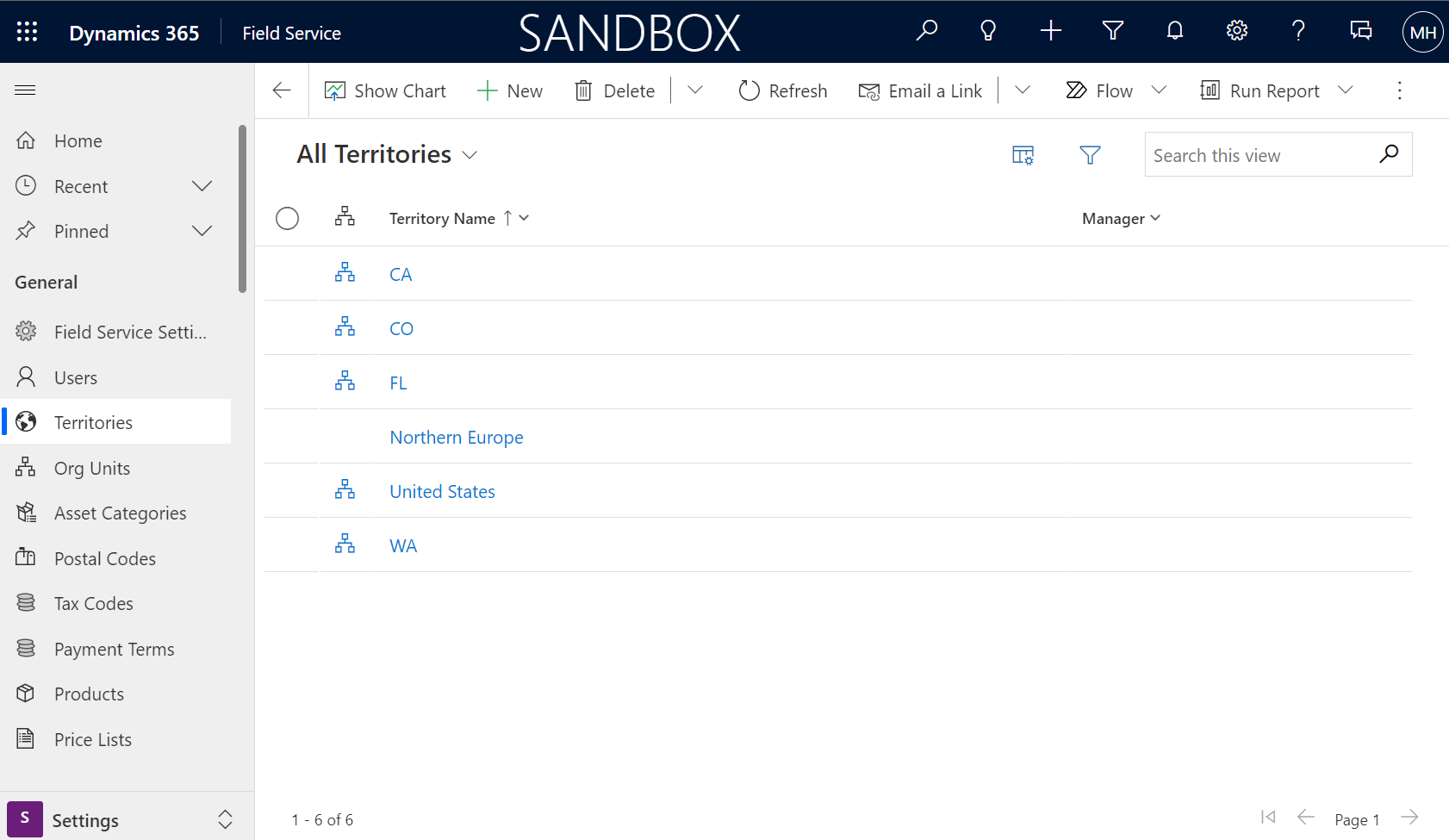
In Field Service, open the Settings area.
In the General section, select Territories.
Select New to create a territory record.
Name: Name of the territory.
Manager: User who manages the territory.
Description: Enter information to include for this territory.
Parent: Choose a parent territory to define territory hierarchy.
Select Save & Close.
Assign resources to territories
Bookable resources like field technicians, equipment, or facilities can belong to one or more territories. Resources can be a part of multiple territories.
Open the Resources area. In the Resource section, select Resources.
Select the resource you want to assign to a territory.
On the Bookable Resource form, select Related > Resource Territories.
Select New Resource Territory.
Choose the Territory or create a new one.
Select Save & Close.
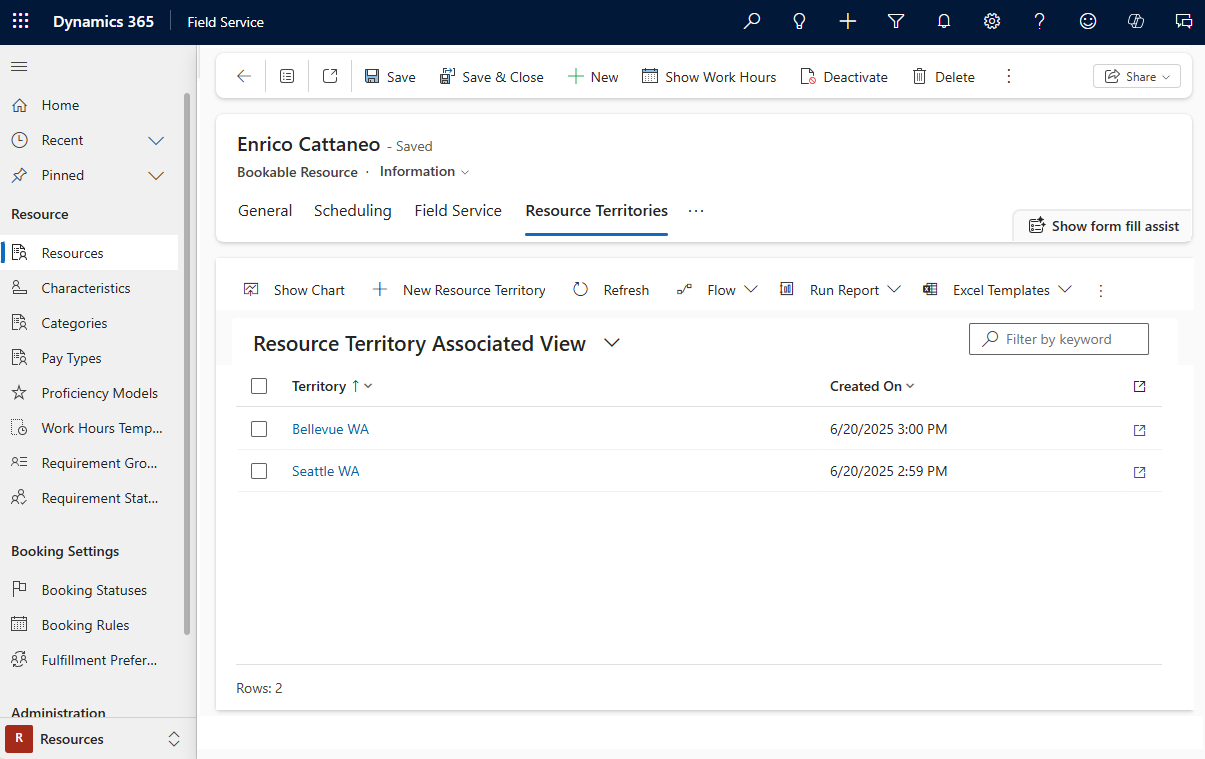
Add accounts to territories
Customer accounts can belong to a single service territory.
Open the Service area. In the Customers section, select Accounts.
Select the account you want to assign to a territory.
On the Account form, select Related > Servicing.
In the Service section, choose a Service Territory or create a new one.
Select Save & Close.
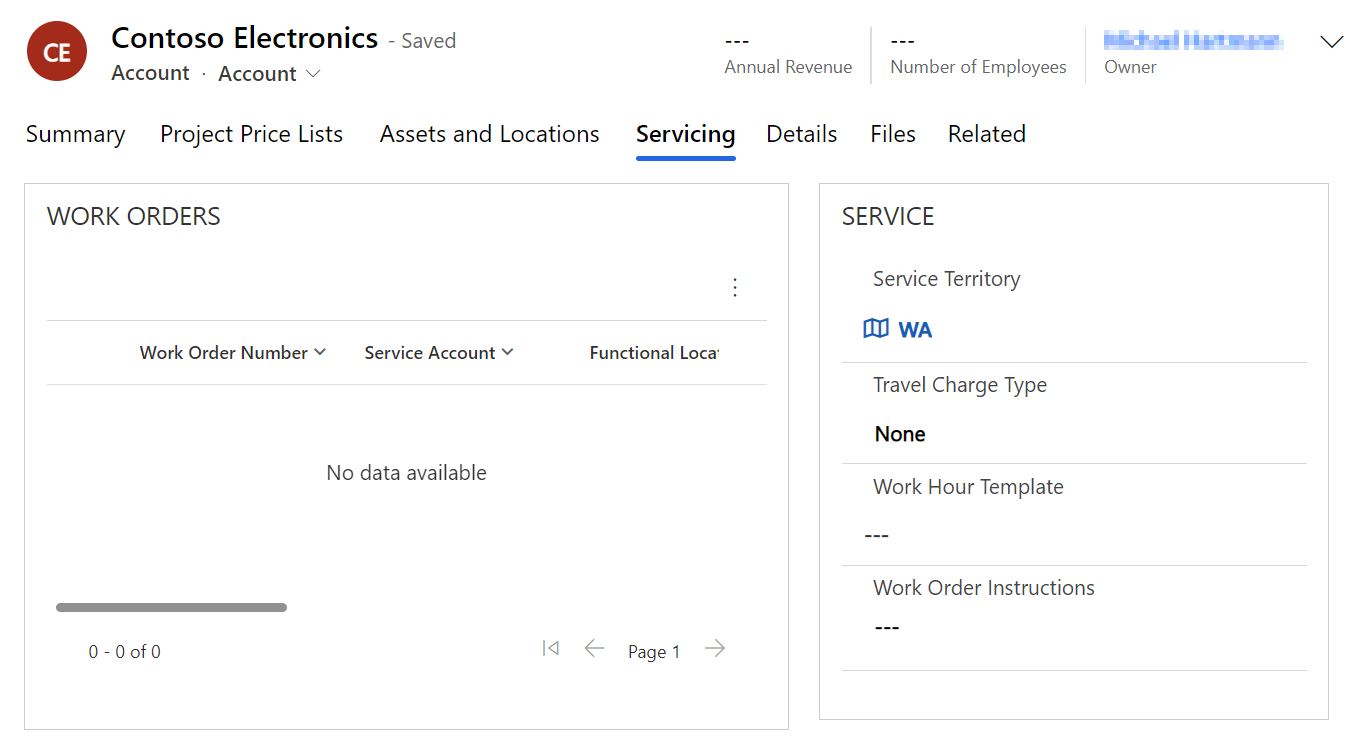
Territories in the scheduling assistant
While scheduling, you can match the required service territory to the resources in those territories.
For example, when you assign a service account to a work order, the service territory of the account shows on the work order if the service account belongs to a service territory.
If you attempt to book a work order with the schedule assistant, the Service Territory gets added as a filter. The listed resources will be part of that territory.

Territories on the schedule board
Territories are also used on the schedule board to more effectively manage resources. For example, create schedule board tabs specific to a single territory that dispatcher manages.
On a new schedule board tab, add one or more territories as filters, and the resources shown adjust accordingly. Select Save as Default so the filters remain when you return later.
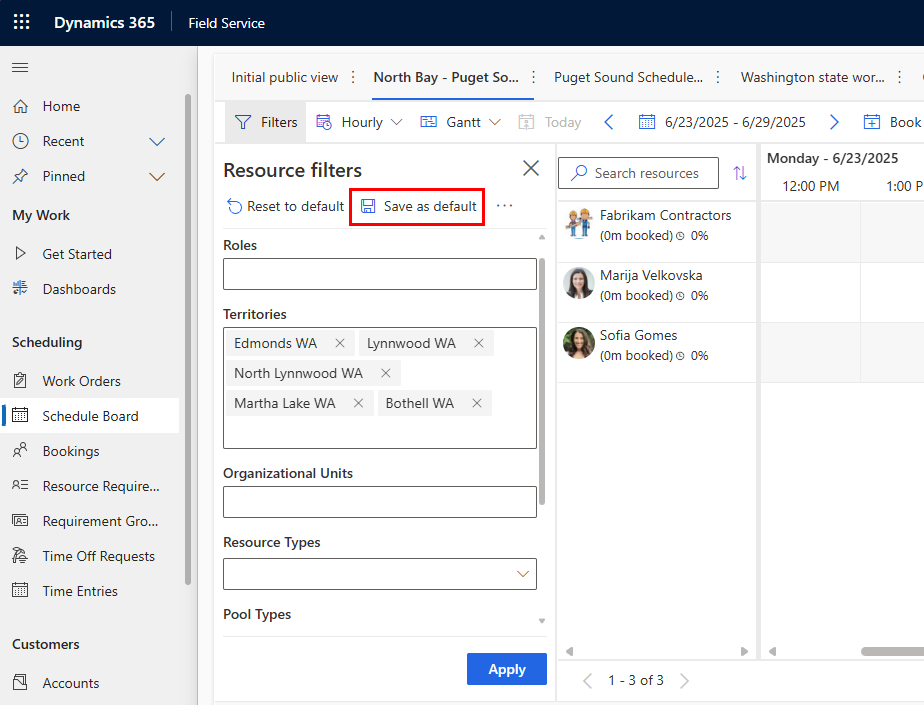
To filter requirements by territories in the lower pane, select Scheduler settings. In Board view settings, set the Apply territory filter to requirements to On.
Relate territories and postal codes
You can relate territories to postal codes. When the postal code is present on the account or work order address, the related territory is automatically filled in. For more information, go to Create and manage postal codes.
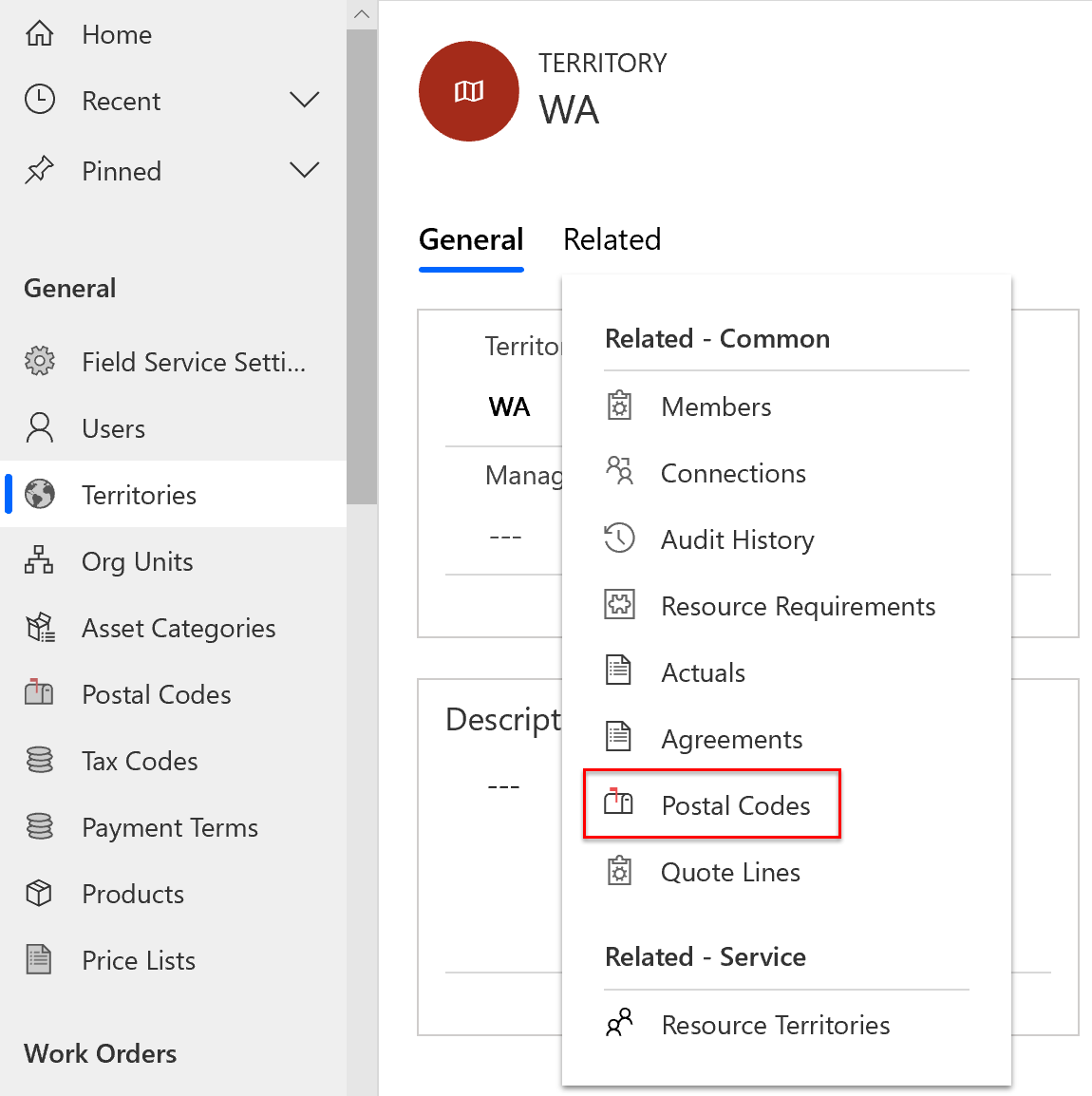
Advanced scenarios
Territories as more than location. Organizations frequently use territories in combination with the purpose of the resource group. For example, if there are resources who operate in Seattle and some are responsible for maintenance and others inspection, the organization can create two territories: "Seattle - maintenance" and "Seattle - inspection." It's helpful if different dispatchers manage each territory because they can have separate schedule board tabs for each resource group.
Variable territories. Sometimes resources belong to different territories during different time periods. For example, a resource covers a small territory during the day, but a larger territory at night when demand is low. Field Service doesn't support variably territories by default. However, you could use a workflow to add and remove a resource from a territory based on the time of day.
Resources crews and territory filters. Resource crews show on the schedule board if the crew header resource matches the territory. All crew members show even if resource children aren't part of that territory. For more information, see the article on enabling an entity for scheduling.
Using territories for non-field service scenarios. Beyond field service, territories are useful in other scenarios. For example, salespeople assigned to sales territories that schedule time with leads, quotes, or opportunities. For this scenario, you can use a lookup to the service territory on the Resource Requirement form. For more information, go to Enable an entity for scheduling.
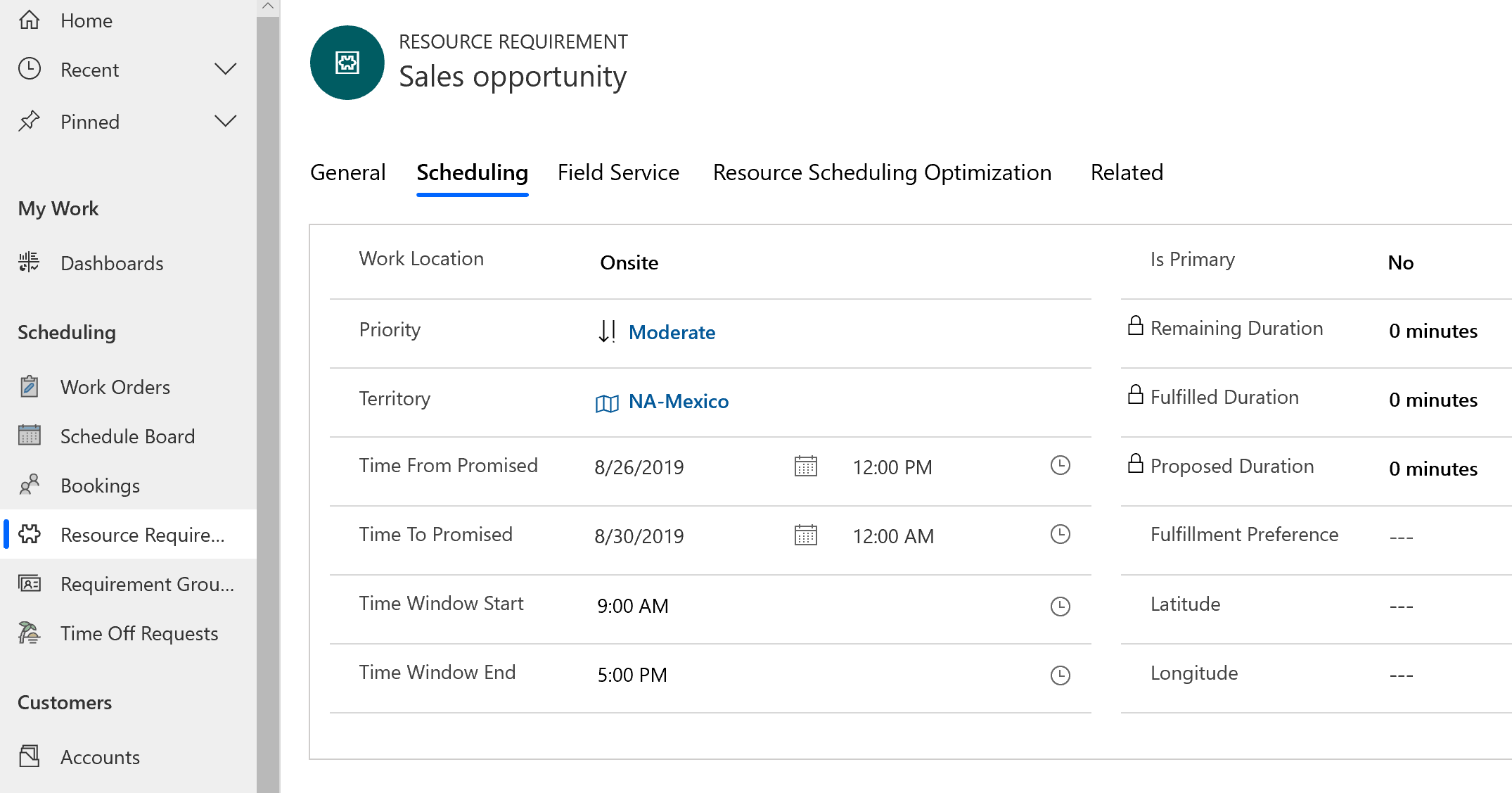
Feedback
Coming soon: Throughout 2024 we will be phasing out GitHub Issues as the feedback mechanism for content and replacing it with a new feedback system. For more information see: https://aka.ms/ContentUserFeedback.
Submit and view feedback for