Use ASP.NET Core SignalR with Blazor
Note
This isn't the latest version of this article. For the current release, see the .NET 8 version of this article.
Warning
This version of ASP.NET Core is no longer supported. For more information, see .NET and .NET Core Support Policy. For the current release, see the .NET 8 version of this article.
Important
This information relates to a pre-release product that may be substantially modified before it's commercially released. Microsoft makes no warranties, express or implied, with respect to the information provided here.
For the current release, see the .NET 8 version of this article.
This tutorial provides a basic working experience for building a real-time app using SignalR with Blazor. This article is useful for developers who are already familiar with SignalR and are seeking to understand how to use SignalR in a Blazor app. For detailed guidance on the SignalR and Blazor frameworks, see the following reference documentation sets and the API documentation:
Learn how to:
- Create a Blazor app
- Add the SignalR client library
- Add a SignalR hub
- Add SignalR services and an endpoint for the SignalR hub
- Add a Razor component code for chat
At the end of this tutorial, you'll have a working chat app.
Prerequisites
Visual Studio (latest release) with the ASP.NET and web development workload
Sample app
Downloading the tutorial's sample chat app isn't required for this tutorial. The sample app is the final, working app produced by following the steps of this tutorial. When you open the samples repository, open the version folder that you plan to target and find the sample named BlazorSignalRApp.
Downloading the tutorial's sample chat app isn't required for this tutorial. The sample app is the final, working app produced by following the steps of this tutorial. When you open the samples repository, open the version folder that you plan to target and find the sample named BlazorWebAssemblySignalRApp.
View or download sample code (how to download)
Create a Blazor Web App
Follow the guidance for your choice of tooling:
Note
Visual Studio 2022 or later and .NET Core SDK 8.0.0 or later are required.
In Visual Studio:
- Select Create a new project from the Start Window or select File > New > Project from the menu bar.
- In the Create a new project dialog, select Blazor Web App from the list of project templates. Select the Next button.
- In the Configure your new project dialog, name the project
BlazorSignalRAppin the Project name field, including matching the capitalization. Using this exact project name is important to ensure that the namespaces match for code that you copy from the tutorial into the app that you're building. - Confirm that the Location for the app is suitable. Leave the Place solution and project in the same directory checkbox selected. Select the Next button.
- In the Additional information dialog, use the following settings:
- Framework: Confirm that the latest framework is selected. If Visual Studio's Framework dropdown list doesn't include the latest available .NET framework, update Visual Studio and restart the tutorial.
- Authentication type: None
- Configure for HTTPS: Selected
- Interactive render mode: WebAssembly
- Interactivity location: Per page/component
- Include sample pages: Selected
- Do not use top-level statements: Not selected
- Select Create.
The guidance in this article uses a WebAssembly component for the SignalR client because it doesn't make sense to use SignalR to connect to a hub from an Interactive Server component in the same app, as that can lead to server port exhaustion.
Add the SignalR client library
In Solution Explorer, right-click the BlazorSignalRApp.Client project and select Manage NuGet Packages.
In the Manage NuGet Packages dialog, confirm that the Package source is set to nuget.org.
With Browse selected, type Microsoft.AspNetCore.SignalR.Client in the search box.
In the search results, select the latest release of the Microsoft.AspNetCore.SignalR.Client package. Select Install.
If the Preview Changes dialog appears, select OK.
If the License Acceptance dialog appears, select I Accept if you agree with the license terms.
Add a SignalR hub
In the server BlazorSignalRApp project, create a Hubs (plural) folder and add the following ChatHub class (Hubs/ChatHub.cs):
using Microsoft.AspNetCore.SignalR;
namespace BlazorSignalRApp.Hubs;
public class ChatHub : Hub
{
public async Task SendMessage(string user, string message)
{
await Clients.All.SendAsync("ReceiveMessage", user, message);
}
}
Add services and an endpoint for the SignalR hub
Open the Program file of the server BlazorSignalRApp project.
Add the namespaces for Microsoft.AspNetCore.ResponseCompression and the ChatHub class to the top of the file:
using Microsoft.AspNetCore.ResponseCompression;
using BlazorSignalRApp.Hubs;
Add SignalR and Response Compression Middleware services:
builder.Services.AddSignalR();
builder.Services.AddResponseCompression(opts =>
{
opts.MimeTypes = ResponseCompressionDefaults.MimeTypes.Concat(
["application/octet-stream"]);
});
Use Response Compression Middleware at the top of the processing pipeline's configuration. Place the following line of code immediately after the line that builds the app (var app = builder.Build();):
app.UseResponseCompression();
Add an endpoint for the hub immediately before the line that runs the app (app.Run();):
app.MapHub<ChatHub>("/chathub");
Add Razor component code for chat
Add the following Pages/Chat.razor file to the BlazorSignalRApp.Client project:
@page "/chat"
@rendermode InteractiveWebAssembly
@using Microsoft.AspNetCore.SignalR.Client
@inject NavigationManager Navigation
@implements IAsyncDisposable
<PageTitle>Chat</PageTitle>
<div class="form-group">
<label>
User:
<input @bind="userInput" />
</label>
</div>
<div class="form-group">
<label>
Message:
<input @bind="messageInput" size="50" />
</label>
</div>
<button @onclick="Send" disabled="@(!IsConnected)">Send</button>
<hr>
<ul id="messagesList">
@foreach (var message in messages)
{
<li>@message</li>
}
</ul>
@code {
private HubConnection? hubConnection;
private List<string> messages = new List<string>();
private string? userInput;
private string? messageInput;
protected override async Task OnInitializedAsync()
{
hubConnection = new HubConnectionBuilder()
.WithUrl(Navigation.ToAbsoluteUri("/chathub"))
.Build();
hubConnection.On<string, string>("ReceiveMessage", (user, message) =>
{
var encodedMsg = $"{user}: {message}";
messages.Add(encodedMsg);
InvokeAsync(StateHasChanged);
});
await hubConnection.StartAsync();
}
private async Task Send()
{
if (hubConnection is not null)
{
await hubConnection.SendAsync("SendMessage", userInput, messageInput);
}
}
public bool IsConnected =>
hubConnection?.State == HubConnectionState.Connected;
public async ValueTask DisposeAsync()
{
if (hubConnection is not null)
{
await hubConnection.DisposeAsync();
}
}
}
Add an entry to the NavMenu component to reach the chat page. In Components/Layout/NavMenu.razor immediately after the <div> block for the Weather component, add the following <div> block:
<div class="nav-item px-3">
<NavLink class="nav-link" href="chat">
<span class="bi bi-list-nested-nav-menu" aria-hidden="true"></span> Chat
</NavLink>
</div>
Note
Disable Response Compression Middleware in the Development environment when using Hot Reload. For more information, see ASP.NET Core Blazor SignalR guidance.
Run the app
Follow the guidance for your tooling:
With the server BlazorSignalRApp project selected in Solution Explorer, press F5 to run the app with debugging or Ctrl+F5 (Windows)/⌘+F5 (macOS) to run the app without debugging.
Copy the URL from the address bar, open another browser instance or tab, and paste the URL in the address bar.
Choose either browser, enter a name and message, and select the button to send the message. The name and message are displayed on both pages instantly:
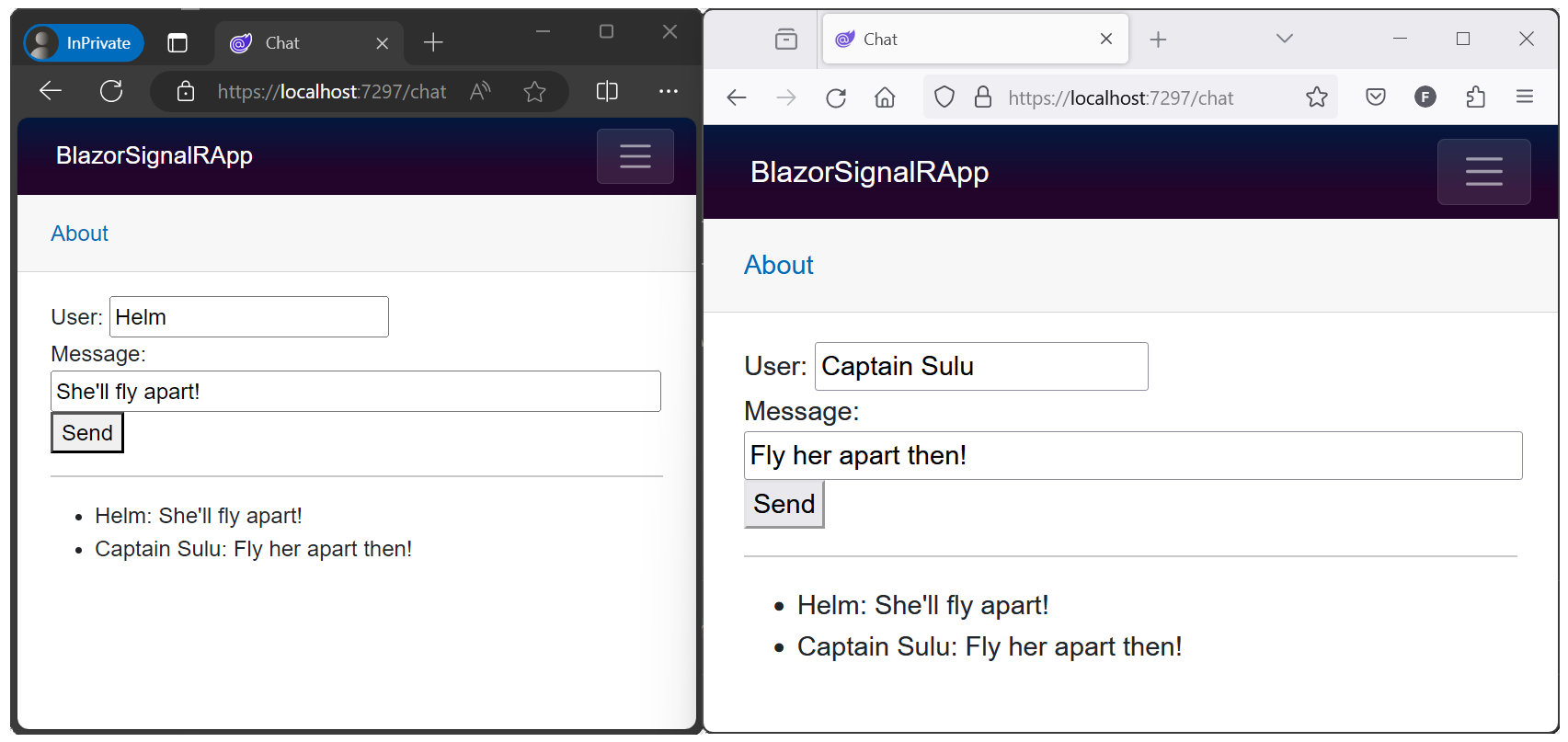
Quotes: Star Trek VI: The Undiscovered Country ©1991 Paramount
Hosted Blazor WebAssembly experience
Create the app
Follow the guidance for your choice of tooling to create a hosted Blazor WebAssembly app:
Note
Visual Studio 2022 or later and .NET Core SDK 6.0.0 or later are required.
Create a new project.
Choose the Blazor WebAssembly App template. Select Next.
Type BlazorWebAssemblySignalRApp in the Project name field. Confirm the Location entry is correct or provide a location for the project. Select Next.
In the Additional information dialog, select the ASP.NET Core Hosted checkbox.
Select Create.
Confirm that a hosted Blazor WebAssembly app was created: In Solution Explorer, confirm the presence of a Client project and a Server project. If the two projects aren't present, start over and confirm selection of the ASP.NET Core Hosted checkbox before selecting Create.
Add the SignalR client library
In Solution Explorer, right-click the BlazorWebAssemblySignalRApp.Client project and select Manage NuGet Packages.
In the Manage NuGet Packages dialog, confirm that the Package source is set to nuget.org.
With Browse selected, type Microsoft.AspNetCore.SignalR.Client in the search box.
In the search results, select the Microsoft.AspNetCore.SignalR.Client package. Set the version to match the shared framework of the app. Select Install.
If the Preview Changes dialog appears, select OK.
If the License Acceptance dialog appears, select I Accept if you agree with the license terms.
Add a SignalR hub
In the BlazorWebAssemblySignalRApp.Server project, create a Hubs (plural) folder and add the following ChatHub class (Hubs/ChatHub.cs):
using Microsoft.AspNetCore.SignalR;
namespace BlazorWebAssemblySignalRApp.Server.Hubs;
public class ChatHub : Hub
{
public async Task SendMessage(string user, string message)
{
await Clients.All.SendAsync("ReceiveMessage", user, message);
}
}
using Microsoft.AspNetCore.SignalR;
namespace BlazorWebAssemblySignalRApp.Server.Hubs;
public class ChatHub : Hub
{
public async Task SendMessage(string user, string message)
{
await Clients.All.SendAsync("ReceiveMessage", user, message);
}
}
using System.Threading.Tasks;
using Microsoft.AspNetCore.SignalR;
namespace BlazorWebAssemblySignalRApp.Server.Hubs
{
public class ChatHub : Hub
{
public async Task SendMessage(string user, string message)
{
await Clients.All.SendAsync("ReceiveMessage", user, message);
}
}
}
using System.Threading.Tasks;
using Microsoft.AspNetCore.SignalR;
namespace BlazorWebAssemblySignalRApp.Server.Hubs
{
public class ChatHub : Hub
{
public async Task SendMessage(string user, string message)
{
await Clients.All.SendAsync("ReceiveMessage", user, message);
}
}
}
Add services and an endpoint for the SignalR hub
In the BlazorWebAssemblySignalRApp.Server project, open the Program.cs file.
Add the namespace for the ChatHub class to the top of the file:
using BlazorWebAssemblySignalRApp.Server.Hubs;
Add SignalR and Response Compression Middleware services:
builder.Services.AddSignalR();
builder.Services.AddResponseCompression(opts =>
{
opts.MimeTypes = ResponseCompressionDefaults.MimeTypes.Concat(
new[] { "application/octet-stream" });
});
Use Response Compression Middleware at the top of the processing pipeline's configuration immediately after the line that builds the app:
app.UseResponseCompression();
Between the endpoints for controllers and the client-side fallback, add an endpoint for the hub. Immediately after the line app.MapControllers();, add the following line:
app.MapHub<ChatHub>("/chathub");
In the BlazorWebAssemblySignalRApp.Server project, open the Startup.cs file.
Add the namespace for the ChatHub class to the top of the file:
using BlazorWebAssemblySignalRApp.Server.Hubs;
Add SignalR and Response Compression Middleware services:
services.AddSignalR();
services.AddResponseCompression(opts =>
{
opts.MimeTypes = ResponseCompressionDefaults.MimeTypes.Concat(
new[] { "application/octet-stream" });
});
Use Response Compression Middleware at the top of the processing pipeline's configuration:
app.UseResponseCompression();
Between the endpoints for controllers and the client-side fallback, add an endpoint for the hub immediately after the line endpoints.MapControllers();:
endpoints.MapHub<ChatHub>("/chathub");
Add Razor component code for chat
In the BlazorWebAssemblySignalRApp.Client project, open the Pages/Index.razor file.
Replace the markup with the following code:
@page "/"
@using Microsoft.AspNetCore.SignalR.Client
@inject NavigationManager Navigation
@implements IAsyncDisposable
<PageTitle>Index</PageTitle>
<div class="form-group">
<label>
User:
<input @bind="userInput" />
</label>
</div>
<div class="form-group">
<label>
Message:
<input @bind="messageInput" size="50" />
</label>
</div>
<button @onclick="Send" disabled="@(!IsConnected)">Send</button>
<hr>
<ul id="messagesList">
@foreach (var message in messages)
{
<li>@message</li>
}
</ul>
@code {
private HubConnection? hubConnection;
private List<string> messages = new List<string>();
private string? userInput;
private string? messageInput;
protected override async Task OnInitializedAsync()
{
hubConnection = new HubConnectionBuilder()
.WithUrl(Navigation.ToAbsoluteUri("/chathub"))
.Build();
hubConnection.On<string, string>("ReceiveMessage", (user, message) =>
{
var encodedMsg = $"{user}: {message}";
messages.Add(encodedMsg);
StateHasChanged();
});
await hubConnection.StartAsync();
}
private async Task Send()
{
if (hubConnection is not null)
{
await hubConnection.SendAsync("SendMessage", userInput, messageInput);
}
}
public bool IsConnected =>
hubConnection?.State == HubConnectionState.Connected;
public async ValueTask DisposeAsync()
{
if (hubConnection is not null)
{
await hubConnection.DisposeAsync();
}
}
}
@page "/"
@using Microsoft.AspNetCore.SignalR.Client
@inject NavigationManager Navigation
@implements IAsyncDisposable
<PageTitle>Index</PageTitle>
<div class="form-group">
<label>
User:
<input @bind="userInput" />
</label>
</div>
<div class="form-group">
<label>
Message:
<input @bind="messageInput" size="50" />
</label>
</div>
<button @onclick="Send" disabled="@(!IsConnected)">Send</button>
<hr>
<ul id="messagesList">
@foreach (var message in messages)
{
<li>@message</li>
}
</ul>
@code {
private HubConnection? hubConnection;
private List<string> messages = new List<string>();
private string? userInput;
private string? messageInput;
protected override async Task OnInitializedAsync()
{
hubConnection = new HubConnectionBuilder()
.WithUrl(Navigation.ToAbsoluteUri("/chathub"))
.Build();
hubConnection.On<string, string>("ReceiveMessage", (user, message) =>
{
var encodedMsg = $"{user}: {message}";
messages.Add(encodedMsg);
StateHasChanged();
});
await hubConnection.StartAsync();
}
private async Task Send()
{
if (hubConnection is not null)
{
await hubConnection.SendAsync("SendMessage", userInput, messageInput);
}
}
public bool IsConnected =>
hubConnection?.State == HubConnectionState.Connected;
public async ValueTask DisposeAsync()
{
if (hubConnection is not null)
{
await hubConnection.DisposeAsync();
}
}
}
@page "/"
@using Microsoft.AspNetCore.SignalR.Client
@inject NavigationManager NavigationManager
@implements IAsyncDisposable
<div class="form-group">
<label>
User:
<input @bind="userInput" />
</label>
</div>
<div class="form-group">
<label>
Message:
<input @bind="messageInput" size="50" />
</label>
</div>
<button @onclick="Send" disabled="@(!IsConnected)">Send</button>
<hr>
<ul id="messagesList">
@foreach (var message in messages)
{
<li>@message</li>
}
</ul>
@code {
private HubConnection hubConnection;
private List<string> messages = new List<string>();
private string userInput;
private string messageInput;
protected override async Task OnInitializedAsync()
{
hubConnection = new HubConnectionBuilder()
.WithUrl(NavigationManager.ToAbsoluteUri("/chathub"))
.Build();
hubConnection.On<string, string>("ReceiveMessage", (user, message) =>
{
var encodedMsg = $"{user}: {message}";
messages.Add(encodedMsg);
StateHasChanged();
});
await hubConnection.StartAsync();
}
async Task Send() =>
await hubConnection.SendAsync("SendMessage", userInput, messageInput);
public bool IsConnected =>
hubConnection.State == HubConnectionState.Connected;
public async ValueTask DisposeAsync()
{
if (hubConnection is not null)
{
await hubConnection.DisposeAsync();
}
}
}
@page "/"
@using Microsoft.AspNetCore.SignalR.Client
@inject NavigationManager NavigationManager
@implements IDisposable
<div class="form-group">
<label>
User:
<input @bind="userInput" />
</label>
</div>
<div class="form-group">
<label>
Message:
<input @bind="messageInput" size="50" />
</label>
</div>
<button @onclick="Send" disabled="@(!IsConnected)">Send</button>
<hr>
<ul id="messagesList">
@foreach (var message in messages)
{
<li>@message</li>
}
</ul>
@code {
private HubConnection hubConnection;
private List<string> messages = new List<string>();
private string userInput;
private string messageInput;
protected override async Task OnInitializedAsync()
{
hubConnection = new HubConnectionBuilder()
.WithUrl(NavigationManager.ToAbsoluteUri("/chathub"))
.Build();
hubConnection.On<string, string>("ReceiveMessage", (user, message) =>
{
var encodedMsg = $"{user}: {message}";
messages.Add(encodedMsg);
StateHasChanged();
});
await hubConnection.StartAsync();
}
async Task Send() =>
await hubConnection.SendAsync("SendMessage", userInput, messageInput);
public bool IsConnected =>
hubConnection.State == HubConnectionState.Connected;
public void Dispose()
{
_ = hubConnection?.DisposeAsync();
}
}
Note
Disable Response Compression Middleware in the Development environment when using Hot Reload. For more information, see ASP.NET Core Blazor SignalR guidance.
Run the app
Follow the guidance for your tooling:
In Solution Explorer, select the BlazorWebAssemblySignalRApp.Server project. Press F5 to run the app with debugging or Ctrl+F5 (Windows)/⌘+F5 (macOS) to run the app without debugging.
Important
When executing a hosted Blazor WebAssembly app, run the app from the solution's Server project.
Google Chrome or Microsoft Edge must be the selected browser for a debugging session.
If the app fails to start in the browser:
- In the .NET console, confirm that the solution is running from the "Server" project.
- Refresh the browser using the browser's reload button.
Copy the URL from the address bar, open another browser instance or tab, and paste the URL in the address bar.
Choose either browser, enter a name and message, and select the button to send the message. The name and message are displayed on both pages instantly:
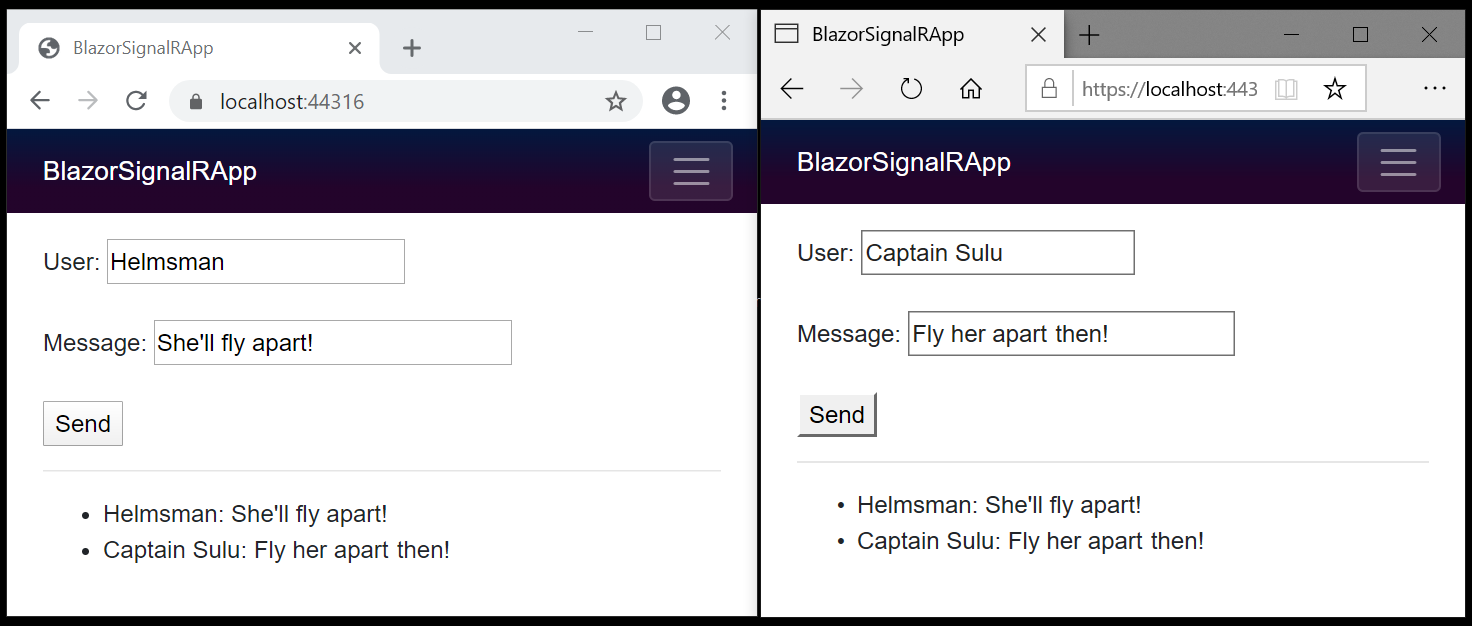
Quotes: Star Trek VI: The Undiscovered Country ©1991 Paramount
Next steps
In this tutorial, you learned how to:
- Create a Blazor app
- Add the SignalR client library
- Add a SignalR hub
- Add SignalR services and an endpoint for the SignalR hub
- Add a Razor component code for chat
For detailed guidance on the SignalR and Blazor frameworks, see the following reference documentation sets:
Additional resources
- Bearer token authentication with Identity Server, WebSockets, and Server-Sent Events
- Secure a SignalR hub in Blazor WebAssembly apps
- SignalR cross-origin negotiation for authentication
- SignalR configuration
- Debug ASP.NET Core Blazor apps
- Blazor samples GitHub repository (
dotnet/blazor-samples) (how to download)
ASP.NET Core
Feedback
Coming soon: Throughout 2024 we will be phasing out GitHub Issues as the feedback mechanism for content and replacing it with a new feedback system. For more information see: https://aka.ms/ContentUserFeedback.
Submit and view feedback for
