Test Stream Analytics queries locally with Visual Studio
You can use Azure Stream Analytics tools for Visual Studio to test your Stream Analytics jobs locally with sample data or live data.
Use this Quickstart to learn how to create a Stream Analytics job using Visual Studio.
Test your query
In your Azure Stream Analytics project, double-click Script.asaql to open the script in the editor. You can compile the query to see if there are any syntax errors. The query editor supports IntelliSense, syntax coloring, and an error marker.

Add local input
To validate your query against local static data, right-click the input and select Add local input.
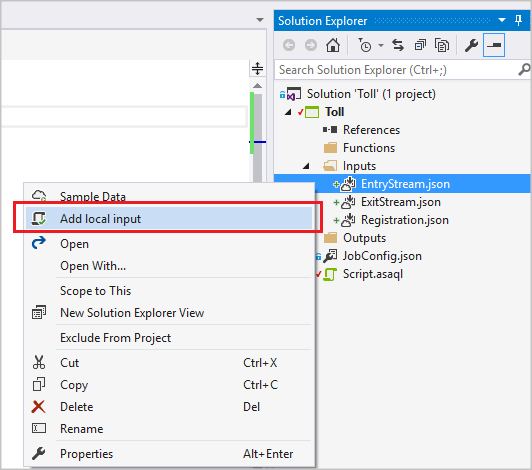
In the pop-up window, select sample data from your local path and Save.
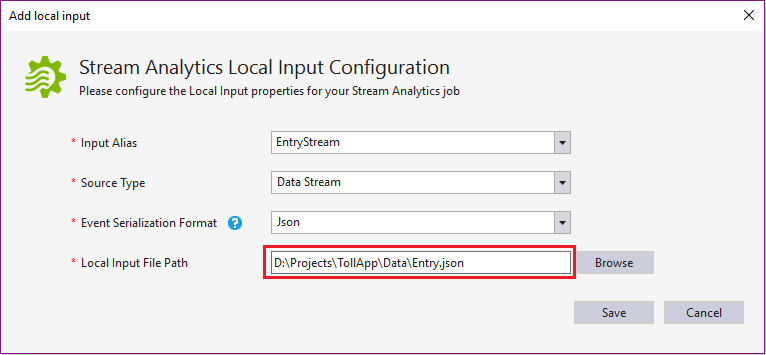
A file named local_EntryStream.json is added automatically to your inputs folder.
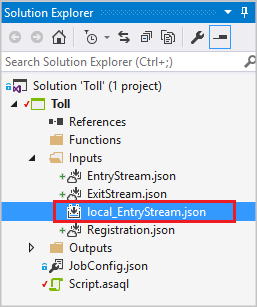
Select Run Locally in the query editor. Or you can press F5.

The output can be viewed in a table format directly from Visual Studio.
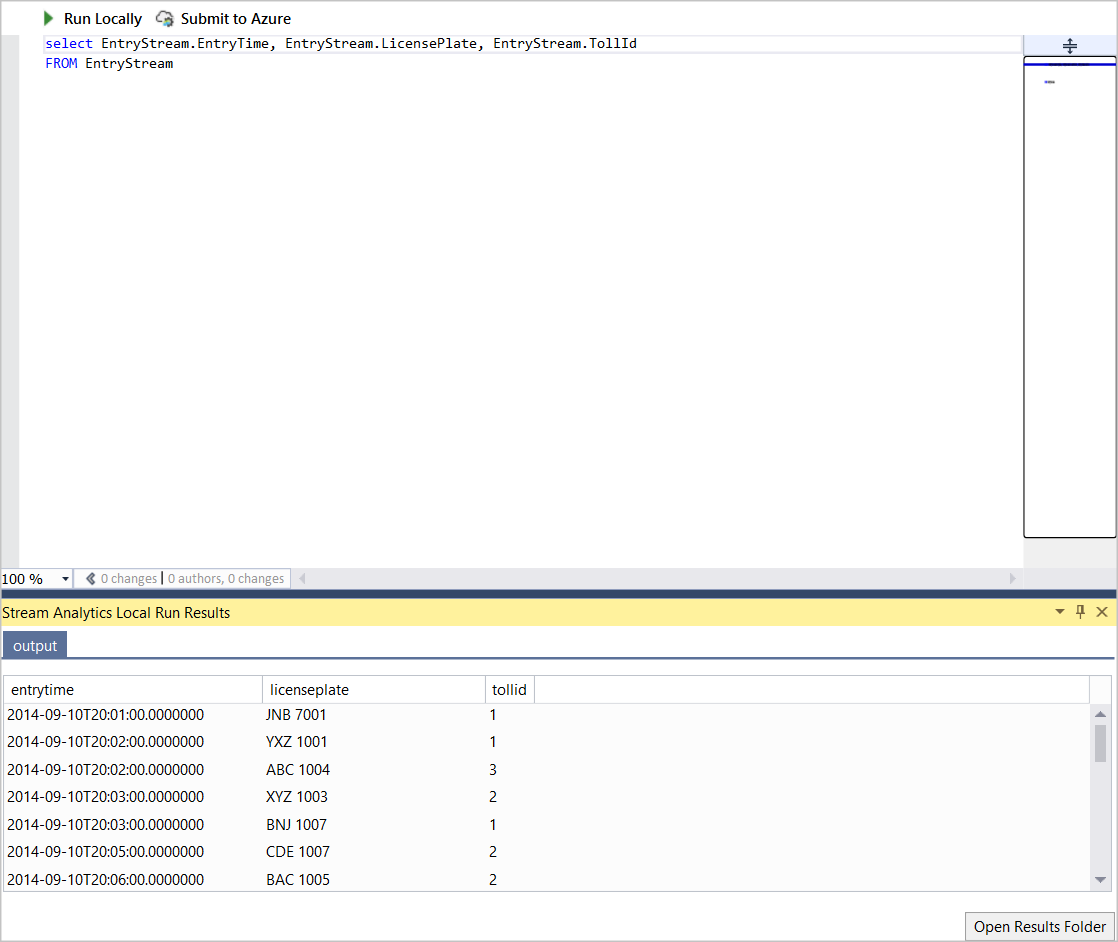
You can find the output path from the console output. Press any key to open the result folder.
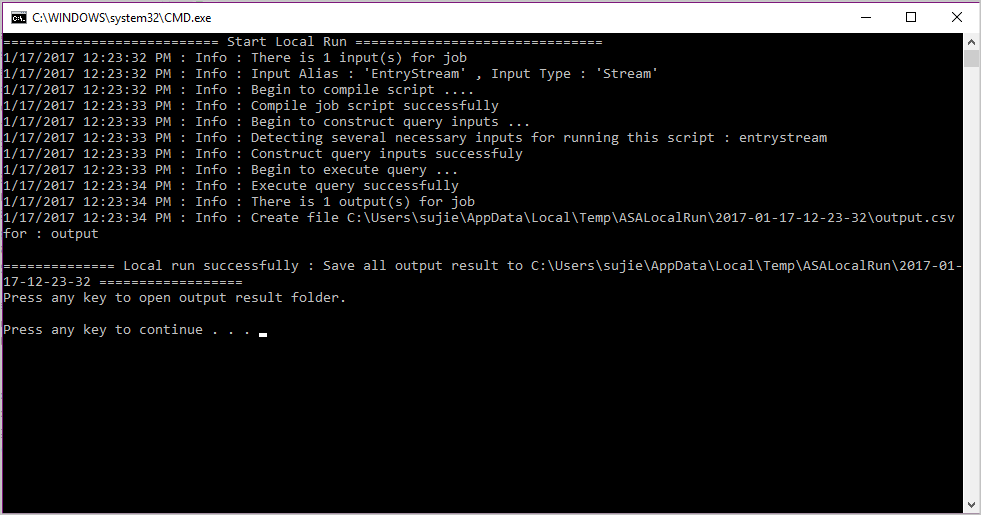
Check the results in the local folder.

Sample input
You can also collect sample input data from your input sources to a local file. Right-click the input configuration file, and select Sample Data.
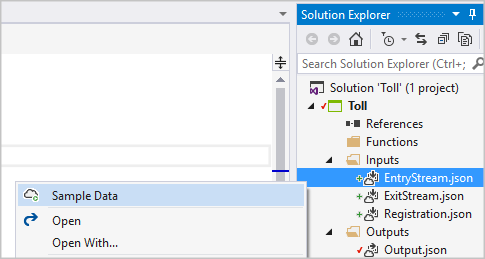
You can only sample data streaming from Event Hubs or IoT Hubs. Other input sources are not supported. In the pop-up dialog box, fill in the local path to save the sample data and select Sample.
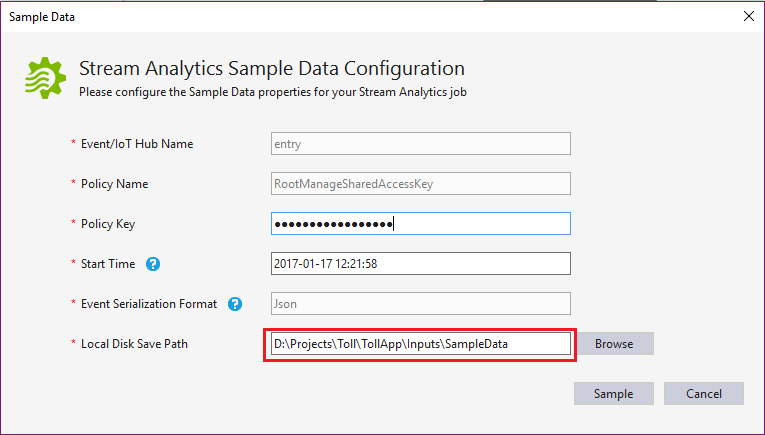
You can see the progress in the Output window.

Next steps
Feedback
Coming soon: Throughout 2024 we will be phasing out GitHub Issues as the feedback mechanism for content and replacing it with a new feedback system. For more information see: https://aka.ms/ContentUserFeedback.
Submit and view feedback for