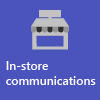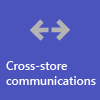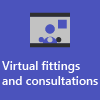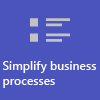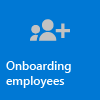Get started with Microsoft 365 for retail organizations
Retail environments, with their rotating schedules and on-the-go staff, have very different needs than other organizations. To get the most benefit for your retail organization, first choose which scenarios Microsoft 365 and Microsoft Teams can help you with in your day-to-day business operations, and then make sure that you prepare your Teams environment with the right fundamentals, teams, and apps to support those scenarios.
- Choose your scenarios you want to implement for your business.
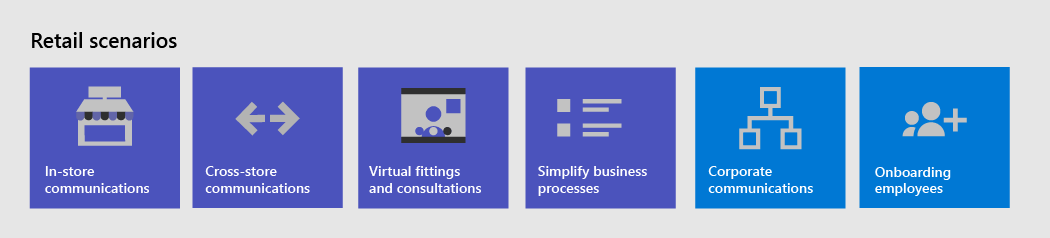
- Set up Microsoft 365 - Set up Microsoft 365, Microsoft Teams, and any other services you need.
- Configure services and apps - Use team templates to set up the teams you need quickly, including the channels and apps you need for your business. Add in other apps from Microsoft as needed to support your scenarios.
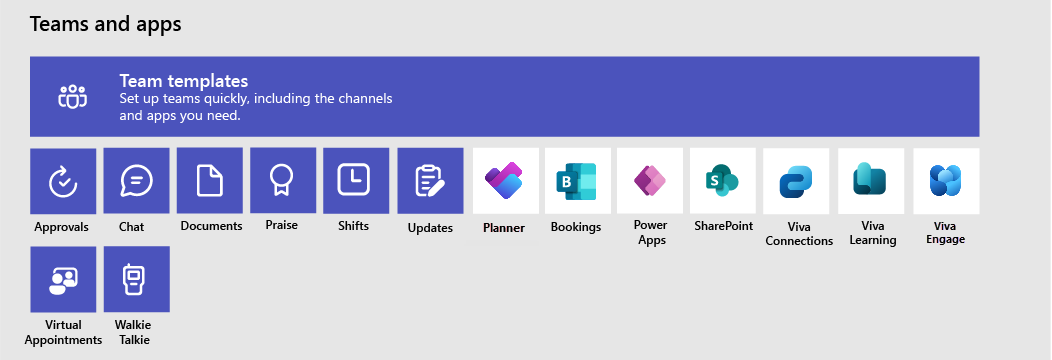
Choose your scenarios
Microsoft 365 and Teams offer capabilities that can help retail organizations enhance productivity in their daily operations and digital transformation. We recommend the following scenarios for retail organizations:
Note
These scenarios are also part of the Microsoft Cloud for Retail. You can do more with these scenarios when you also use other capabilities from the Microsoft Cloud for Retail, such as Microsoft Dynamics 365. Learn more about using this solution, which brings together capabilities from Azure, Dynamics 365, and Microsoft 365 at Microsoft Cloud for Retail.
Download a poster with scenario overviews
Use the following poster to start envisioning what your organization can do with Microsoft 365 for frontline workers.
| Item | Description |
|---|---|
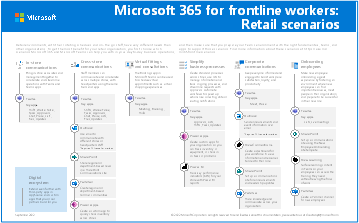 PDF | Visio Updated April 2024 |
This poster provides an overview of the scenarios you can implement for your frontline workforce in a retail setting. |
In-store communication and collaboration
Bring in-store associates and management together to collaborate and streamline operations with Teams and Teams apps.
Key apps and capabilities: Shifts, Walkie Talkie, Planner, Approvals, Praise, Lists, Updates, Viva Connections, Chat, Files
Additional services: Outlook, SharePoint, Power Platform and Power Apps
More information: Frontline team collaboration
Cross-store communication and collaboration
Staff members can communicate and collaboration across multiple stores in a region, or with headquarters using the same tools and apps you use within your store.
Key apps and capabilities: Shifts, Walkie Talkie, Planner, Approvals, Praise, Lists, Updates, Viva Connections, Viva Engage, Chat, Files
Additional services: Outlook, SharePoint, Power Platform and Power Apps
More information: Frontline team collaboration
Virtual fittings and consultations
Use the Virtual Appointments app in Teams to schedule and manage virtual appointments such as virtual shopping experiences for associates and customers.
Key apps and capabilities: Virtual Appointments, meetings
More information: Virtual Appointments with Microsoft Teams
Simplify business processes
You can use Teams apps, Power Apps, and Power BI to simplify business processes. For example, you can:
- Set and maintain schedules for your employees with Shifts.
- Conduct store walks and inventories with Power Apps.
- Track key performance indicators (KPIs) with Power BI reports.
Key apps: Shifts, Planner, Lists, Approvals
Additional services: Power Platform with Power Apps and Power BI
More information: Simplify business processes
Corporate communications
Employee engagement is a significant contributor to workplace satisfaction, loyalty, and productivity at any organization. Learn how to keep everyone informed and engaged using SharePoint, Teams, Viva Engage, and Viva Connections.
Key apps: Viva Connections, Viva Engage
Additional services: SharePoint
More information: Corporate communications with frontline workers
Onboarding new employees
Make new employee onboarding a great experience by fostering an all-in-one hybrid work environment where new employees can find important resources, meet people in their organization, and prepare to be successful in their new role.
Key apps and capabilities: Lists, Viva Learning, Viva Engage, meetings
Additional services: SharePoint
More information: Onboard new employees
Note
For all these capabilities, users must have an appropriate license. For more information about general Teams licensing, see Manage user access to Teams. Check out Understand frontline worker user types and licensing to learn more about using Microsoft 365 for frontline workers in combination with other licenses. For a detailed comparison of what's included in Microsoft 365 plans for enterprises, see the Modern work plan comparison table.
Configure services and apps
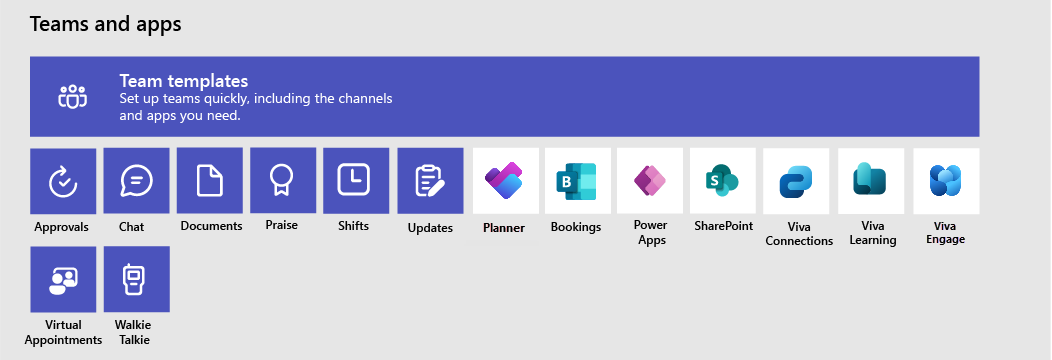
Apps and services for retail
Ensure that your workers can communicate, collaborate, and deliver great customer service with apps like Shifts, Walkie Talkie, Planner, Lists, Praise, and more. You can determine which apps are available for your users by enabling them in the Teams admin center or by using a team template. Learn more about managing Teams apps.
For retail environments, the following apps and services can help you transform your business processes and support communication.
| Teams apps and services | Description | Manage | Help |
|---|---|---|---|
| Approvals | Approvals can be integrated into chat for easy sign off. | Manage Approvals | Use Approvals |
| Chat | Enable quick conversations and checkins between staff with secure, enterprise-grade communications tools, instead of consumer grade apps or SMS. | Chat, teams, channels & apps in Microsoft Teams | Chat in Teams |
| Documents | Share standard operating procedures, store policies, plans, and more. | Teams and SharePoint integration | Share files |
| Praise | Recognize coworkers for great teamwork with the Praise app. | Manage the Praise app | Send Praise to people |
| RealWear devices | Handsfree communication with devices. | Microsoft Teams for RealWear | Use Microsoft Teams for RealWear |
| Shifts | Create and manage schedules and clock in and out with Shifts. | Shifts for frontline workers | Use Shifts |
| Planner | Help employees know what they should focus on when not with customers by assigning tasks. Operations can use task publishing to send out tasks to locations and track progress across those locations. | Manage the Planner app | Use Planner |
| Updates | Check in on recurring or one-off priorities such as daily cleaning. Managers can create templates for employees to fill out and submit. | Manage the Updates app | Use Updates |
| Walkie Talkie | Instant push-to-talk communication that's not constrained by geography like standard two-way radios. | Manage the Walkie Talkie app | Use Walkie Talkie |
| Virtual Appointments | Schedule and manage virtual fittings and consultations, view analytics, and more, in the Virtual Appointments app. | Manage the Virtual Appointments app | What is the Virtual Appointments app? |
| Viva Connections | Viva Connections creates an experience in Teams that connects employees with tools, news, and resources. Retail associates can view a tailored news feed from your organization and a personalized dashboard with the resources they need. | Overview of Viva Connections | Use Viva Connections |
| Viva Learning | Provide training when needed, right in the flow of their work. | Overview of Viva Learning | Use Viva Learning |
| Viva Engage | Connect your entire organization and enable communication across departments and regions with Viva Engage. | Overview of Viva Engage | Use Viva Engage |
| More apps and services from Microsoft | Description | Manage | Help |
|---|---|---|---|
| Power Apps and the Power Platform | Integrate business processes and enable quick updates to data, such as store inventory, sales numbers, incident reports, and more. | Teams integration with Microsoft Power Platform and Manage Microsoft Power Platform apps in the Microsoft Teams admin center | - |
| SharePoint | When you create a new team, a new SharePoint site is created and connected to the team. Many of the scenarios rely on SharePoint features already embedded in Teams, such as sharing documents for team collaboration. | Teams and SharePoint integration | Add a SharePoint page, list, or document library as a tab in Teams |
Retail templates for teams
Create teams that include a predefined set of settings, channels, tabs, and preinstalled apps for communication and collaboration within an individual store, with a region, or between headquarters and your staff wherever they are.
- The Manage a Store template includes channels for General, Shift Handoff, Store Readiness, and Learning, and apps such as Approvals, Lists, Shifts, Planner, and more.
- The Retail for Managers template includes channels for General, Operations, and Learning, and apps such as Approvals, Planner, and more.
You can also create a custom template to include the apps your store needs. To learn more, see Use retail team templates
Get ready to roll out your scenarios - identify roles and responsibilities for scenarios
Now that you know what scenarios you want to implement and what you need to support them, you can gather your team so you can plan, roll out, and monitor how they're working in your organization. For example, the following roles might be needed to roll out these scenarios in your organization.
| Image | Role | Responsibilities | Department |
|---|---|---|---|
| IT administrator | Collaborate with operations and retail management staff to define scenarios and how they'll work for the organization. Configure settings in the Teams admin center, such as policies and templates, and enable apps. Set up app settings for the organization. Add and license users. |
IT department | |
| Operations staff | Work with administrators to define scenarios, and determine which settings, policies, templates, and apps are needed for Teams. Create regional or divisional teams from templates. Set up tasks, lists, and approval flows for coordination between stores within a region, or between stores and headquarters. Set up a learning framework for staff. |
Central operations | |
| Store manager | Work with administrators and operations staff to define scenarios. Create teams for the store from templates. Set up channels and apps for the teams, as needed. For example, a channel for shift handovers. Set up store schedules and settings in Shifts. Set up tasks, lists, updates, and approval flows that are specific to the store. Set up learning tasks for staff. |
Store management |
To learn more about successfully implementing and adopting Teams, see Adopt Microsoft Teams.
Feedback
Coming soon: Throughout 2024 we will be phasing out GitHub Issues as the feedback mechanism for content and replacing it with a new feedback system. For more information see: https://aka.ms/ContentUserFeedback.
Submit and view feedback for