Install the Dynamics 365 app and set up the Microsoft Teams collaboration channel tab
In Microsoft Teams, select Store.

Search for Dynamics, and then select the Dynamics 365 tile.
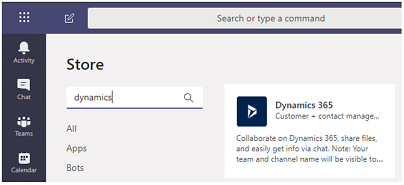
Verify that Add for you and Add to a team are both set to Yes.
You can use the Dynamics 365 app for your own use or use on a Microsoft Teams channel to collaborate with others. If you have an existing Microsoft Teams channel, select both options. Otherwise, you can start installing the app for your personal use and install it for your Microsoft Teams later.
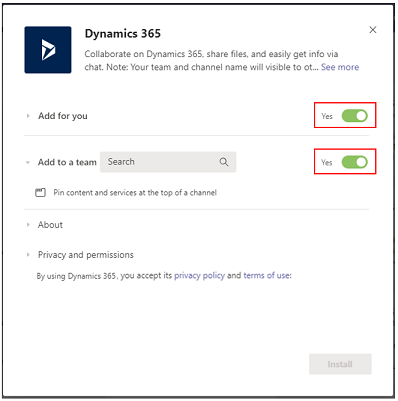
For Add to a team, choose a team and then select Install.
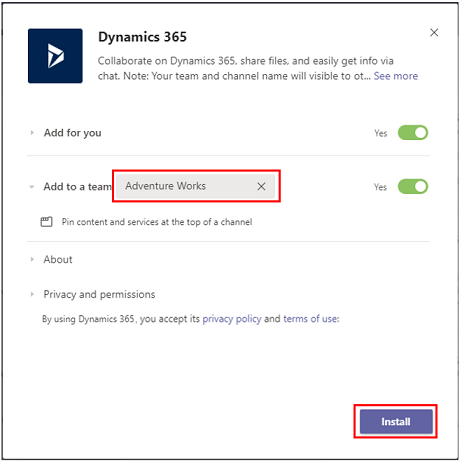
Pick a channel in Microsoft Teams to connect to an app record and then select Set up.
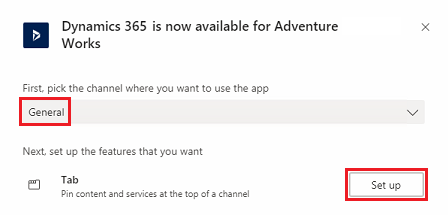
Select a version 9.x environment and a Unified Interface app to connect, and then select Save.
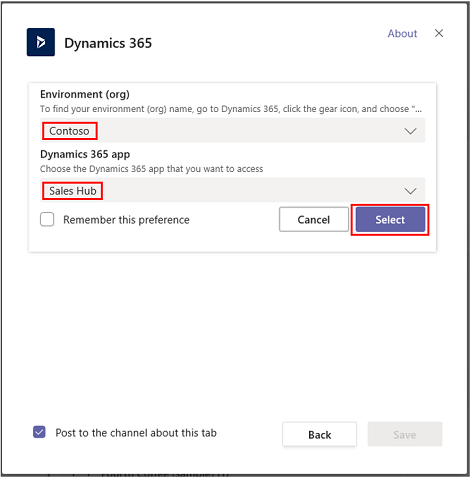
Note
- Only environments that contain customer engagement apps (such as Dynamics 365 Sales and Dynamics 365 Customer Service) appear in the list. Also, only active environments (those that are not disabled or provisioning) are displayed.
- Only Unified Interface apps are listed.
- Only app modules licensed for the selected environment are listed.
Select Entity Selection or View Selection.
- Entity Selection: Select an entity to connect. You can pick a recently viewed record or use search to find records. You can use Filter by to narrow the search to an entity type. Once you've picked a record, select Save.
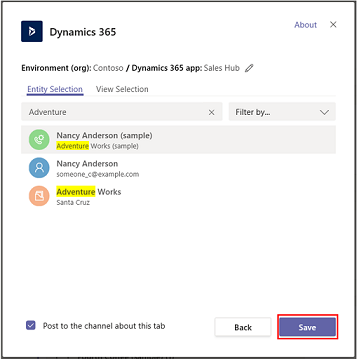
- View Selection: Select an entity to see the list of available views. Once you've picked a view, select Save.
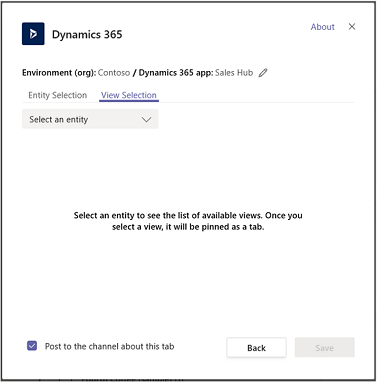
Note
If you select a personal view (My Views) instead of System Views, it’s recommended that you share the view with other users before you add the view to the Microsoft Teams channel. Otherwise, other team members will not have access to the view tab content.
After completing the above steps, you will see a new Dynamics 365 tab in the selected team channel.
See Collaborate with Microsoft Teams for information on how you can use the tab feature to collaborate with Dynamics 365 apps.
Government GCC environment
Teams integration with Dynamics 365 isn't available for Government GCC environments. However, there's a workaround to view records using the Website app in Teams and then adding it as a tab.
- Open a Teams channel and select Add a tab.
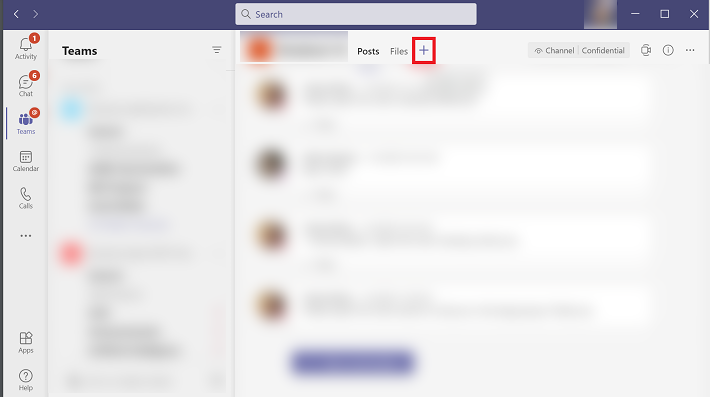
- Search for the Website app and add it.
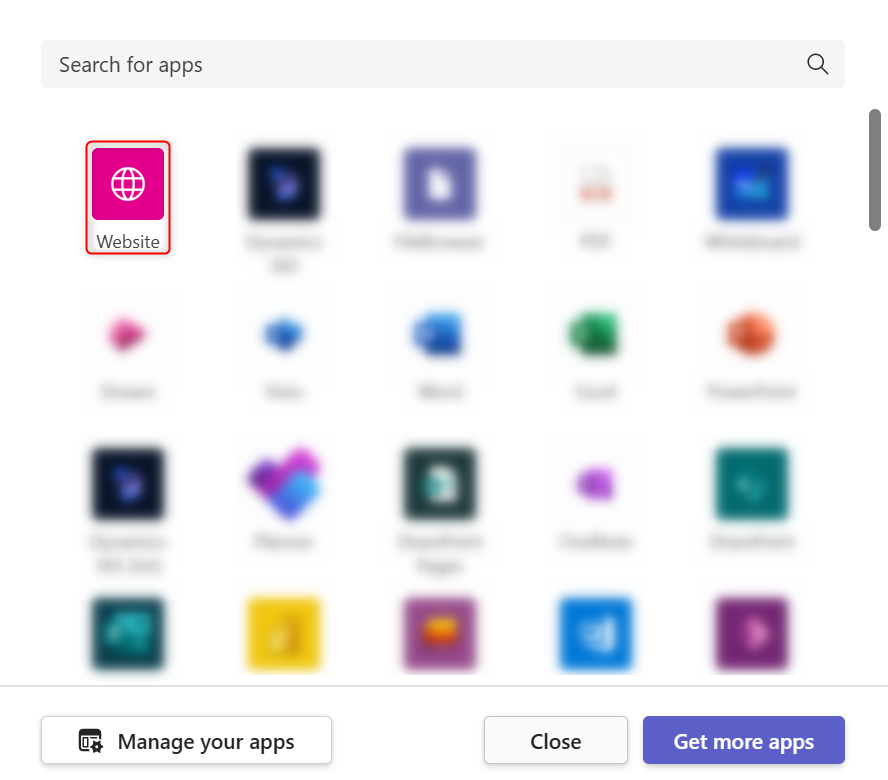
Note
If you don't see the Website app in Teams, ask your administrator to enable this option through the Microsoft 365 admin center.
- Enter a name for the tab and the URL for your Dynamics 365 app and then select Save.
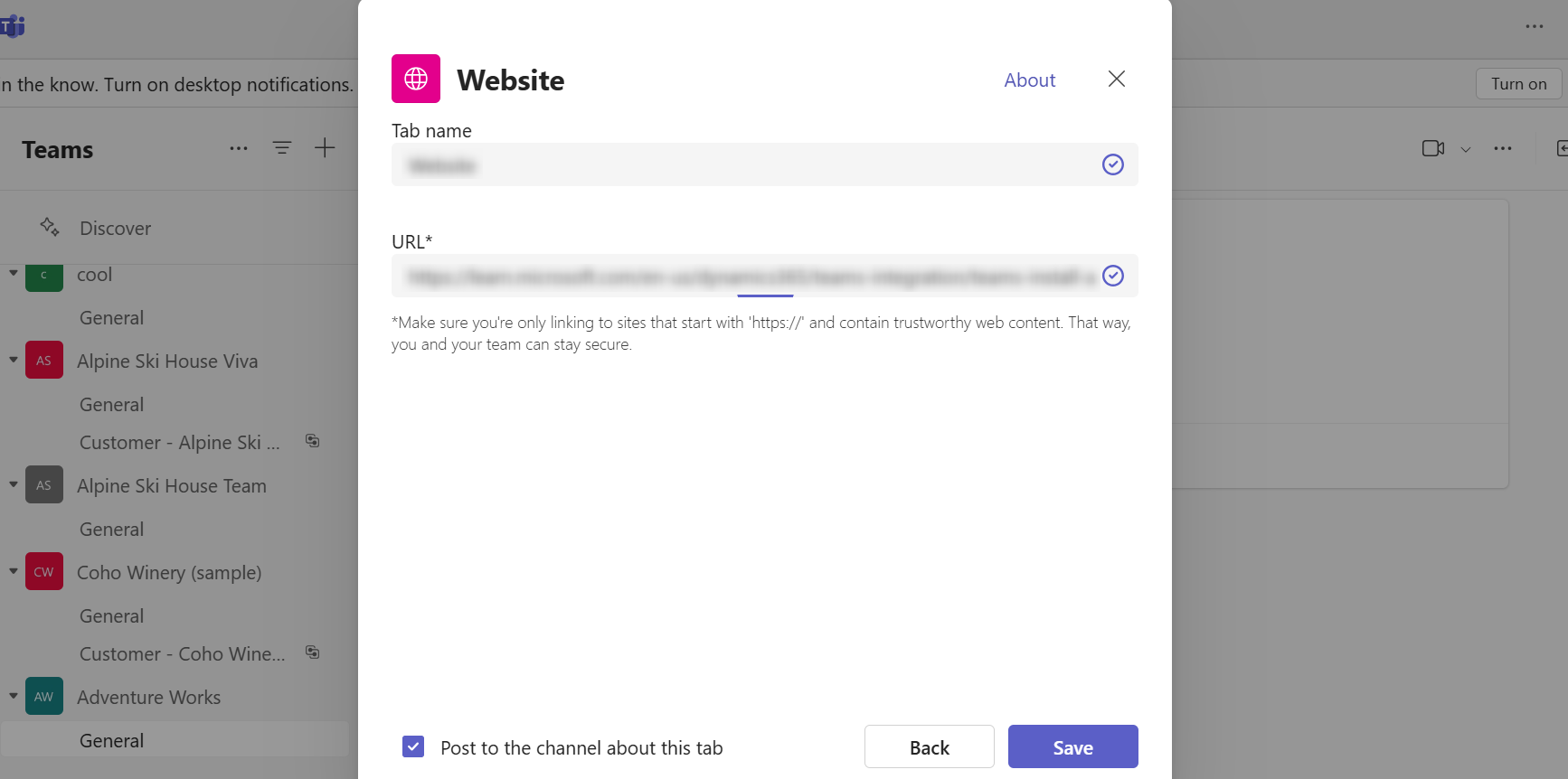
See also
Feedback
Coming soon: Throughout 2024 we will be phasing out GitHub Issues as the feedback mechanism for content and replacing it with a new feedback system. For more information see: https://aka.ms/ContentUserFeedback.
Submit and view feedback for