The Business Central Administration Center
Note
Azure Active Directory is now Microsoft Entra ID. Learn more
The Business Central administration center provides a portal for administrators to do administrative tasks for a Business Central tenant. Some of the tasks that administrators can do include:
- view and work with production and sandbox environments on the tenant.
- set up notification recipients.
- manage environment access.
- set up Application Insights telemetry.
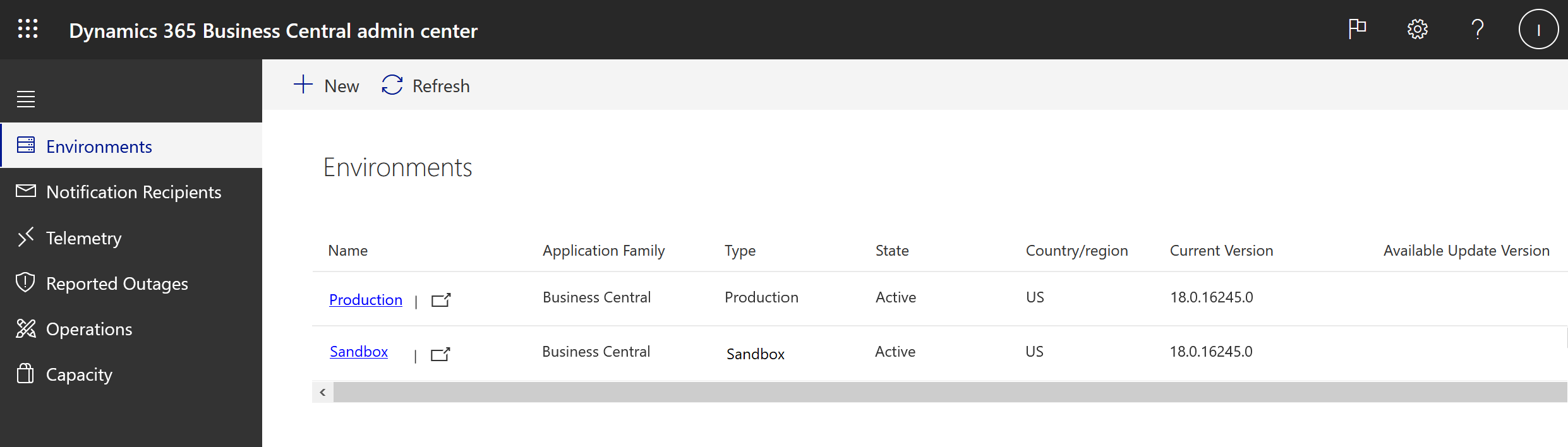
Supported Microsoft Entra roles for access
Users with the following Microsoft Entra roles are authorized to access the Business Central administration center and Business Central environments:
Although the following roles aren't required to access the Business Central administration center or its environments, they allow for administration of tools and resources that integrate with Business Central:
- Power Platform Administrator - create and manage all aspects of Power Platform environments.
- Service Support Administrator - create and manage support requests.
- Message Center Reader - read notifications in Message Center and sign up for email notifications.
- Cloud Application Administrator - create and manage all aspects of enterprise applications and application registration, for example to manage applications that interact with the Business Central and Admin Center APIs.
- Conditional Access Administrator - manage conditional access settings, for example to specify access policies for authentications to the Business Central application.
- License Administrator - add, remove, and update license assignments on users and groups.
Internal administrators
As the internal administrator, you can choose the link in the Settings menu when you're signed in to Business Central.
Alternatively, you can access the administration center from the URL, use the following pattern but replace [TENANT_ID] with the tenant ID of your Business Central:
https://businesscentral.dynamics.com/[TENANT_ID]/admin
Tip
The tenant ID is shown in the Help and Support page in your Business Central.
Delegated administrators (Partner users)
Partner organizations can set up a (Granular Delegated Administration Privileges (GDAP))[/partner-center/gdap-introduction] relationship including at least one of the Microsoft Entra roles that grant access to the Business Central administration center to access their customers' administration centers. Learn how to set up a GDAP relationship.
After the relationship is set up, users in the partner tenant can access the Business Central administration center for the customer's tenant. However, the users must be in a security group assigned to at least one of the required roles in the active GDAP relationship, which is done by completing these steps:
- Sign in to the Partner Dashboard.
- Select the Customers link in the navigation pane.
- Select the customer tenant that you want to do administrative tasks for.
- Select Service Management.
- Under the Administer Services heading, select Dynamics 365 Business Central.
You can also get to the administration center by using the URL of a tenant, as described in the previous section.
Tip
Delegated administrators do not need a license assigned or be a guest user in the customer tenant to access and administer the customer's Business Central environments.
In the Business Central administration center, you can specify support information, create and remove environments, and you can access your customer's Business Central environments.
Note
As the partner, there are certain tasks that you cannot do in your customers' Business Central. For more information, see Acting as a delegated administrator.
Cleaning up settings
If your organization decides to switch to another partner, you must make sure that some settings that your current partner made in your Business Central administration center are removed. This task includes the following settings:
Support contact details
- In the Business Central administration center, choose the relevant environment, and then, in the Support menu, choose Manage Support Contact.
- Verify that the values in the Name, Email address, and the Website fields are still relevant; if not, then delete or modify the values.
Notification recipients
- In the Business Central administration center, on the left side, choose Notification recipients
- Verify that the list of email addresses are still relevant; if not, then delete or modify the values.
Application Insights key (if set up by the partner)
- In the Business Central administration center, choose the relevant environment, and then, in the top menu, choose Application Insights Key.
- Remove the value of the Instrumentation Key
Authorized Microsoft Entra apps (if set up by the partner)
- In the Business Central administration center, navigate to 'Authorized Microsoft Entra apps' and remove any apps authorized by the partner.
- Revoke consent granted to the Microsoft Entra app belonging to the partner from your Microsoft Entra tenant. For more information, see here.
- Removed apps might have extra permissions assigned to execute certain administration operations, such as the D365 BACKUP/RESTORE permission. Any apps set up with permissions in Business Central can be disabled from the Microsoft Entra applications page. For more information, Assign Permissions to Users and Groups.
When you establish a relationship with a new partner, they fill in these fields again.
See also
Production and Sandbox Environments
Managing Environments
Tenant Notifications
Environment Telemetry
Administration Center API
Managing Technical Support
Business Central Data Security
Introduction to automation APIs
Microsoft Partner Dashboard
Add a new customer in the Partner Center
Assign licenses to users in the Partner Center
Create new subscriptions in the Partner Center
Cloud Solution Provider program - selling in-demand cloud solutions
Feedback
Coming soon: Throughout 2024 we will be phasing out GitHub Issues as the feedback mechanism for content and replacing it with a new feedback system. For more information see: https://aka.ms/ContentUserFeedback.
Submit and view feedback for