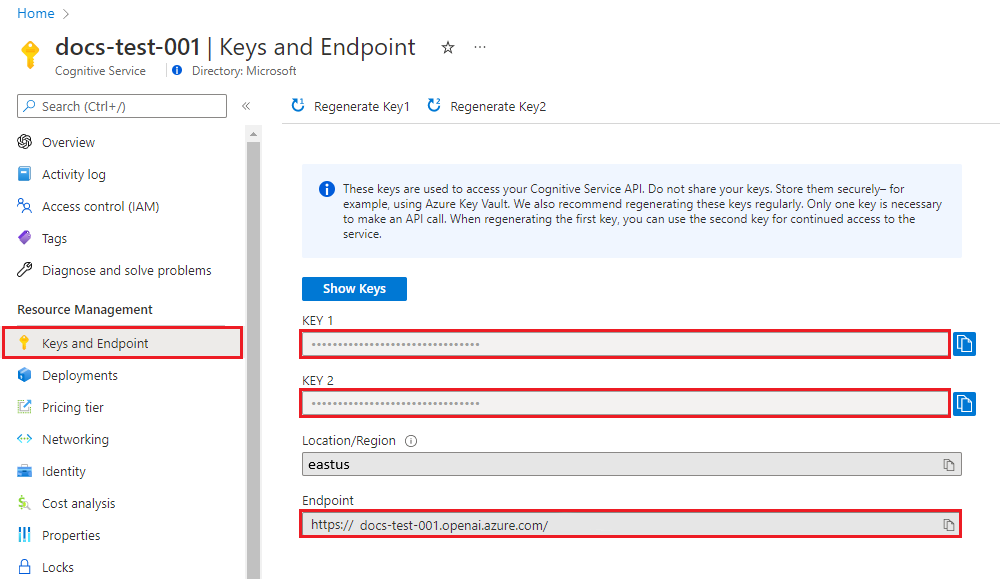Quickstart: Text to speech with the Azure OpenAI Service
In this quickstart, you use the Azure OpenAI Service for text to speech with OpenAI voices.
The available voices are: alloy, echo, fable, onyx, nova, and shimmer. For more information, see Azure OpenAI Service reference documentation for text to speech.
Prerequisites
- An Azure subscription - Create one for free.
- Access granted to Azure OpenAI Service in the desired Azure subscription.
- An Azure OpenAI resource created in the North Central US or Sweden Central regions with the
tts-1ortts-1-hdmodel deployed. For more information, see Create a resource and deploy a model with Azure OpenAI.
Note
Currently, you must submit an application to access Azure OpenAI Service. To apply for access, complete this form.
Set up
Retrieve key and endpoint
To successfully make a call against Azure OpenAI, you need an endpoint and a key.
| Variable name | Value |
|---|---|
AZURE_OPENAI_ENDPOINT |
This value can be found in the Keys & Endpoint section when examining your resource from the Azure portal. Alternatively, you can find the value in the Azure OpenAI Studio > Playground > Code View. An example endpoint is: https://aoai-docs.openai.azure.com/. |
AZURE_OPENAI_API_KEY |
This value can be found in the Keys & Endpoint section when examining your resource from the Azure portal. You can use either KEY1 or KEY2. |
Go to your resource in the Azure portal. The Endpoint and Keys can be found in the Resource Management section. Copy your endpoint and access key as you need both for authenticating your API calls. You can use either KEY1 or KEY2. Always having two keys allows you to securely rotate and regenerate keys without causing a service disruption.
Create and assign persistent environment variables for your key and endpoint.
Environment variables
setx AZURE_OPENAI_API_KEY "REPLACE_WITH_YOUR_KEY_VALUE_HERE"
setx AZURE_OPENAI_ENDPOINT "REPLACE_WITH_YOUR_ENDPOINT_HERE"
REST API
In a bash shell, run the following command. You need to replace YourDeploymentName with the deployment name you chose when you deployed the text to speech model. The deployment name isn't necessarily the same as the model name. Entering the model name results in an error unless you chose a deployment name that is identical to the underlying model name.
curl $AZURE_OPENAI_ENDPOINT/openai/deployments/YourDeploymentName/audio/speech?api-version=2024-02-15-preview \
-H "api-key: $AZURE_OPENAI_API_KEY" \
-H "Content-Type: application/json" \
-d '{
"model": "tts-1-hd",
"input": "I'm excited to try text to speech.",
"voice": "alloy"
}' --output speech.mp3
The format of your first line of the command with an example endpoint would appear as follows curl https://aoai-docs.openai.azure.com/openai/deployments/{YourDeploymentName}/audio/speech?api-version=2024-02-15-preview \.
Important
For production, use a secure way of storing and accessing your credentials like Azure Key Vault. For more information about credential security, see the Azure AI services security article.
Clean up resources
If you want to clean up and remove an Azure OpenAI resource, you can delete the resource. Before deleting the resource, you must first delete any deployed models.
Next steps
- Learn more about how to work with text to speech with Azure OpenAI Service in the Azure OpenAI Service reference documentation.
- For more examples, check out the Azure OpenAI Samples GitHub repository
Feedback
Coming soon: Throughout 2024 we will be phasing out GitHub Issues as the feedback mechanism for content and replacing it with a new feedback system. For more information see: https://aka.ms/ContentUserFeedback.
Submit and view feedback for