Tutorial: Transform and protect your API
APPLIES TO: All API Management tiers
In this tutorial, you'll learn about configuring common policies to transform your API. You might want to transform your API so it doesn't reveal private backend info. Transforming an API can help you hide the technology stack info that's running in the backend, or hide the original URLs that appear in the body of the API's HTTP response.
This tutorial also explains how to add protection to your backend API by configuring a rate limit policy, so that the API isn't overused by developers. For more policy options, see API Management policies.
Note
By default, API Management configures a global forward-request policy. The forward-request policy is needed for the gateway to complete a request to a backend service.
In this tutorial, you learn how to:
- Transform an API to strip response headers
- Replace original URLs in the body of the API response with API Management gateway URLs
- Protect an API by adding a rate limit policy (throttling)
- Test the transformations
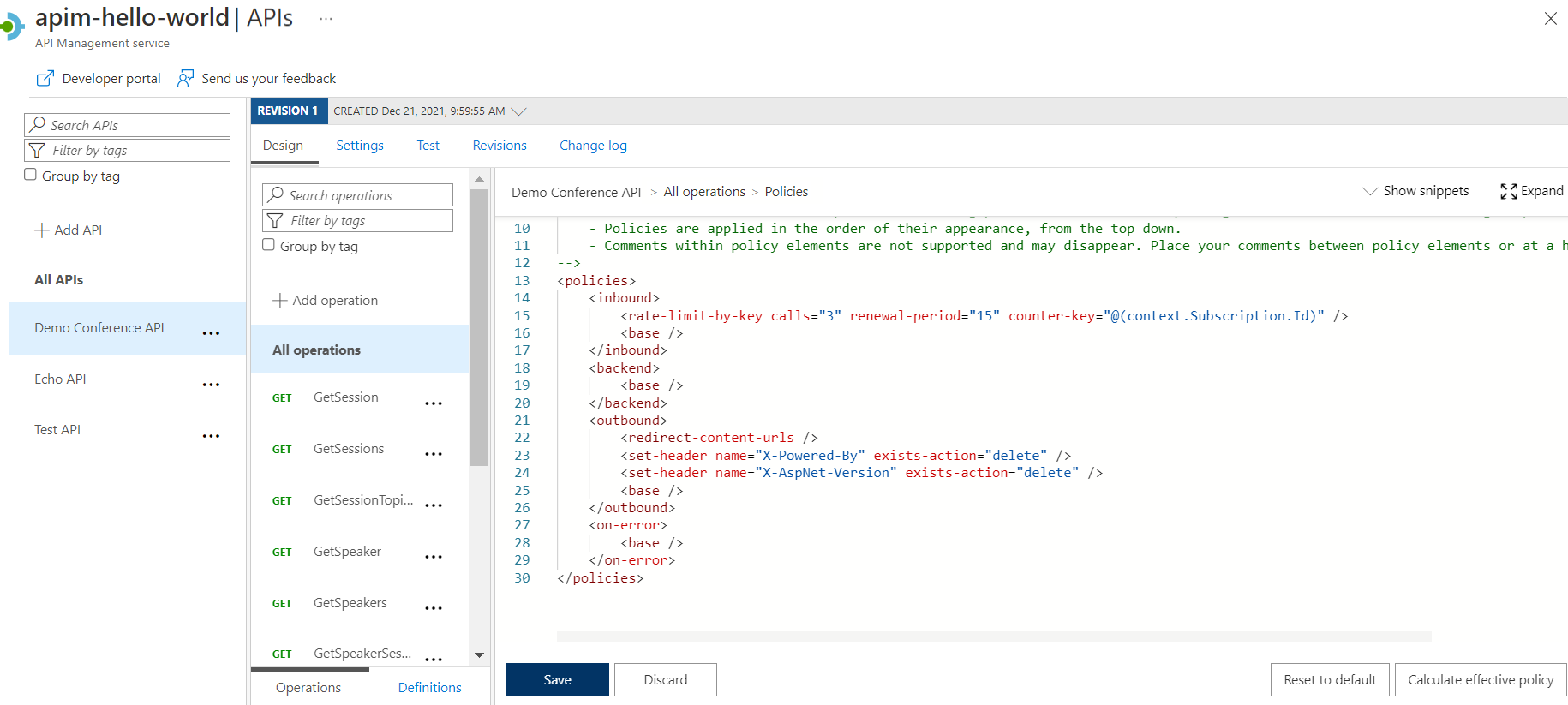
Prerequisites
- Learn the Azure API Management terminology.
- Understand the concept of policies in Azure API Management.
- Complete the following quickstart: Create an Azure API Management instance.
- Also, complete the following tutorial: Import and publish your first API.
Go to your API Management instance
In the Azure portal, search for and select API Management services.
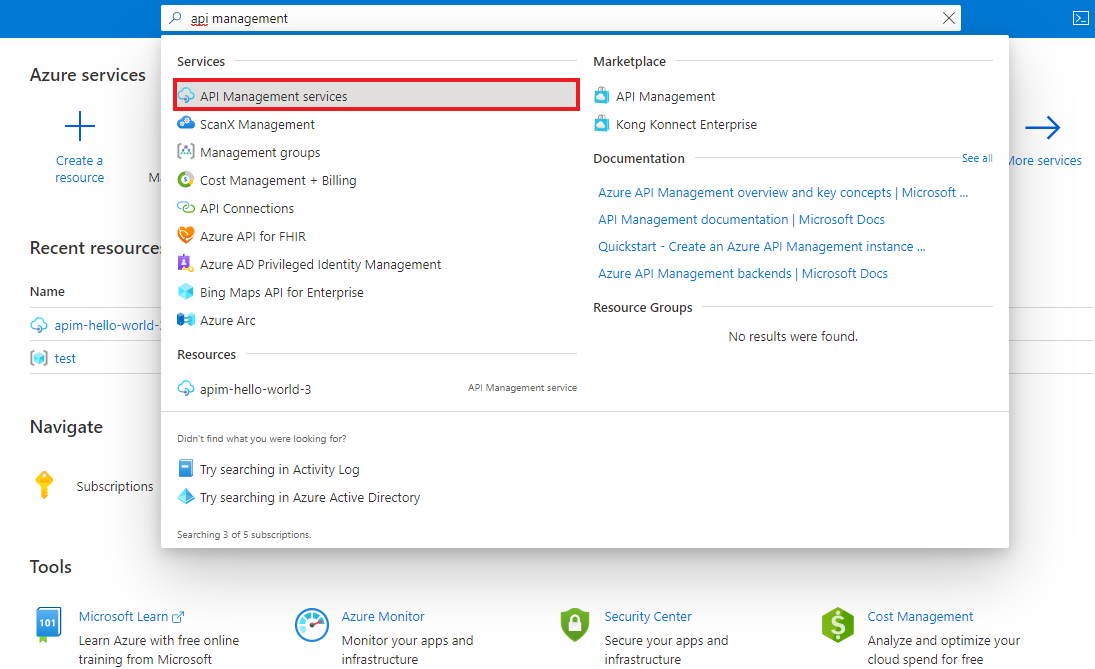
On the API Management services page, select your API Management instance.
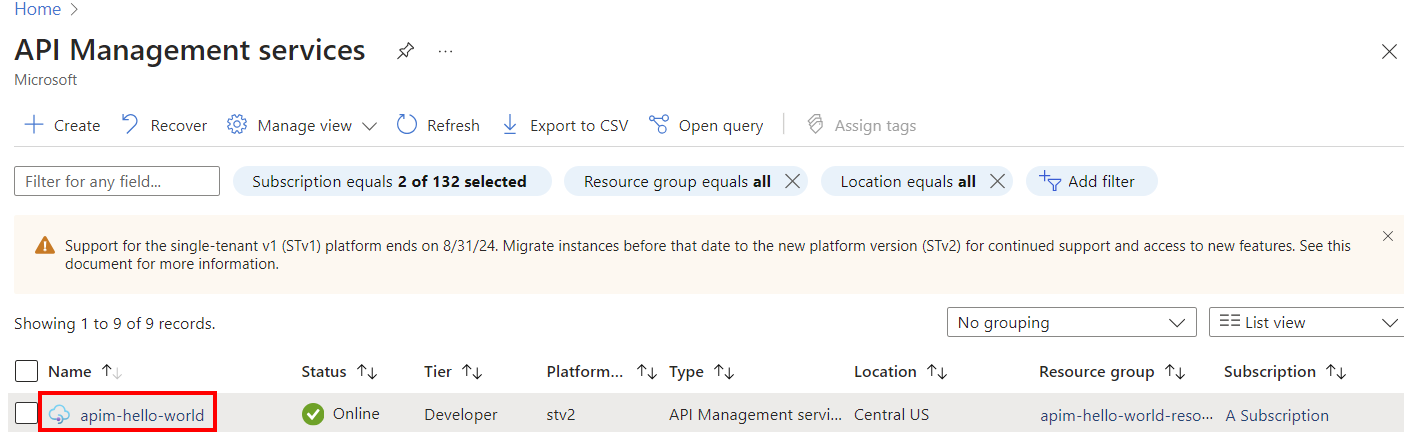
Transform an API to strip response headers
This section shows how to hide the HTTP headers that you don't want to show to your users. For example, delete the following headers in the HTTP response:
- X-Powered-By
- X-AspNet-Version
Test the original response
To see the original response:
- In your API Management service instance, select APIs.
- Select Demo Conference API from your API list.
- Select the Test tab, on the top of the screen.
- Select the GetSpeakers operation, and then select Send.
The original API response should look similar to the following response:

As you can see, the response includes the X-AspNet-Version and X-Powered-By headers.
Set the transformation policy
This example shows how to use the form-based policy editor, which helps you configure many policies without having to edit the policy XML statements directly.
Select Demo Conference API > Design > All operations.
In the Outbound processing section, select + Add policy.
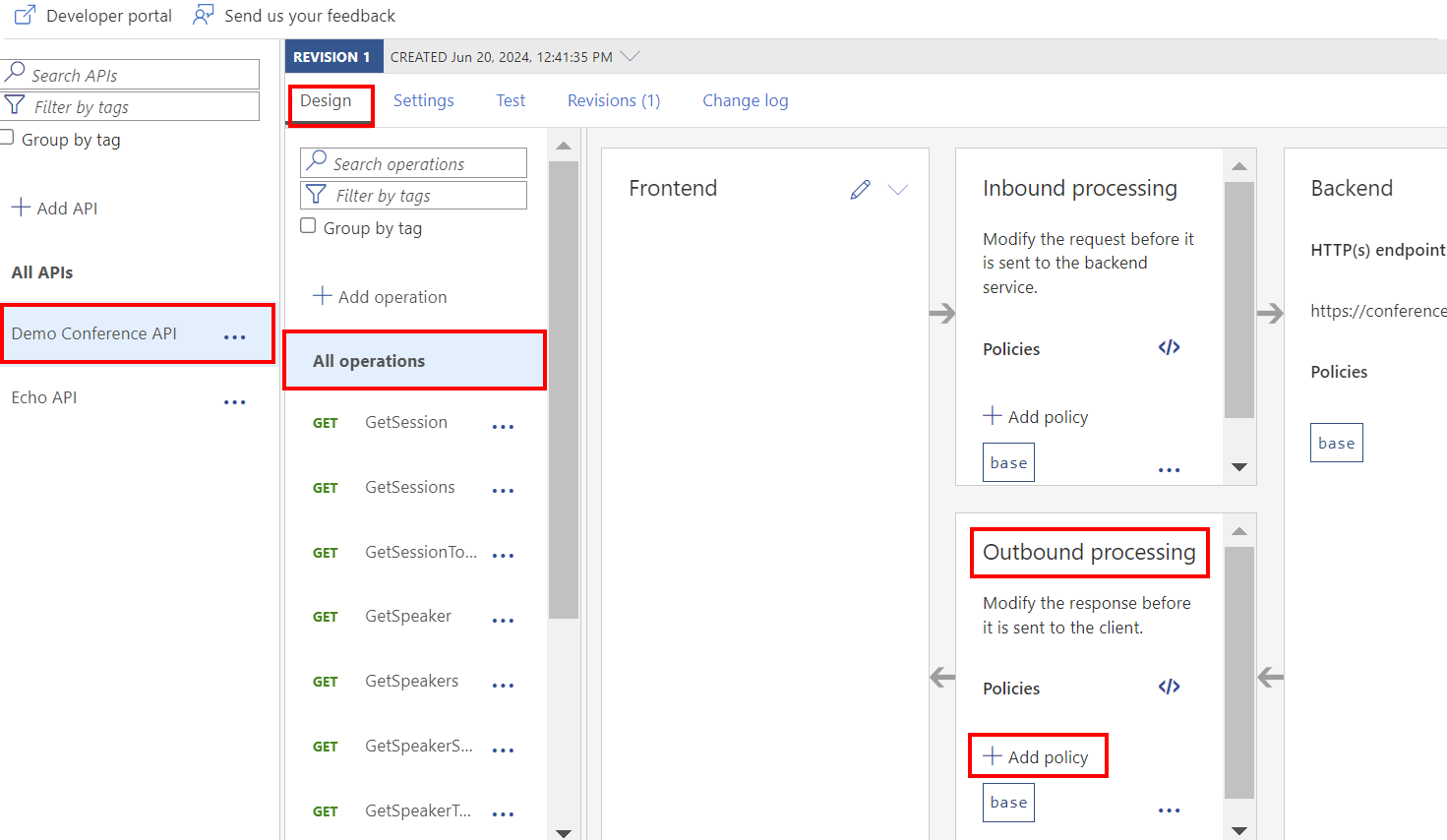
In the Add outbound policy window, select Set headers.
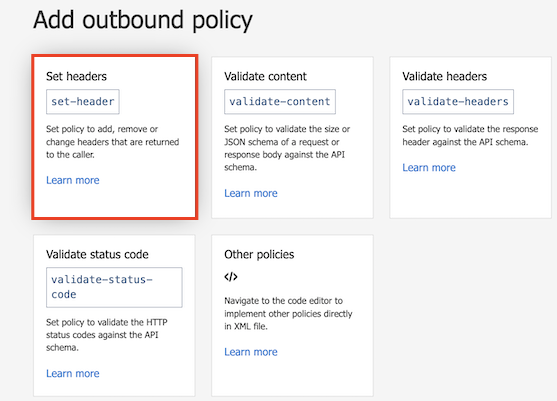
To configure the set headers policy, do the following:
- Under Name, enter X-Powered-By. Under Action, select delete.
- Select + Add header.
- Under Name, enter X-AspNet-Version. Under Action, select delete.

Select Save. Two set-header policy elements appear in the Outbound processing section.
Replace original URLs in the body of the API response with API Management gateway URLs
This section shows how to replace original URLs that appear in the body of the API's HTTP response with API Management gateway URLs. You might want to hide the original backend URLs from users.
Test the original response
To see the original response:
Select Demo Conference API > Test.
Select the GetSpeakers operation, and then select Send.
As you can see, the response includes the original backend URLs:
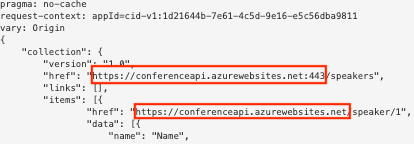
Set the transformation policy
In this example, you use the policy code editor to add the policy XML snippet directly to the policy definition.
Select Demo Conference API > Design > All operations.
In the Outbound processing section, select the code editor (</>) icon.
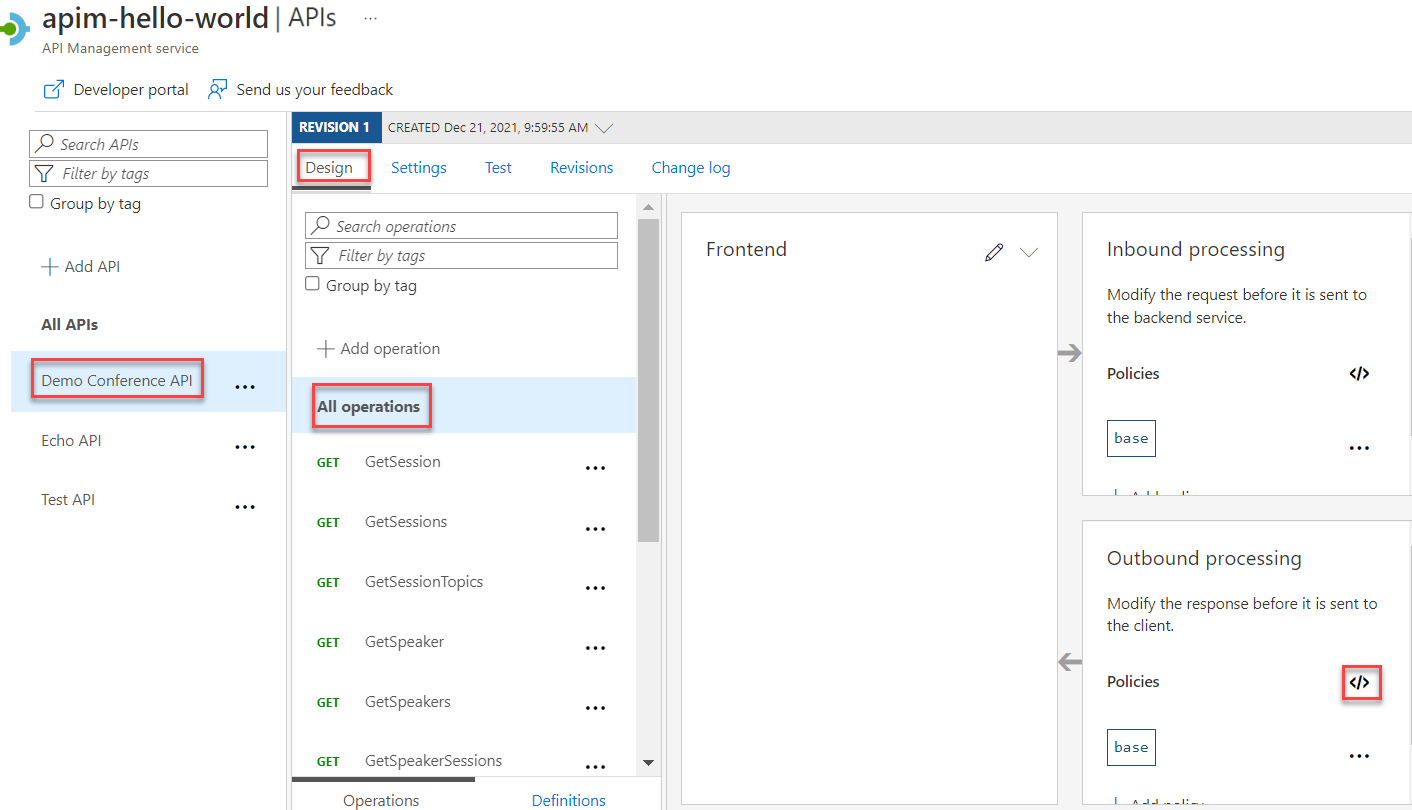
Position the cursor inside the
<outbound>element on a blank line. Then select Show snippets at the top-right corner of the screen.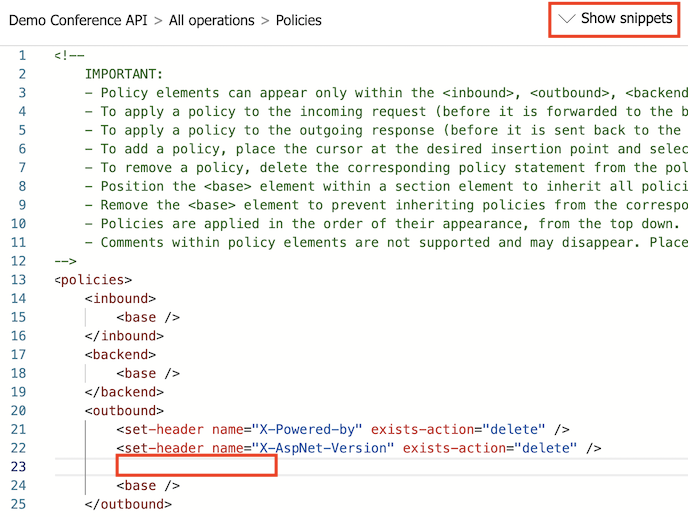
In the right window, under Transformation policies, select Mask URLs in content.
The
<redirect-content-urls />element is added at the cursor.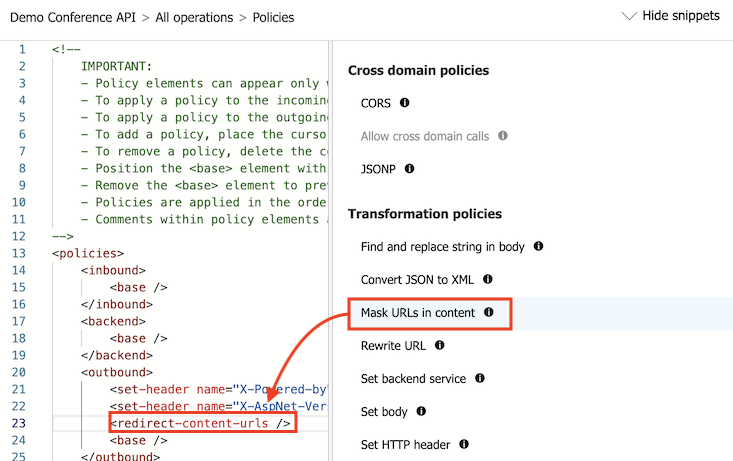
Select Save.
Protect an API by adding rate limit policy (throttling)
This section shows how to add protection to your backend API by configuring rate limits, so that the API isn't overused by developers. In this example, the limit is set to three calls per 15 seconds for each subscription ID. After 15 seconds, a developer can retry calling an API.
Select Demo Conference API > Design > All operations.
In the Inbound processing section, select the code editor (</>) icon.
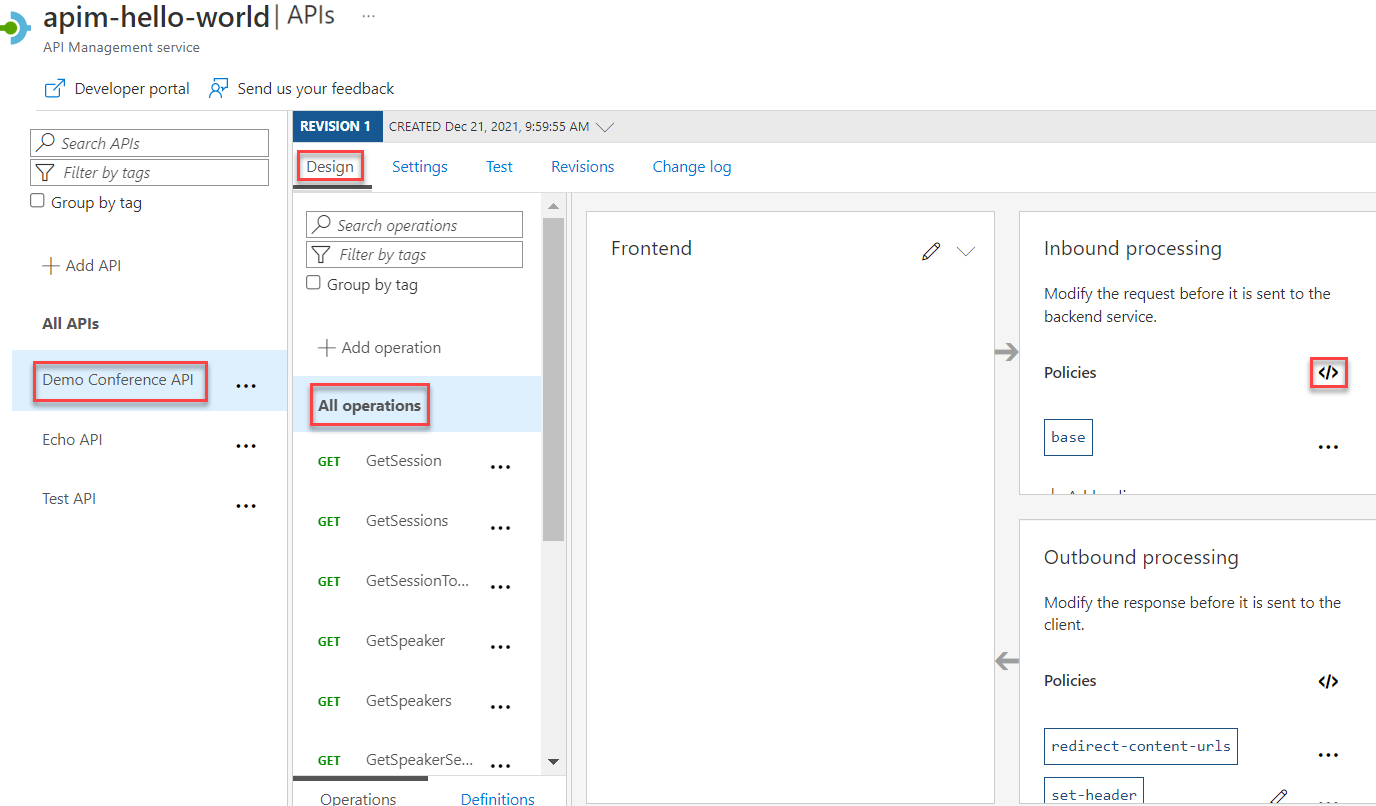
Position the cursor inside the
<inbound>element on a blank line. Then, select Show snippets at the top-right corner of the screen.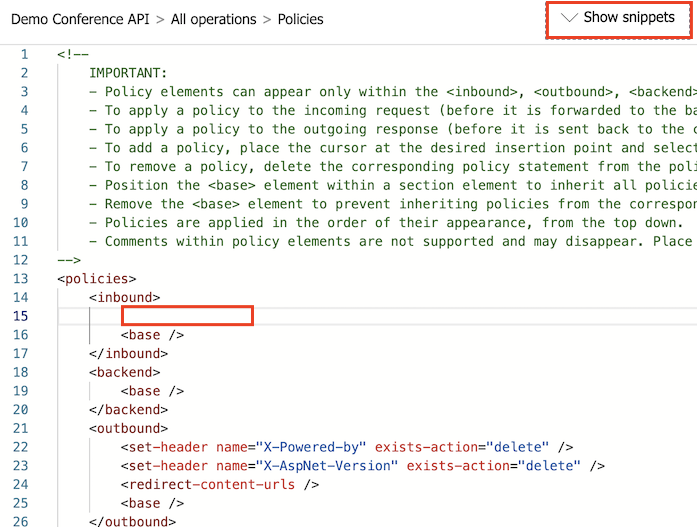
In the right window, under Access restriction policies, select Limit call rate per key.
The
<rate-limit-by-key />element is added at the cursor.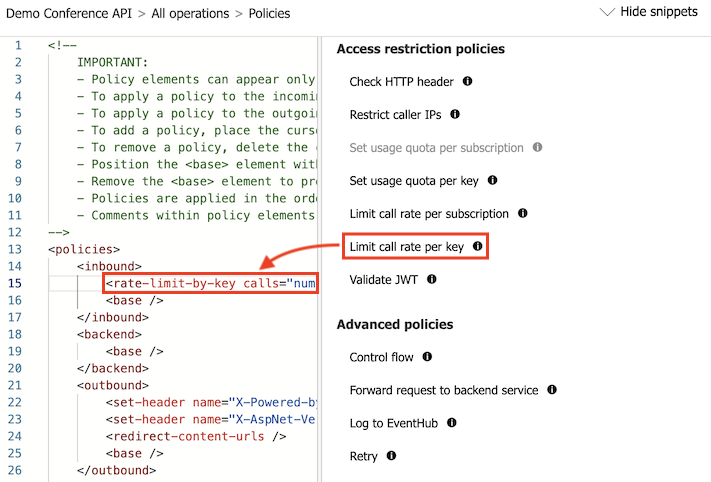
Modify your
<rate-limit-by-key />code in the<inbound>element to the following code. Then select Save.<rate-limit-by-key calls="3" renewal-period="15" counter-key="@(context.Subscription.Id)" />
Test the transformations
At this point, if you look at the code in the code editor, your policies look like the following code:
<policies>
<inbound>
<rate-limit-by-key calls="3" renewal-period="15" counter-key="@(context.Subscription.Id)" />
<base />
</inbound>
<backend>
<base />
</backend>
<outbound>
<set-header name="X-Powered-By" exists-action="delete" />
<set-header name="X-AspNet-Version" exists-action="delete" />
<redirect-content-urls />
<base />
</outbound>
<on-error>
<base />
</on-error>
</policies>
The rest of this section tests policy transformations that you set in this article.
Test the stripped response headers
Select Demo Conference API > Test.
Select the GetSpeakers operation and select Send.
As you can see, the headers have been stripped:
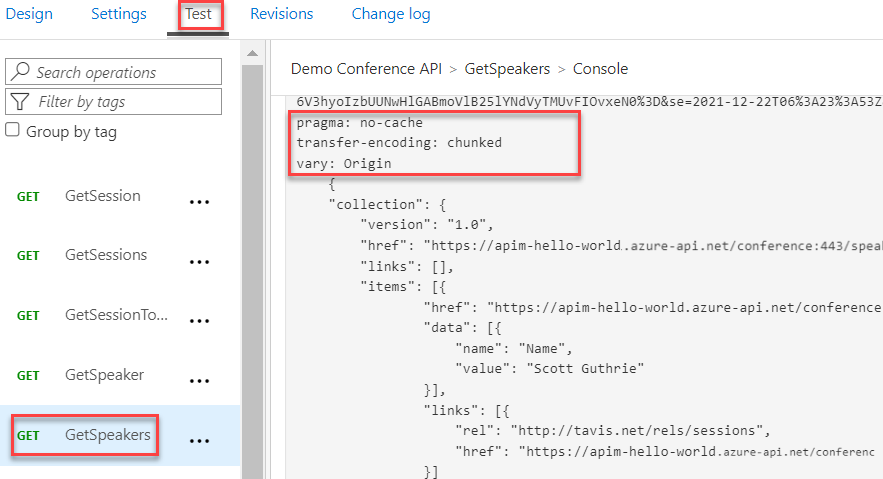
Test the replaced URL
Select Demo Conference API > Test.
Select the GetSpeakers operation and select Send.
As you can see, the URLs are replaced.
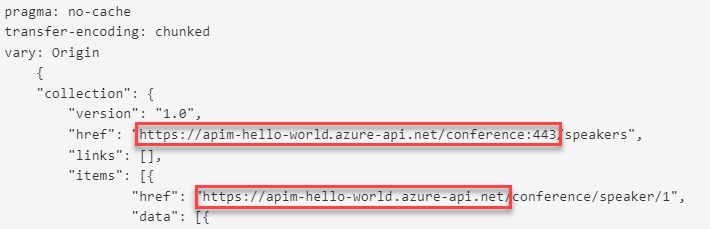
Test the rate limit (throttling)
Select Demo Conference API > Test.
Select the GetSpeakers operation. Select Send three times in a row.
After sending the request three times, you get the 429 Too Many Requests response.
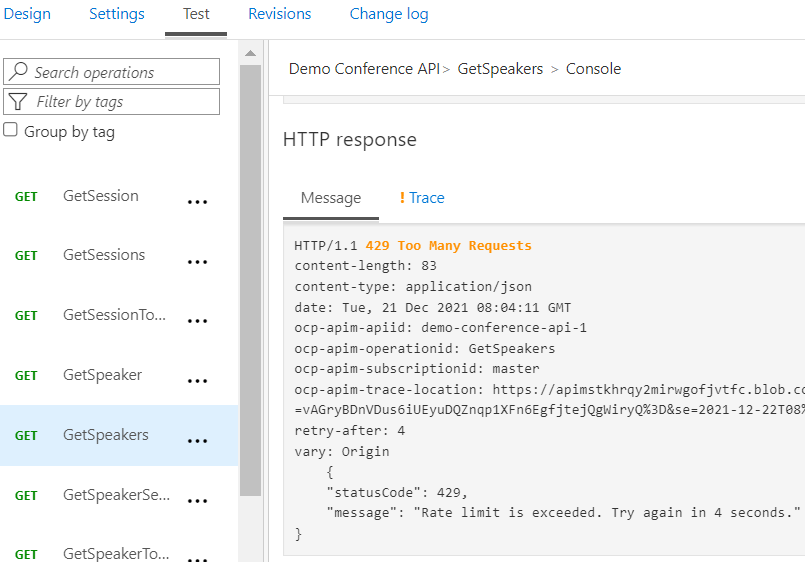
Wait for 15 seconds or more and then select Send again. This time you should get a 200 OK response.
Next steps
In this tutorial, you learned how to:
- Transform an API to strip response headers
- Replace original URLs in the body of the API response with API Management gateway URLs
- Protect an API by adding rate limit policy (throttling)
- Test the transformations
Advance to the next tutorial:
Feedback
Coming soon: Throughout 2024 we will be phasing out GitHub Issues as the feedback mechanism for content and replacing it with a new feedback system. For more information see: https://aka.ms/ContentUserFeedback.
Submit and view feedback for