Tutorial: Update an application in Azure Kubernetes Service (AKS)
After an application has been deployed in Kubernetes, it can be updated by specifying a new container image or image version. An update is staged so that only a portion of the deployment is updated at the same time. This staged update enables the application to keep running during the update. It also provides a rollback mechanism if a deployment failure occurs.
In this tutorial, part six of seven, the sample Azure Vote app is updated. You learn how to:
- Update the front-end application code
- Create an updated container image
- Push the container image to Azure Container Registry
- Deploy the updated container image
Before you begin
In previous tutorials, an application was packaged into a container image. This image was uploaded to Azure Container Registry, and you created an AKS cluster. The application was then deployed to the AKS cluster.
An application repository was also cloned that includes the application source code, and a pre-created Docker Compose file used in this tutorial. Verify that you've created a clone of the repo, and have changed directories into the cloned directory. If you haven't completed these steps, and want to follow along, start with Tutorial 1 – Create container images.
This tutorial requires that you're running the Azure CLI version 2.0.53 or later. Run az --version to find the version. If you need to install or upgrade, see Install Azure CLI.
Update an application
Let's make a change to the sample application, then update the version already deployed to your AKS cluster. Make sure that you're in the cloned azure-voting-app-redis directory. The sample application source code can then be found inside the azure-vote directory. Open the config_file.cfg file with an editor, such as vi:
vi azure-vote/azure-vote/config_file.cfg
Change the values for VOTE1VALUE and VOTE2VALUE to different values, such as colors. The following example shows the updated values:
# UI Configurations
TITLE = 'Azure Voting App'
VOTE1VALUE = 'Blue'
VOTE2VALUE = 'Purple'
SHOWHOST = 'false'
Save and close the file. In vi, use :wq.
Update the container image
To re-create the front-end image and test the updated application, use docker-compose. The --build argument is used to instruct Docker Compose to re-create the application image:
docker-compose up --build -d
Test the application locally
To verify that the updated container image shows your changes, open a local web browser to http://localhost:8080.
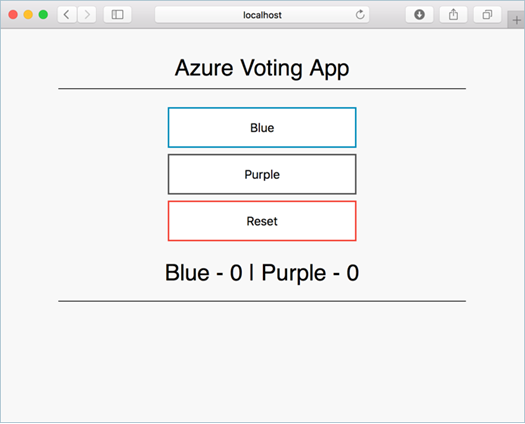
The updated values provided in the config_file.cfg file are displayed in your running application.
Tag and push the image
To correctly use the updated image, tag the azure-vote-front image with the login server name of your ACR registry. Get the login server name with the az acr list command:
az acr list --resource-group myResourceGroup --query "[].{acrLoginServer:loginServer}" --output table
Use docker tag to tag the image. Replace <acrLoginServer> with your ACR login server name or public registry hostname, and update the image version to :v2 as follows:
docker tag mcr.microsoft.com/azuredocs/azure-vote-front:v1 <acrLoginServer>/azure-vote-front:v2
Now use docker push to upload the image to your registry. Replace <acrLoginServer> with your ACR login server name.
Note
If you experience issues pushing to your ACR registry, make sure that you are still logged in. Run the az acr login command using the name of your Azure Container Registry that you created in the Create an Azure Container Registry step. For example, az acr login --name <azure container registry name>.
docker push <acrLoginServer>/azure-vote-front:v2
Deploy the updated application
To provide maximum uptime, multiple instances of the application pod must be running. Verify the number of running front-end instances with the kubectl get pods command:
$ kubectl get pods
NAME READY STATUS RESTARTS AGE
azure-vote-back-217588096-5w632 1/1 Running 0 10m
azure-vote-front-233282510-b5pkz 1/1 Running 0 10m
azure-vote-front-233282510-dhrtr 1/1 Running 0 10m
azure-vote-front-233282510-pqbfk 1/1 Running 0 10m
If you don't have multiple front-end pods, scale the azure-vote-front deployment as follows:
kubectl scale --replicas=3 deployment/azure-vote-front
To update the application, use the kubectl set command. Update <acrLoginServer> with the login server or host name of your container registry, and specify the v2 application version:
kubectl set image deployment azure-vote-front azure-vote-front=<acrLoginServer>/azure-vote-front:v2
To monitor the deployment, use the kubectl get pod command. As the updated application is deployed, your pods are terminated and re-created with the new container image.
kubectl get pods
The following example output shows pods terminating and new instances running as the deployment progresses:
$ kubectl get pods
NAME READY STATUS RESTARTS AGE
azure-vote-back-2978095810-gq9g0 1/1 Running 0 5m
azure-vote-front-1297194256-tpjlg 1/1 Running 0 1m
azure-vote-front-1297194256-tptnx 1/1 Running 0 5m
azure-vote-front-1297194256-zktw9 1/1 Terminating 0 1m
Test the updated application
To view the update application, first get the external IP address of the azure-vote-front service:
kubectl get service azure-vote-front
Now open a web browser to the IP address of your service:
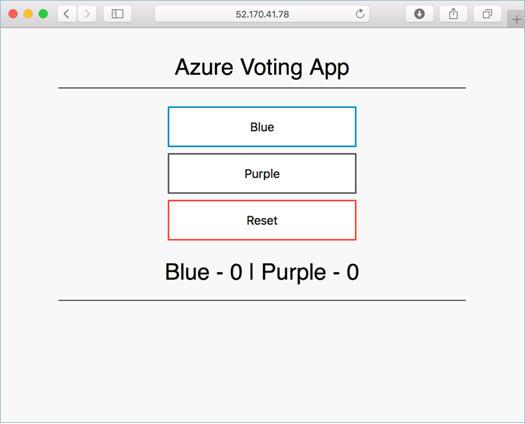
Next steps
In this tutorial, you updated an application and rolled out this update to your AKS cluster. You learned how to:
- Update the front-end application code
- Create an updated container image
- Push the container image to Azure Container Registry
- Deploy the updated container image
Advance to the next tutorial to learn how to upgrade an AKS cluster to a new version of Kubernetes.
Azure Kubernetes Service
Feedback
Coming soon: Throughout 2024 we will be phasing out GitHub Issues as the feedback mechanism for content and replacing it with a new feedback system. For more information see: https://aka.ms/ContentUserFeedback.
Submit and view feedback for
