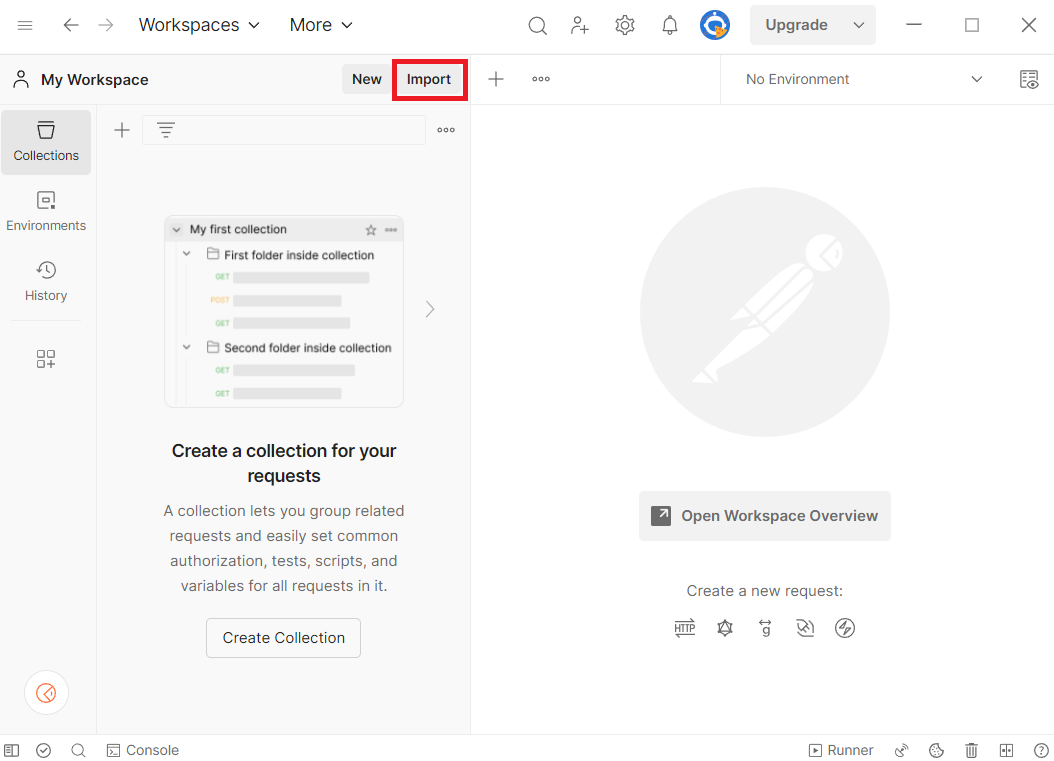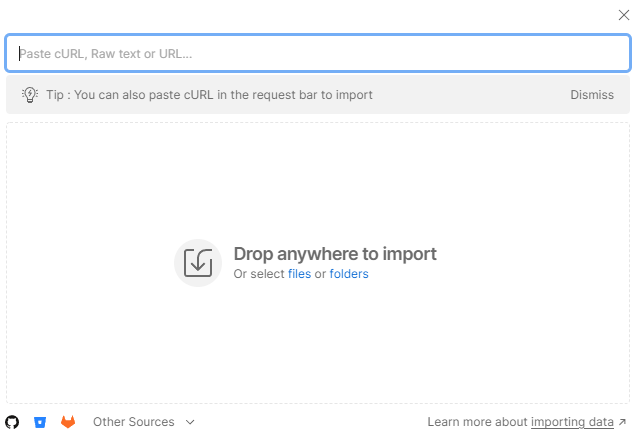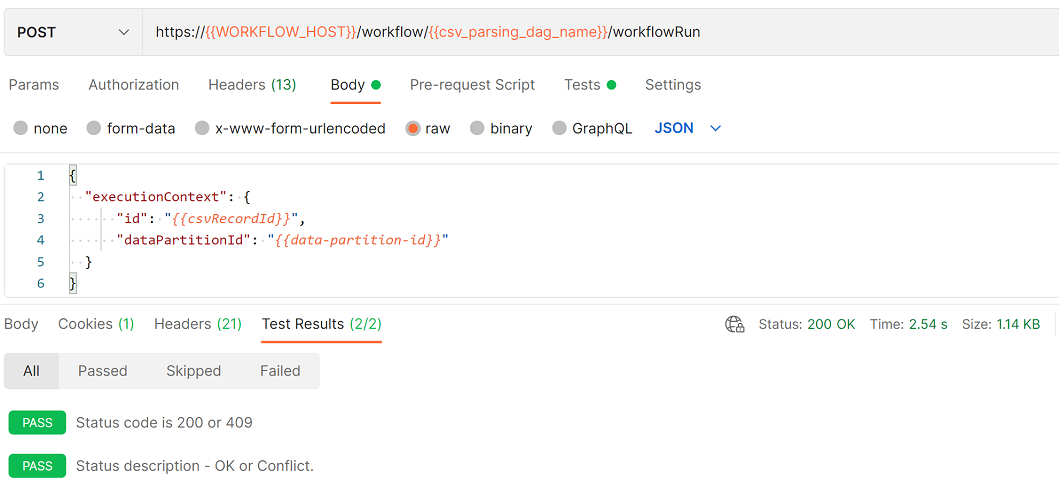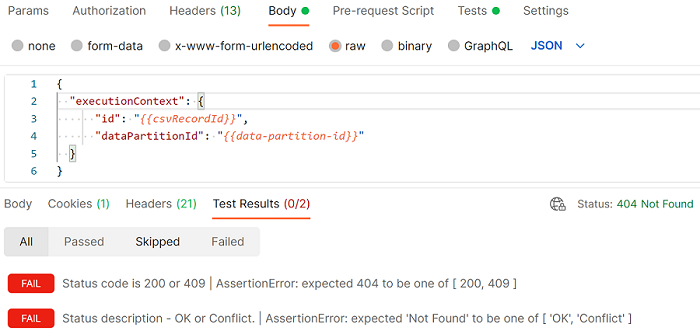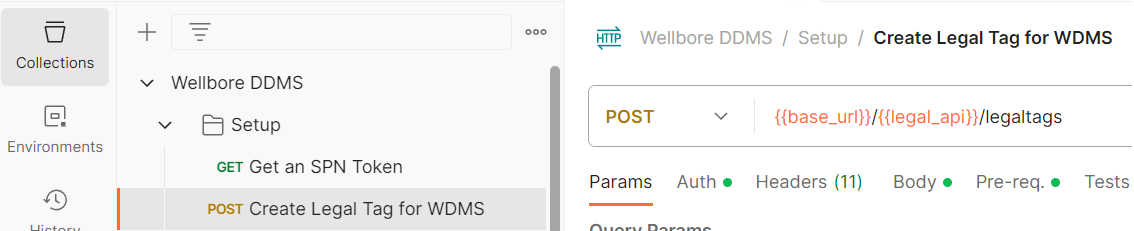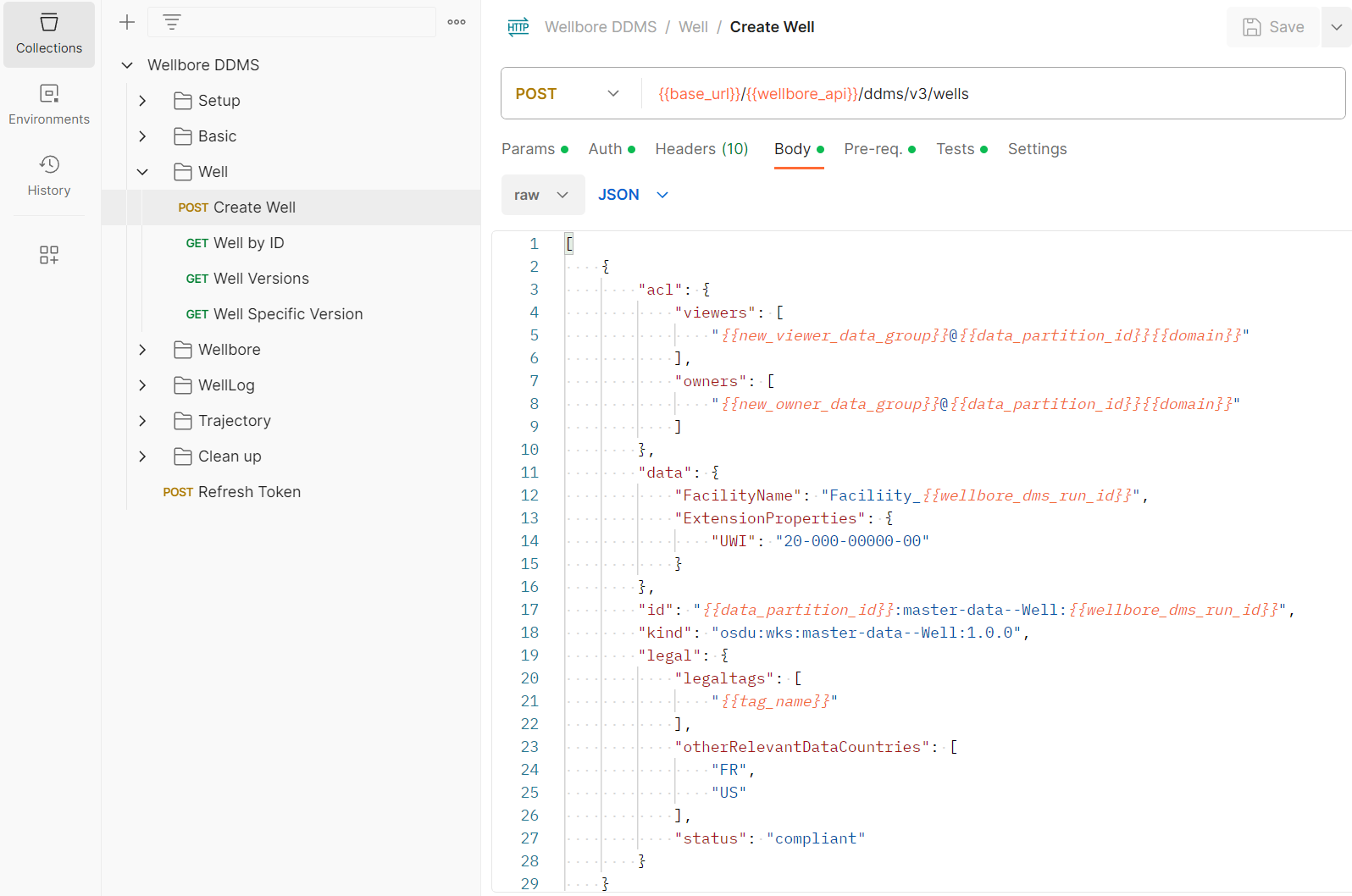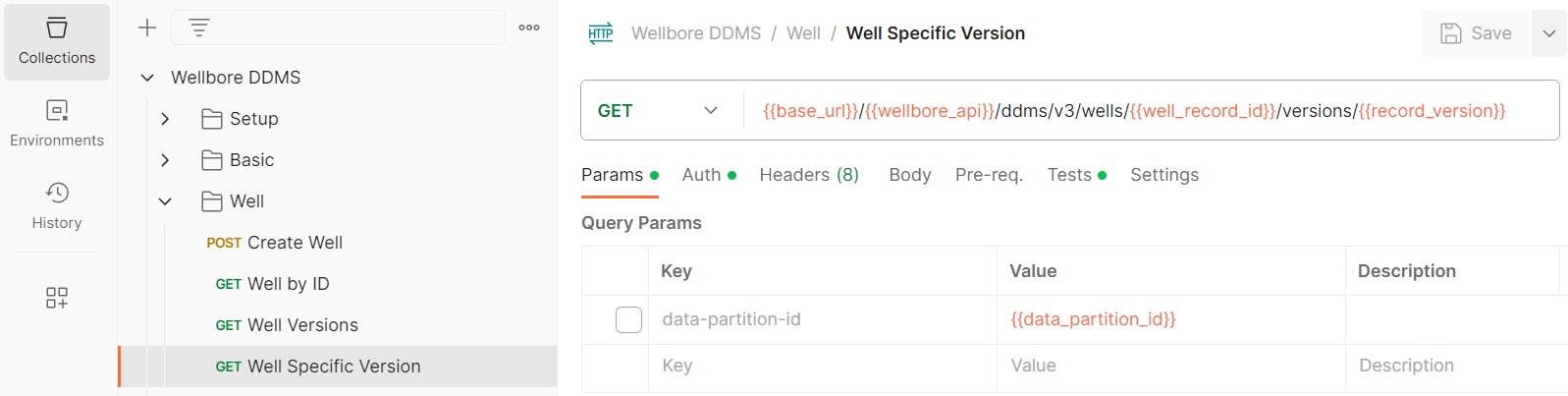Tutorial: Work with well data records by using Wellbore DDMS APIs
Use Wellbore Domain Data Management Services (DDMS) APIs in Postman to work with well data in your instance of Azure Data Manager for Energy.
In this tutorial, you learn how to:
- Set up Postman to use a Wellbore DDMS collection.
- Set up Postman to use a Wellbore DDMS environment.
- Send requests via Postman.
- Generate an authorization token.
- Use Wellbore DDMS APIs to work with well data records.
For more information about DDMS, see DDMS concepts.
Prerequisites
- An Azure subscription
- An instance of Azure Data Manager for Energy created in your Azure subscription
Get your Azure Data Manager for Energy instance details
The first step is to get the following information from your Azure Data Manager for Energy instance in the Azure portal:
| Parameter | Value | Example |
|---|---|---|
client_id |
Application (client) ID | 3dbbbcc2-f28f-44b6-a5ab-xxxxxxxxxxxx |
client_secret |
Client secrets | _fl****************** |
tenant_id |
Directory (tenant) ID | 72f988bf-86f1-41af-91ab-xxxxxxxxxxxx |
base_url |
URL | https://<instance>.energy.azure.com |
data-partition-id |
Data partitions | <data-partition-name> |
You'll use this information later in the tutorial.
Set up Postman
Download and install the Postman desktop app.
Import the following files in Postman:
To import the files:
In the Postman environment, update Current value with the information from your Azure Data Manager for Energy instance details:
In Postman, on the left menu, select Environments, and then select Wellbore DDMS Environment.
In the Current value column, enter the information from the table in the Get your Azure Data Manager for Energy instance details section of this tutorial.
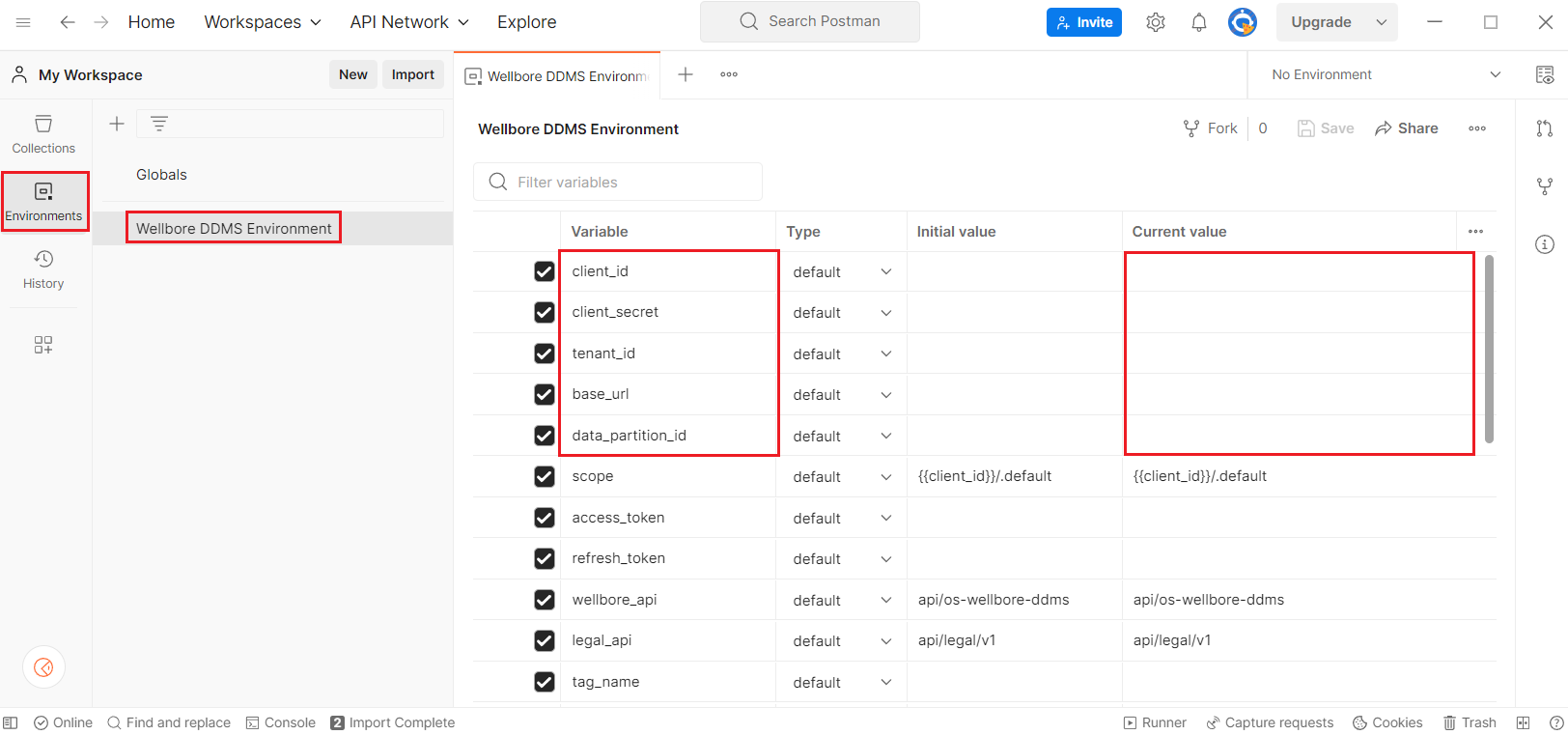
Send an example Postman request
The Postman collection for Wellbore DDMS contains requests that you can use to interact with data about wells, wellbores, well logs, and well trajectory in your Azure Data Manager for Energy instance.
In Postman, on the left menu, select Collections, and then select Wellbore DDMS. Under Setup, select Get an SPN Token.
In the environment dropdown list in the upper-right corner, select Wellbore DDMS Environment.
To send the request, select Send.
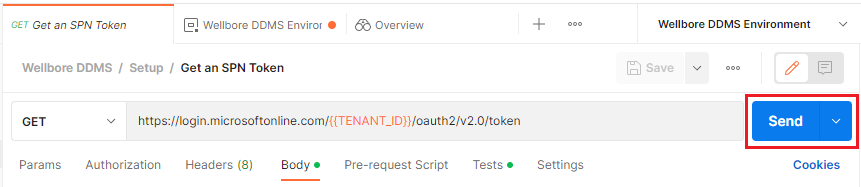
The request validates the actual API response code against the expected response code. Select the Test Results tab to see whether the request succeeded or failed.
Here's an example of a successful Postman call:
Here's an example of a failed Postman call:
Use Wellbore DDMS APIs to work with well data records
Successfully completing the Postman requests that are described in the following Wellbore DDMS APIs indicates successful ingestion and retrieval of well records in your Azure Data Manager for Energy instance.
Create a legal tag
Create a legal tag that's automatically added to your Wellbore DDMS environment for data compliance.
API: Setup > Create Legal Tag for WDMS
Method: POST
For more information, see Manage legal tags.
Create a well record
Create a well record in your Azure Data Manager for Energy instance.
API: Well > Create Well
Method: POST
Get a well record
Get the well record data for your Azure Data Manager for Energy instance.
API: Well > Well by ID
Method: GET
Get well versions
Get the versions of each ingested well record in your Azure Data Manager for Energy instance.
API: Well > Well Versions
Method: GET
Get a specific well version
Get the details of a specific version for a specific well record in your Azure Data Manager for Energy instance.
API: Well > Well Specific Version
Method: GET
Delete a well record
Delete a specific well record from your Azure Data Manager for Energy instance.
API: Clean up > Well Record
Method: DELETE
Next step
Read the following tutorial to learn how to use the sdutil command-line tool to load seismic data into Seismic Store:
Feedback
Coming soon: Throughout 2024 we will be phasing out GitHub Issues as the feedback mechanism for content and replacing it with a new feedback system. For more information see: https://aka.ms/ContentUserFeedback.
Submit and view feedback for