Enable or disable usage data collection for Azure Data Studio
Azure Data Studio contains Internet-enabled features that can collect and send anonymous feature usage and diagnostic data to Microsoft.
Azure Data Studio may collect standard computer, use, and performance information that may be transmitted to Microsoft and analyzed to improve the quality, security, and reliability of Azure Data Studio.
Azure Data Studio doesn't collect your name or address, but Azure Data Studio gathers data that helps approximate a single user for diagnostic purposes (based on a hash of the network adapter NIC).
Several updates made to Azure Data Studio to help ensure data privacy.
- Making it more accessible to opt-out of telemetry collection by placing a notification in the product for all existing and new users.
- Reviewing and classifying the telemetry that we send.
- Ensuring that we have valid data retention policies in place for any data we collect, for example, crash dumps.
For details, see the Microsoft Privacy Statement, and SQL Server Privacy supplement.
Audit feature usage and diagnostic data
To see feature usage data that is collected by Azure Data Studio, follow the steps below:
- Launch Azure Data Studio.
- Open the command palette and choose the Developer: Set Log Level... command
- Select Trace from the options
- Open the Output panel (Ctrl+Shift+U)
- Select Log (Telemetry) from the dropdown
- Select View, then Select Output in the main menu to show the Output window.
- When the Output window is visible, choose Log (Window) in the Show output from: menu.
When tracing telemetry events, the events are also logged to a local file telemetry.log, which you can view using the Developer: Open Log File... command and choosing Telemetry from the dropdown.
Disable telemetry reporting
To not send usage data to Microsoft, you can set the telemetry.enableTelemetry user settings to false.
Go to File > Preferences > Settings (macOS: Code > Preferences > Settings) and search for telemetry, and uncheck the Telemetry: Enable Telemetry setting. With this setting, you silence all telemetry events from Azure Data Studio going forward. Telemetry information may have been collected and sent up until the point when you disable the setting.
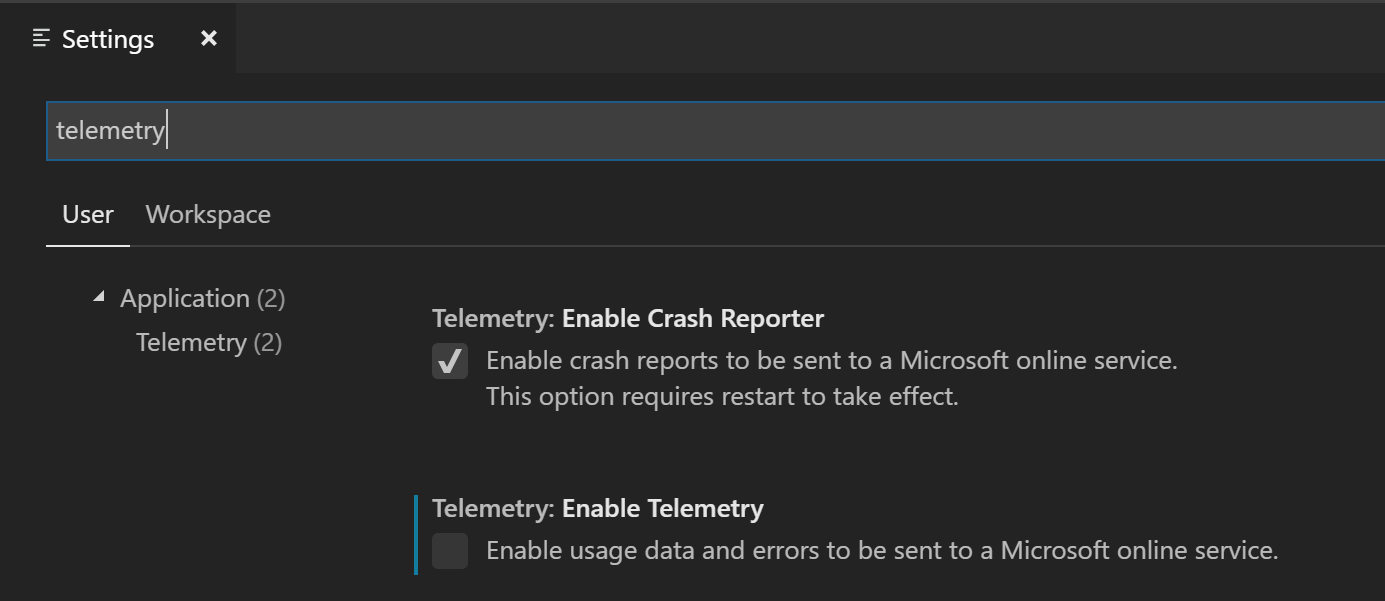
If you use the JSON editor for your settings, add the following line:
"telemetry.enableTelemetry": false
Disable crash reporting
Azure Data Studio collects data about any crashes that occur and sends it to Microsoft to help improve our products and services.
If you don't want to send, crash data to Microsoft, you can change the enable-crash-reporter runtime argument to false.
Open the Command Palette (
kb(workbench.action.showCommands)).Run the Preferences: Configure Runtime Arguments command.
This command opens a
argv.jsonfile to configure runtime arguments.Edit
"enable-crash-reporter": false.Restart Azure Data Studio.
Extensions and telemetry
Azure Data Studio lets you add features to the product by installing Microsoft and third-party extensions. These extensions may be collecting their own usage data and are not controlled by the telemetry.enableTelemetry setting. Consult the specific extension's documentation to learn about its telemetry reporting and whether it can be disabled.
More resources
- Workspace and User settings
- GDPR section of the Service Trust portal
- GDPR section of the Microsoft Trust Center
See also
Feedback
Coming soon: Throughout 2024 we will be phasing out GitHub Issues as the feedback mechanism for content and replacing it with a new feedback system. For more information see: https://aka.ms/ContentUserFeedback.
Submit and view feedback for