Cost and Usage
Azure CycleCloud attempts to track cluster cost and usage. It will monitor a number of resources, including instances and volumes, and use this to estimate runtime and charges per resource.
Usage Alerts
CycleCloud allows you to set an alert per cluster that will display your estimated cost and notify you if that spend exceeds a specified dollar amount.
To display your cluster usage, click on Create New Alert within the cluster to open the alert window. Enable the alert via the checkbox if you wish to track the spend for this particular cluster. Set a budget for the cluster, and use the dropdown to select whether the set budget is for the day or the month. Click Save to activate the alert. On the cluster page, you will see the current spend for the day or the month (depending on your selection).
Note
Usage Alerts are informational only. Going over your budget will not stop or pause the instance. The spend amount per cluster is cumulative per time period selected.
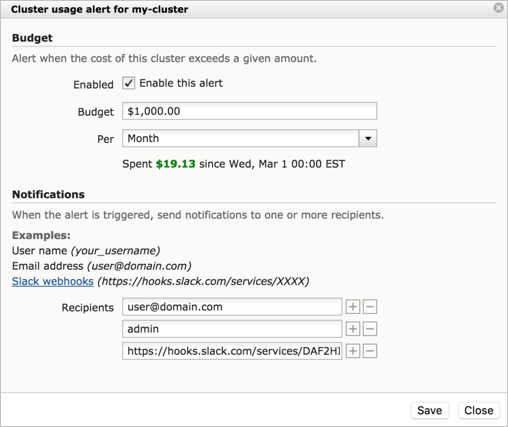
Current spend within budget:
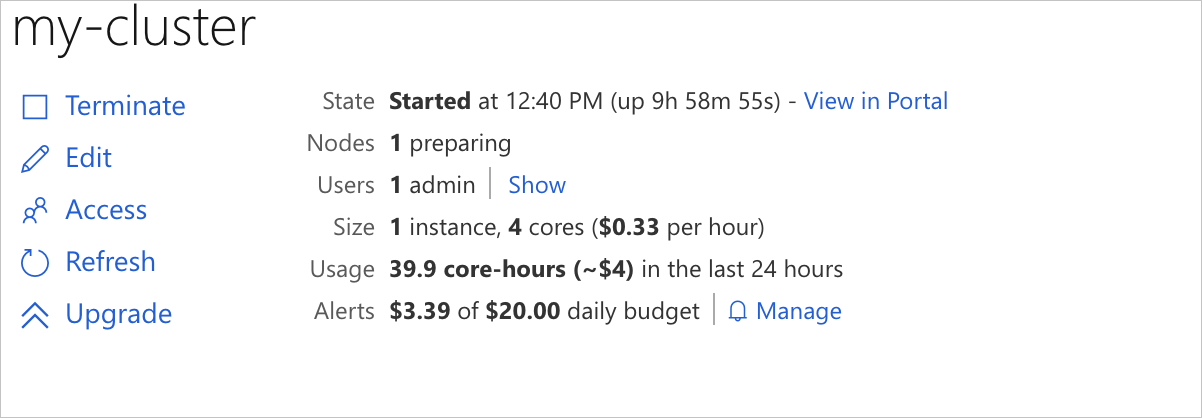
Current spend with overage:
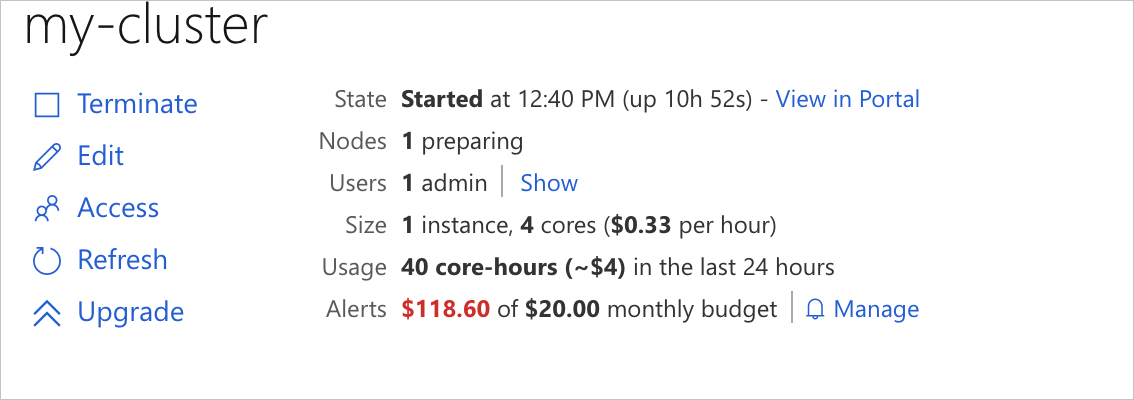
Notifications
If you wish to receive email or Slack notifications when your cluster exceeds the budget, enter one of the following:
- User Name: Emails the address associated with the user account.
- Email Address: Enter an email address for the alert.
- Slack: If you are using Slack, you can set up a webhook to have notifications sent to a specific channel.
Add the alert recipient's information and click Save. To add additional recipients, click the +, or - to delete.
Notifications are sent out once per day.
To edit the alert, budget, or notification settings, click Manage from the alert line on the cluster page.
Pricing
CycleCloud collects pricing for instances running in all cloud providers. The data is updated constantly throughout the day to provide accurate estimates. This requires that the subscription credentials in CycleCloud provide access to the RateCard API.
Includes:
- Base price of VMs, including preview-only machine types, at standard "pay-as-you-go" rates
- Linux/Windows rates
- Regular/Spot
- Boot disks and other disks (7.8.0+)
Does NOT Include:
- Other software charges
- Reserved-VM rates
- Volume-usage discounts
Note
All usage and cost numbers are approximations.
Cost Tracking
CycleCloud 8.2 now includes the ability to track aggregate usage and costs. Usage is measured in core-hours (where one vCPU used for one hour counts as one core-hour). Cost is measured in US dollars at retail pay-as-you-go rates.
Cost tracking is on by default, but it does require access to the RateCard API. If that API does not work with the given Azure credentials, the calls below will only show usage, but no costs.
Tracking Costs Through Azure Cost Management
CycleCloud tags VMs with CycleCloudCluster and CycleCloudNodeArray for the cluster and nodearray that they are in. (See Tagging Nodes for more information on tagging.) This makes the costs show up in Azure Cost Management. The benefit of tracking costs this way is that you Azure Cost Management shows the actual costs associated with that VM, including network and disk usage, billed at the actual rate for your subscription. The downside is that costs may take up to 48 hours to be listed there.
Tracking Costs Through CycleCloud
CycleCloud can show costs on an on-going basis. These immediately reflect changes in the cluster, but they are approximate costs (see the limitations in the Pricing section above).
CycleCloud includes a REST API for cost data to get the data programmatically. In addition, there are some built-in commands that can be run directly on the CycleCloud VM. The commands below produce output in a text format. To get JSON output, use -format json.
To get usage and cost for all clusters in the last 24 hours:
/opt/cycle_server/cycle_server execute -format tabular 'select * using cluster_cost where @last(`1d`)'
To get usage and cost for a single cluster named MyCluster:
/opt/cycle_server/cycle_server execute -format tabular 'select * using cluster_cost where @last(`1d`) && ClusterName == "MyCluster"'
To get usage and cost between in a custom time range:
/opt/cycle_server/cycle_server execute -format tabular 'select * using cluster_cost where @timerange(`2020-08-01T12:15:00Z`, `2020-08-02T01:30:00Z`)'
To get an automatic summary of the usage and cost over the previous month, current month, last 7 days and last 24 hours:
/opt/cycle_server/cycle_server execute -format tabular 'select * using cluster_cost_summary'