Use design studio
The Power Pages design studio is an intuitive interface that enables low-code makers to build and configure rich business web apps.
Note
To use the design studio, you will need to be assigned the system administrator role in the same Microsoft Dataverse environment as your site.
Go to Power Pages.
The first time you visit the site, select the Try it for free button to sign up for a free, 30-day trial.
Locate your site in the Active sites list. If you don't have a site created yet, select Create a site to create your website.
- Select Edit to go to the Pages workspace and edit your site without writing a single line of code.
- If you prefer, you can choose the Edit site code option to edit your site's code with Visual Studio Code for the Web.
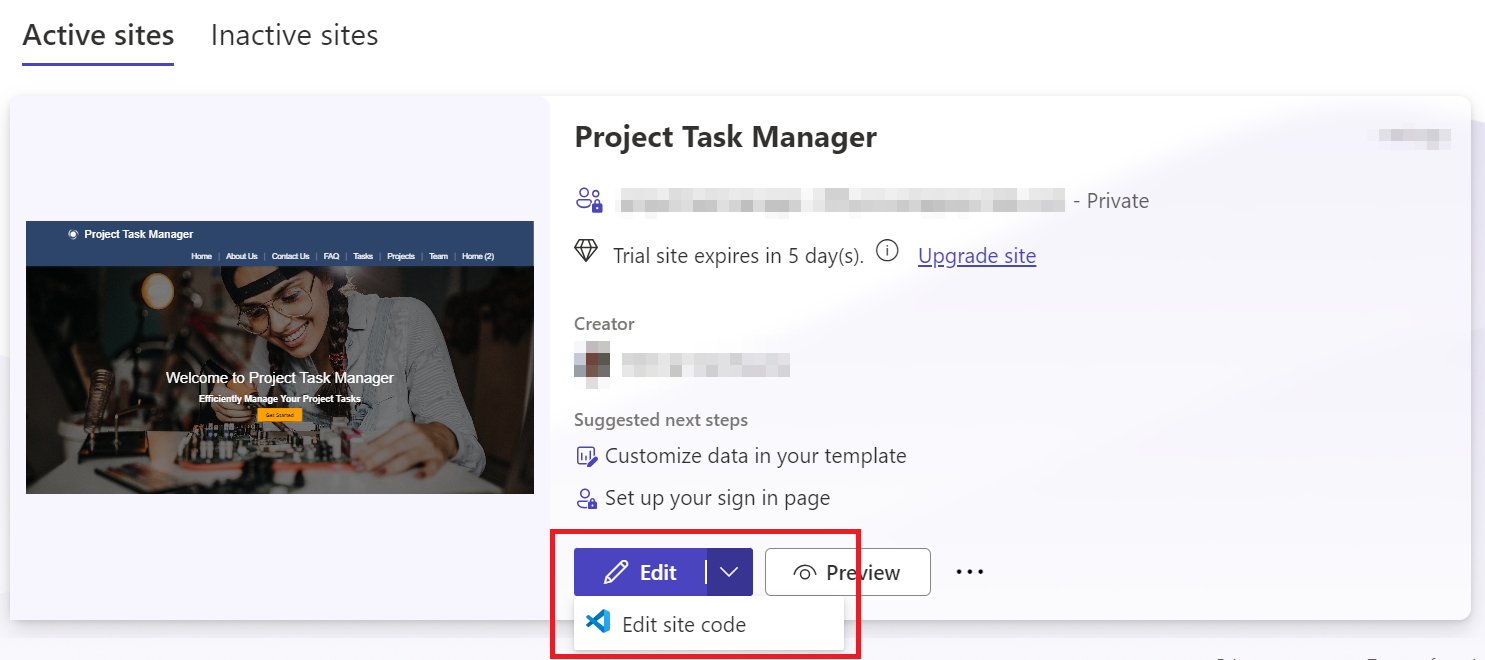
The design studio has four marquee experiences—called workspaces—that focus on specific user jobs. Learn more about design studio's workspaces.
Page editing options
While designing and building your page, you can zoom in (+), zoom out (-), or Reset the zoom to the default size of the page in the design studio, or switch to code editor.
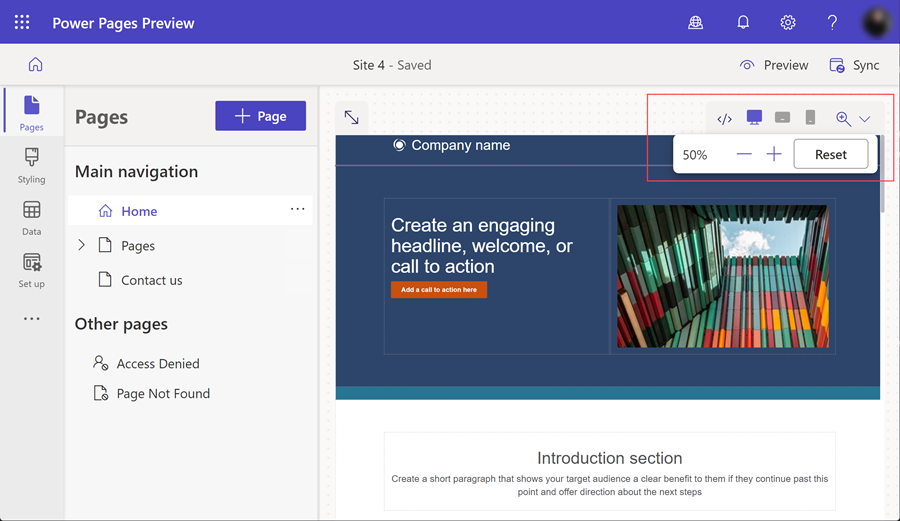
Preview your site
When you're done building, preview your site on desktop or mobile with the Preview option. Select Desktop to open the site in a new web browser tab. Scan the QR code to preview the site with your mobile device. You can also email a preview link for mobile site viewing.
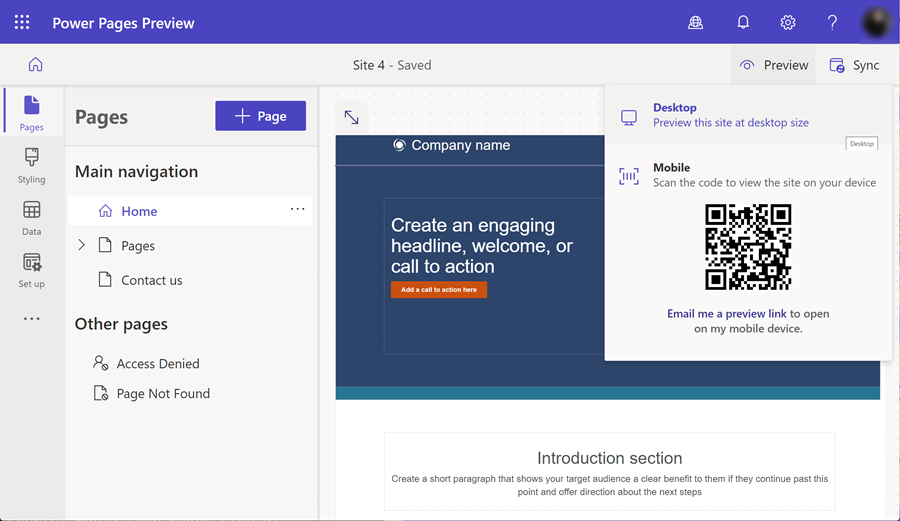
Accessing the Portal Management app and sync
For advanced configurations that aren't available in the Power Pages design studio, the Portal Management app is accessible from the overflow menu. Select the ellipsis icon from the left-hand menu to view more items, then select Portal management.
To reflect changes made to the site from the Portal Management app to the Power Pages design studio, select Sync in the upper-right corner of the design studio.
Next steps
Feedback
Coming soon: Throughout 2024 we will be phasing out GitHub Issues as the feedback mechanism for content and replacing it with a new feedback system. For more information see: https://aka.ms/ContentUserFeedback.
Submit and view feedback for