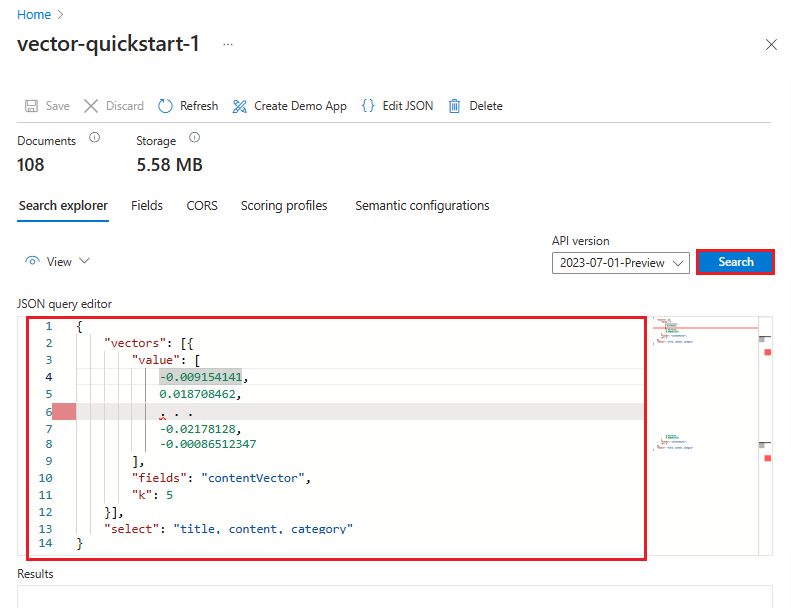Create a vector query in Azure AI Search
In Azure AI Search, if you have a vector index, this article explains how to:
This article uses REST for illustration. For code samples in other languages, see the azure-search-vector-samples GitHub repository for end-to-end solutions that include vector queries.
You can also use Search explorer in the Azure portal if you configure a vectorizer that converts strings into embeddings.
Prerequisites
Azure AI Search, in any region and on any tier.
A vector index on Azure AI Search. Check for a
vectorSearchsection in your index to confirm a vector index.Visual Studio Code with a REST client and sample data if you want to run these examples on your own. To get started with the REST client, see Quickstart: Azure AI Search using REST.
Convert a query string input into a vector
To query a vector field, the query itself must be a vector.
One approach for converting a user's text query string into its vector representation is to call an embedding library or API in your application code. As a best practice, always use the same embedding models used to generate embeddings in the source documents. You can find code samples showing how to generate embeddings in the azure-search-vector-samples repository.
A second approach is using integrated vectorization, currently in public preview, to have Azure AI Search handle your query vectorization inputs and outputs.
Here's a REST API example of a query string submitted to a deployment of an Azure OpenAI embedding model:
POST https://{{openai-service-name}}.openai.azure.com/openai/deployments/{{openai-deployment-name}}/embeddings?api-version={{openai-api-version}}
Content-Type: application/json
api-key: {{admin-api-key}}
{
"input": "what azure services support generative AI'"
}
The expected response is 202 for a successful call to the deployed model.
The "embedding" field in the body of the response is the vector representation of the query string "input". For testing purposes, you would copy the value of the "embedding" array into "vectorQueries.vector" in a query request, using syntax shown in the next several sections.
The actual response for this POST call to the deployed model includes 1536 embeddings, trimmed here to just the first few vectors for readability.
{
"object": "list",
"data": [
{
"object": "embedding",
"index": 0,
"embedding": [
-0.009171937,
0.018715322,
...
-0.0016804502
]
}
],
"model": "ada",
"usage": {
"prompt_tokens": 7,
"total_tokens": 7
}
}
In this approach, your application code is responsible for connecting to a model, generating embeddings, and handling the response.
Vector query request
This section shows you the basic structure of a vector query. You can use the Azure portal, REST APIs, or the Azure SDKs to formulate a vector query. If you're migrating from 2023-07-01-Preview, there are breaking changes. See Upgrade to the latest REST API for details.
2023-11-01 is the stable REST API version for Search POST. This version supports:
vectorQueriesis the construct for vector search.kindset tovectorspecifies that the query is a vector array.vectoris query (a vector representation of text or an image).exhaustive(optional) invokes exhaustive KNN at query time, even if the field is indexed for HNSW.
In the following example, the vector is a representation of this string: "what Azure services support full text search". The query targets the contentVector field. The query returns k results. The actual vector has 1536 embeddings, so it's trimmed in this example for readability.
POST https://{{search-service-name}}.search.windows.net/indexes/{{index-name}}/docs/search?api-version=2023-11-01
Content-Type: application/json
api-key: {{admin-api-key}}
{
"count": true,
"select": "title, content, category",
"vectorQueries": [
{
"kind": "vector",
"vector": [
-0.009154141,
0.018708462,
. . .
-0.02178128,
-0.00086512347
],
"exhaustive": true,
"fields": "contentVector",
"k": 5
}
]
}
Vector query response
In Azure AI Search, query responses consist of all retrievable fields by default. However, it's common to limit search results to a subset of retrievable fields by listing them in a select statement.
In a vector query, carefully consider whether you need to vector fields in a response. Vector fields aren't human readable, so if you're pushing a response to a web page, you should choose nonvector fields that are representative of the result. For example, if the query executes against contentVector, you could return content instead.
If you do want vector fields in the result, here's an example of the response structure. contentVector is a string array of embeddings, trimmed here for brevity. The search score indicates relevance. Other nonvector fields are included for context.
{
"@odata.count": 3,
"value": [
{
"@search.score": 0.80025613,
"title": "Azure Search",
"category": "AI + Machine Learning",
"contentVector": [
-0.0018343845,
0.017952163,
0.0025753193,
...
]
},
{
"@search.score": 0.78856903,
"title": "Azure Application Insights",
"category": "Management + Governance",
"contentVector": [
-0.016821077,
0.0037742127,
0.016136652,
...
]
},
{
"@search.score": 0.78650564,
"title": "Azure Media Services",
"category": "Media",
"contentVector": [
-0.025449317,
0.0038463024,
-0.02488436,
...
]
}
]
}
Key points:
kdetermines how many nearest neighbor results are returned, in this case, three. Vector queries always returnkresults, assuming at leastkdocuments exist, even if there are documents with poor similarity, because the algorithm finds anyknearest neighbors to the query vector.The
@search.scoreis determined by the vector search algorithm.Fields in search results are either all
retrievablefields, or fields in aselectclause. During vector query execution, the match is made on vector data alone. However, a response can include anyretrievablefield in an index. Because there's no facility for decoding a vector field result, the inclusion of nonvector text fields is helpful for their human readable values.
Vector query with filter
A query request can include a vector query and a filter expression. Filters apply to filterable nonvector fields, either a string field or numeric, and are useful for including or excluding search documents based on filter criteria. Although a vector field isn't filterable itself, filters can be applied to other fields in the same index.
You can apply filters as exclusion criteria before the query executes, or after query execution to filter search results. For a comparison of each mode and the expected performance based on index size, see Filters in vector queries.
Tip
If you don't have source fields with text or numeric values, check for document metadata, such as LastModified or CreatedBy properties, that might be useful in a metadata filter.
2023-11-01 is the stable version for this API. It has:
vectorFilterModefor prefilter (default) or postfilter filtering modes.filterprovides the criteria.
In the following example, the vector is a representation of this query string: "what Azure services support full text search". The query targets the contentVector field. The actual vector has 1536 embeddings, so it's trimmed in this example for readability.
The filter criteria are applied to a filterable text field (category in this example) before the search engine executes the vector query.
POST https://{{search-service-name}}.search.windows.net/indexes/{{index-name}}/docs/search?api-version=2023-11-01
Content-Type: application/json
api-key: {{admin-api-key}}
{
"count": true,
"select": "title, content, category",
"filter": "category eq 'Databases'",
"vectorFilterMode": "preFilter",
"vectorQueries": [
{
"kind": "vector",
"vector": [
-0.009154141,
0.018708462,
. . .
-0.02178128,
-0.00086512347
],
"exhaustive": true,
"fields": "contentVector",
"k": 5
}
]
}
Multiple vector fields
You can set the "vectorQueries.fields" property to multiple vector fields. The vector query executes against each vector field that you provide in the fields list. When querying multiple vector fields, make sure each one contains embeddings from the same embedding model, and that the query is also generated from the same embedding model.
POST https://{{search-service-name}}.search.windows.net/indexes/{{index-name}}/docs/search?api-version=2023-11-01
Content-Type: application/json
api-key: {{admin-api-key}}
{
"count": true,
"select": "title, content, category",
"vectorQueries": [
{
"kind": "vector",
"vector": [
-0.009154141,
0.018708462,
. . .
-0.02178128,
-0.00086512347
],
"exhaustive": true,
"fields": "contentVector, titleVector",
"k": 5
}
]
}
Multiple vector queries
Multi-query vector search sends multiple queries across multiple vector fields in your search index. A common example of this query request is when using models such as CLIP for a multimodal vector search where the same model can vectorize image and text content.
The following query example looks for similarity in both myImageVector and myTextVector, but sends in two different query embeddings respectively, each executing in parallel. This query produces a result that's scored using Reciprocal Rank Fusion (RRF).
vectorQueriesprovides an array of vector queries.vectorcontains the image vectors and text vectors in the search index. Each instance is a separate query.fieldsspecifies which vector field to target.kis the number of nearest neighbor matches to include in results.
{
"count": true,
"select": "title, content, category",
"vectorQueries": [
{
"kind": "vector",
"vector": [
-0.009154141,
0.018708462,
. . .
-0.02178128,
-0.00086512347
],
"fields": "myimagevector",
"k": 5
},
{
"kind": "vector"
"vector": [
-0.002222222,
0.018708462,
-0.013770515,
. . .
],
"fields": "mytextvector",
"k": 5
}
]
}
Search results would include a combination of text and images, assuming your search index includes a field for the image file (a search index doesn't store images).
Query with integrated vectorization (preview)
This section shows a vector query that invokes the new integrated vectorization preview feature that converts a text query into a vector. Use 2023-10-01-Preview REST API and newer preview REST APIs or an updated beta Azure SDK package.
A prerequisite is a search index having a vectorizer configured and assigned to a vector field. The vectorizer provides connection information to an embedding model used at query time. Check the index definition for a vectorizers specification.

Queries provide text strings instead of vectors:
kindmust be set totext.textmust have a text string. It's passed to the vectorizer assigned to the vector field.fieldsis the vector field to search.
Here's a simple example of a query that's vectorized at query time. The text string is vectorized and then used to query the descriptionVector field.
POST https://{{search-service}}.search.windows.net/indexes/{{index}}/docs/search?api-version=2024-05-01-preview
{
"select": "title, genre, description",
"vectorQueries": [
{
"kind": "text",
"text": "mystery novel set in London",
"fields": "descriptionVector",
"k": 5
}
]
}
Here's a hybrid query using integrated vectorization of text queries. This query includes multiple query vector fields, multiple nonvector fields, a filter, and semantic ranking. Again, the differences are the kind of vector query and the text string instead of a vector.
In this example, the search engine makes three vectorization calls to the vectorizers assigned to descriptionVector, synopsisVector, and authorBioVector in the index. The resulting vectors are used to retrieve documents against their respective fields. The search engine also executes a keyword search on the search query, "mystery novel set in London".
POST https://{{search-service}}.search.windows.net/indexes/{{index}}/docs/search?api-version=2024-05-01-preview
Content-Type: application/json
api-key: {{admin-api-key}}
{
"search":"mystery novel set in London",
"searchFields":"description, synopsis",
"semanticConfiguration":"my-semantic-config",
"queryType":"semantic",
"select": "title, author, synopsis",
"filter": "genre eq 'mystery'",
"vectorFilterMode": "postFilter",
"vectorQueries": [
{
"kind": "text",
"text": "mystery novel set in London",
"fields": "descriptionVector, synopsisVector",
"k": 5
},
{
"kind": "text"
"text": "living english author",
"fields": "authorBioVector",
"k": 5
}
]
}
The scored results from all four queries are fused using RRF ranking. Secondary semantic ranking is invoked over the fused search results, but on the searchFields only, boosting results that are the most semantically aligned to "search":"mystery novel set in London".
Note
Vectorizers are used during indexing and querying. If you don't need data chunking and vectorization in the index, you can skip steps like creating an indexer, skillset, and data source. In this scenario, the vectorizer is used only at query time to convert a text string to an embedding.
Number of ranked results in a vector query response
A vector query specifies the k parameter, which determines how many matches are returned in the results. The search engine always returns k number of matches. If k is larger than the number of documents in the index, then the number of documents determines the upper limit of what can be returned.
If you're familiar with full text search, you know to expect zero results if the index doesn't contain a term or phrase. However, in vector search, the search operation is identifying nearest neighbors, and it will always return k results even if the nearest neighbors aren't that similar. So, it's possible to get results for nonsensical or off-topic queries, especially if you aren't using prompts to set boundaries. Less relevant results have a worse similarity score, but they're still the "nearest" vectors if there isn't anything closer. As such, a response with no meaningful results can still return k results, but each result's similarity score would be low.
A hybrid approach that includes full text search can mitigate this problem. Another mitigation is to set a minimum threshold on the search score, but only if the query is a pure single vector query. Hybrid queries aren't conducive to minimum thresholds because the RRF ranges are so much smaller and volatile.
Query parameters affecting result count include:
"k": nresults for vector-only queries"top": nresults for hybrid queries that include a "search" parameter
Both "k" and "top" are optional. Unspecified, the default number of results in a response is 50. You can set "top" and "skip" to page through more results or change the default.
Ranking algorithms used in a vector query
Ranking of results is computed by either:
- Similarity metric
- Reciprocal Rank Fusion (RRF) if there are multiple sets of search results.
Similarity metric
The similarity metric specified in the index vectorSearch section for a vector-only query. Valid values are cosine, euclidean, and dotProduct.
Azure OpenAI embedding models use cosine similarity, so if you're using Azure OpenAI embedding models, cosine is the recommended metric. Other supported ranking metrics include euclidean and dotProduct.
Using RRF
Multiple sets are created if the query targets multiple vector fields, runs multiple vector queries in parallel, or if the query is a hybrid of vector and full text search, with or without semantic ranking.
During query execution, a vector query can only target one internal vector index. So for multiple vector fields and multiple vector queries, the search engine generates multiple queries that target the respective vector indexes of each field. Output is a set of ranked results for each query, which are fused using RRF. For more information, see Relevance scoring using Reciprocal Rank Fusion (RRF).
Set thresholds to exclude low-scoring results (preview)
Because nearest neighbor search always returns the requested k neighbors, it's possible to get multiple low scoring matches as part of meeting the k number requirement on search results.
Using the 2024-05-01-preview REST APIs, you can now add a threshold query parameter to exclude low-scoring search results based on a minimum score. Filtering occurs before fusing results from different recall sets.
In this example, all matches that score below 0.8 are excluded from vector search results, even if the number of results fall below k.
POST https://[service-name].search.windows.net/indexes/[index-name]/docs/search?api-version=2024-05-01-Preview
Content-Type: application/json
api-key: [admin key]
{
"vectorQueries": [
{
"kind": "vector",
"vector": [1.0, 2.0, 3.0],
"fields": "my-cosine-field",
"threshold": {
"kind": "vectorSimilarity",
"value": 0.8
}
}
]
}
MaxTextSizeRecall for hybrid search (preview)
Vector queries are often used in hybrid constructs that include nonvector fields. If you discover that BM25-ranked results are over or under represented in a hybrid query results, you can set maxTextRecallSize to increase or decrease the BM25-ranked results provided for hybrid ranking.
You can only set this property in hybrid requests that include both "search" and "vectorQueries" components.
For more information, see Set maxTextRecallSize - Create a hybrid query.
Vector weighting (preview)
Add a weight query parameter to specify the relative weight of each vector query included in search operations. This value is used when combining the results of multiple ranking lists produced by two or more vector queries in the same request, or from the vector portion of a hybrid query.
The default is 1.0 and the value must be a positive number larger than zero.
Weights are used when calculating the reciprocal rank fusion scores of each document. The calculation is multiplier of the weight value against the rank score of the document within its respective result set.
The following example is a hybrid query with two vector query strings and one text string. Weights are assigned to the vector queries. The first query is 0.5 or half the weight, reducing its importance in the request. The second vectory query is twice as important.
Text queries have no weight parameters, but you can increase or decrease their importance by setting maxTextRecallSize.
POST https://[service-name].search.windows.net/indexes/[index-name]/docs/search?api-version=2024-05-01-Preview
{
"vectorQueries": [
{
"kind": "vector",
"vector": [1.0, 2.0, 3.0],
"fields": "my_first_vector_field",
"k": 10,
"weight": 0.5
},
{
"kind": "vector",
"vector": [4.0, 5.0, 6.0],
"fields": "my_second_vector_field",
"k": 10,
"weight": 2.0
}
],
"search": "hello world"
}
Next steps
As a next step, review vector query code examples in Python, C# or JavaScript.
Feedback
Coming soon: Throughout 2024 we will be phasing out GitHub Issues as the feedback mechanism for content and replacing it with a new feedback system. For more information see: https://aka.ms/ContentUserFeedback.
Submit and view feedback for