Billing accounts and scopes in the Azure portal
A billing account is created when you sign up to use Azure. You use your billing account to manage your invoices, payments, and track costs. You can have access to multiple billing accounts. For example, you might have signed up for Azure for your personal projects. You could also have access through your organization's Enterprise Agreement or Microsoft Customer Agreement. For each of these scenarios, you would have a separate billing account.
Azure portal supports the following type of billing accounts:
Microsoft Online Services Program: A billing account for a Microsoft Online Services Program is created when you sign up for Azure through the Azure website. For example, when you sign up for an Azure Free Account, account with pay-as-you-go rates or as a Visual studio subscriber.
- A new billing account for a Microsoft Online Services Program can have a maximum of 5 subscriptions. However, subscriptions transferred to the new billing account don't count against the limit.
- The ability to create other Microsoft Online Services Program subscriptions is determined on an individual basis according to your history with Azure.
- If you have difficulty finding a new subscription after you create it, you might need to change the global subscription filter. For more information about changing the global subscription filter, see Can't view subscription.
Enterprise Agreement: A billing account for an Enterprise Agreement (EA) is created when your organization signs an Enterprise Agreement to use Azure. An EA enrollment can contain an unlimited number of EA accounts.
- An EA account has a subscription limit of 5000. Regardless of a subscription's state, it's included in the limit. So, deleted and disabled subscriptions are included in the limit. If you need more subscriptions than the limit, create more EA accounts. Generally speaking, a subscription is a billing container.
- We recommend that you avoid creating multiple subscriptions to implement access boundaries. To separate resources with an access boundary, consider using a resource group. For more information about resource groups, see Manage Azure resource groups by using the Azure portal.
Microsoft Customer Agreement: A billing account for a Microsoft Customer Agreement is created when your organization works with a Microsoft representative to sign a Microsoft Customer Agreement. Some customers in select regions, who sign up through the Azure website for an account with pay-as-you-go rates or an Azure Free Account may have a billing account for a Microsoft Customer Agreement as well.
- You can have a maximum of 5 subscriptions in a Microsoft Customer Agreement for an individual. The ability to create additional subscriptions is determined on an individual basis according to your history with Azure.
- A Microsoft Customer Agreement for an enterprise can have up to 5000 subscriptions under it.
Microsoft Partner Agreement: A billing account for a Microsoft Partner Agreement is created for Cloud Solution Provider (CSP) partners to manage their customers in the new commerce experience. Partners need to have at least one customer with an Azure plan to manage their billing account in the Azure portal. For more information, see Get started with your billing account for Microsoft Partner Agreement.
To determine the type of your billing account, see Check the type of your billing account.
Scopes for billing accounts
A scope is a node within a billing account that you use to view and manage billing. It's where you manage billing data, payments, invoices, and conduct general account management.
You might see a subscription created for an EA enrollment that appears in both the EA Account billing scope and also under the MOSP billing scope. Viewing it in both places is intended. For EA enrollment account owners, when a MOSP billing scope gets created, all of the subscriptions under the enrollment account are shown under the MOSP account. Although there's a single subscription, you can view it in both places.
If you don't have access to view or manage billing accounts, you probably don't have permission to access. You can ask your billing account administrator to grant you access. For more information, see the following articles:
- Microsoft Online Services Program access
- Microsoft Customer Agreement access
- Enterprise Agreement access
Microsoft Online Services Program
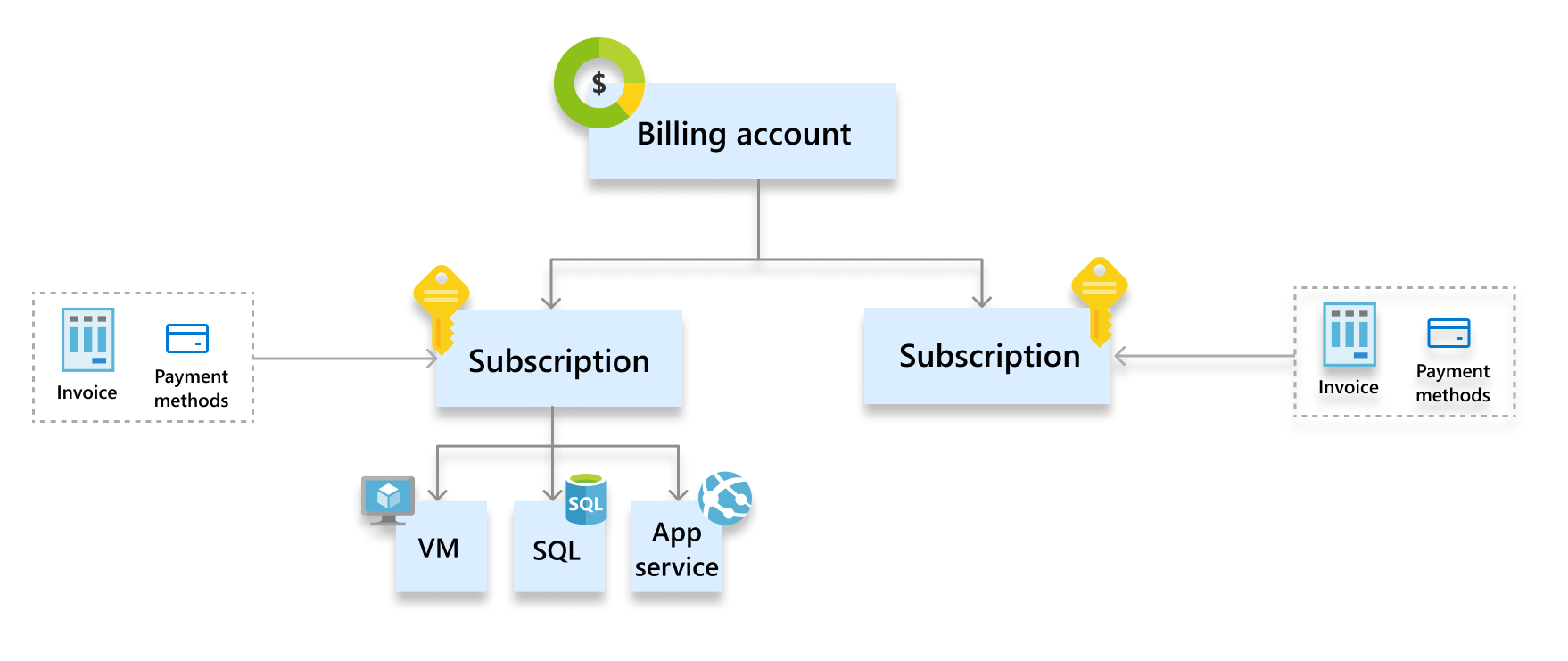
| Scope | Definition |
|---|---|
| Billing account | Represents an agreement that a customer accepts to use Azure. It contains one or more subscriptions. |
| Subscription | Represents a grouping of Azure resources. Invoice is generated at this scope. Other billing information such as payment methods and usage address is associated to this scope. |
Enterprise Agreement
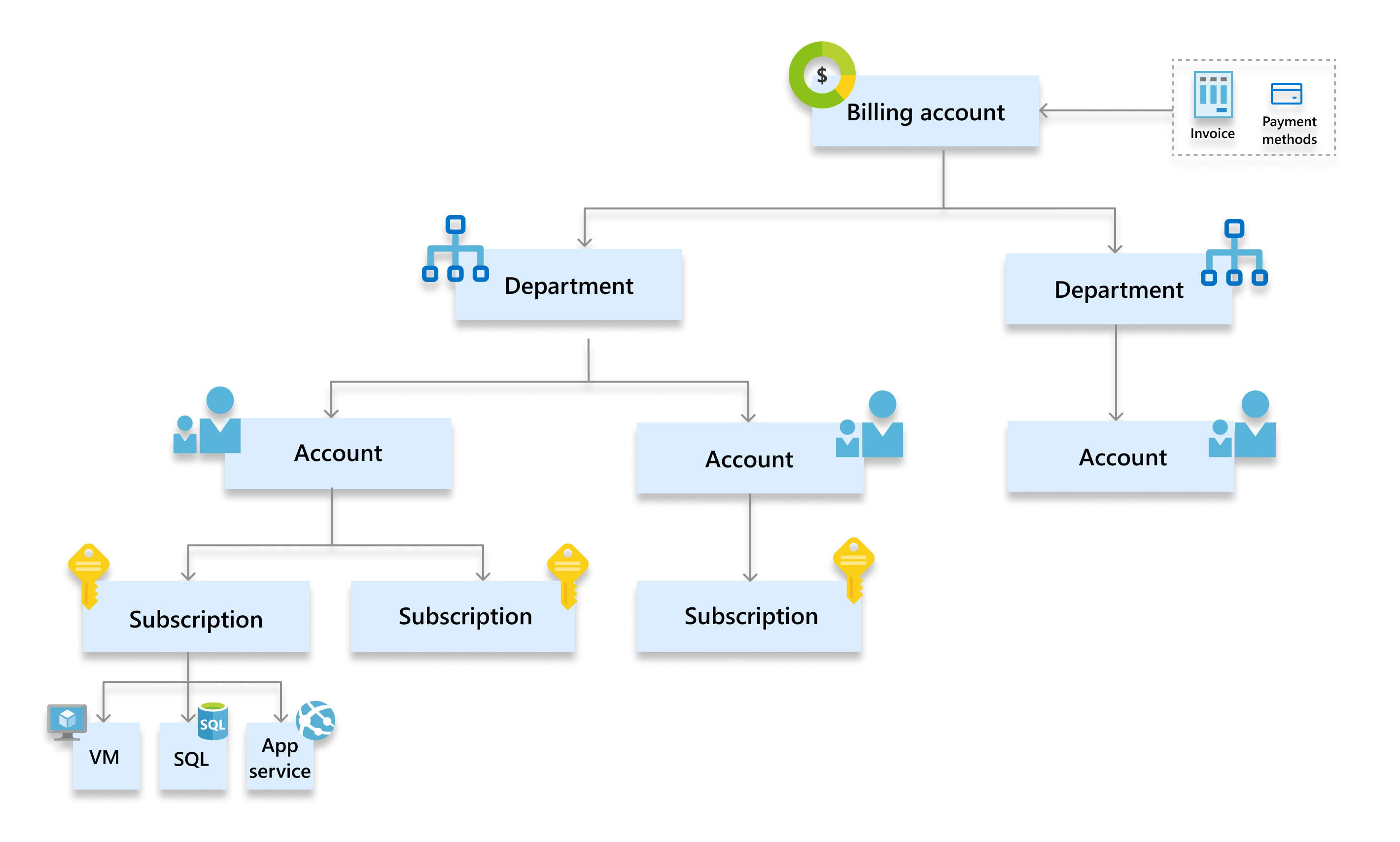
| Scope | Definition |
|---|---|
| Billing account | Represents an Enterprise Agreement enrollment. It contains one or more departments and accounts. Invoice is generated at this scope. |
| Department | Optional grouping of accounts to segment costs into logical groupings and set budget. |
| Account | Represents a single account owner. Account owners have permissions to create and manage Azure subscriptions that are billed to the enrollment. |
Microsoft Customer Agreement
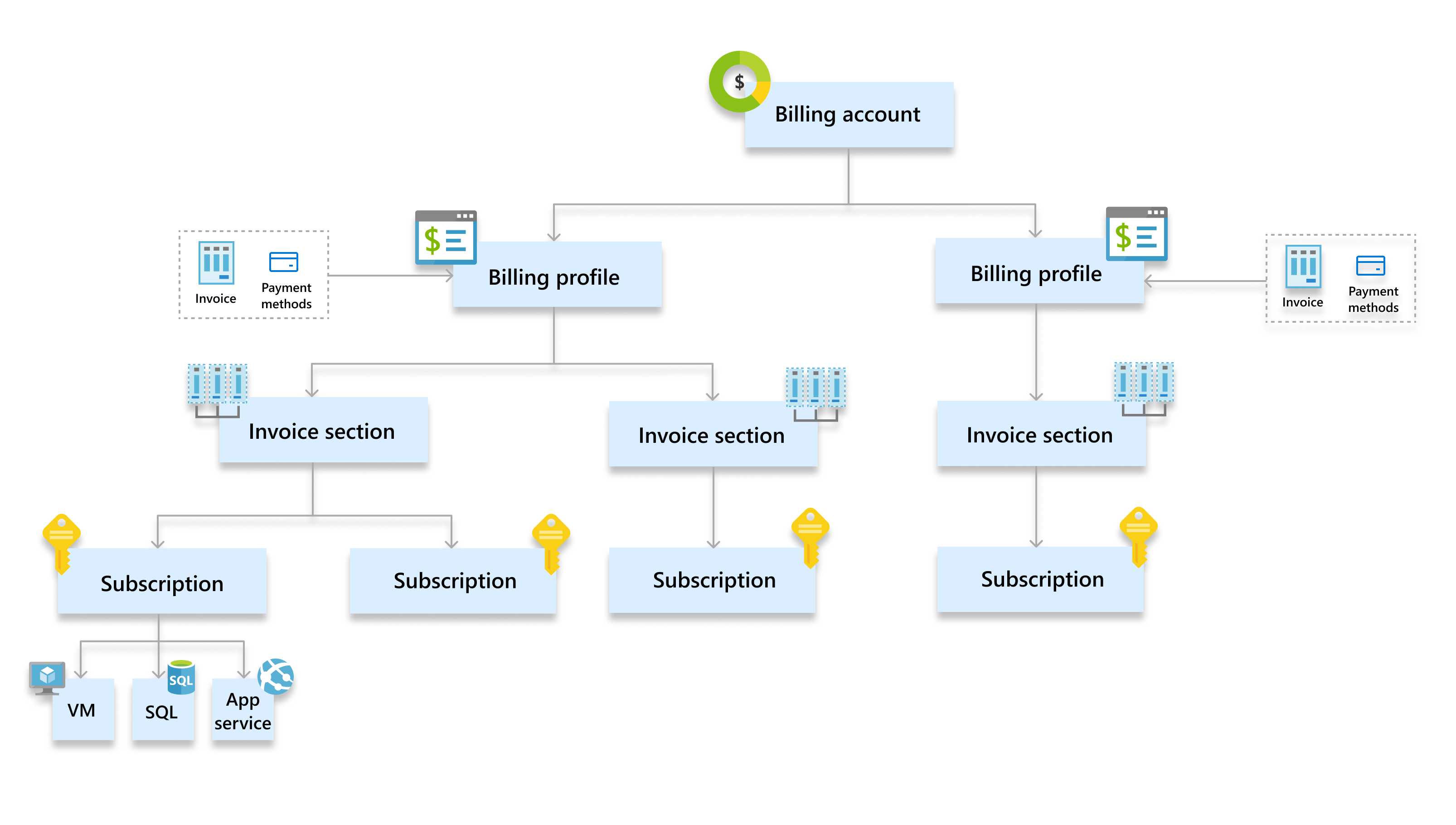
| Scope | Tasks |
|---|---|
| Billing account | Represents an agreement that a customer accepts to use Microsoft products and services. It contains one or more billing profiles. |
| Billing profile | Represents an invoice and the related billing information such as payment methods and billing address. It contains one or more invoice sections. |
| Invoice section | Represents a grouping of costs in an invoice. Azure subscriptions and other purchases such as Azure Marketplace and App source products are associated to this scope. |
Microsoft Partner Agreement
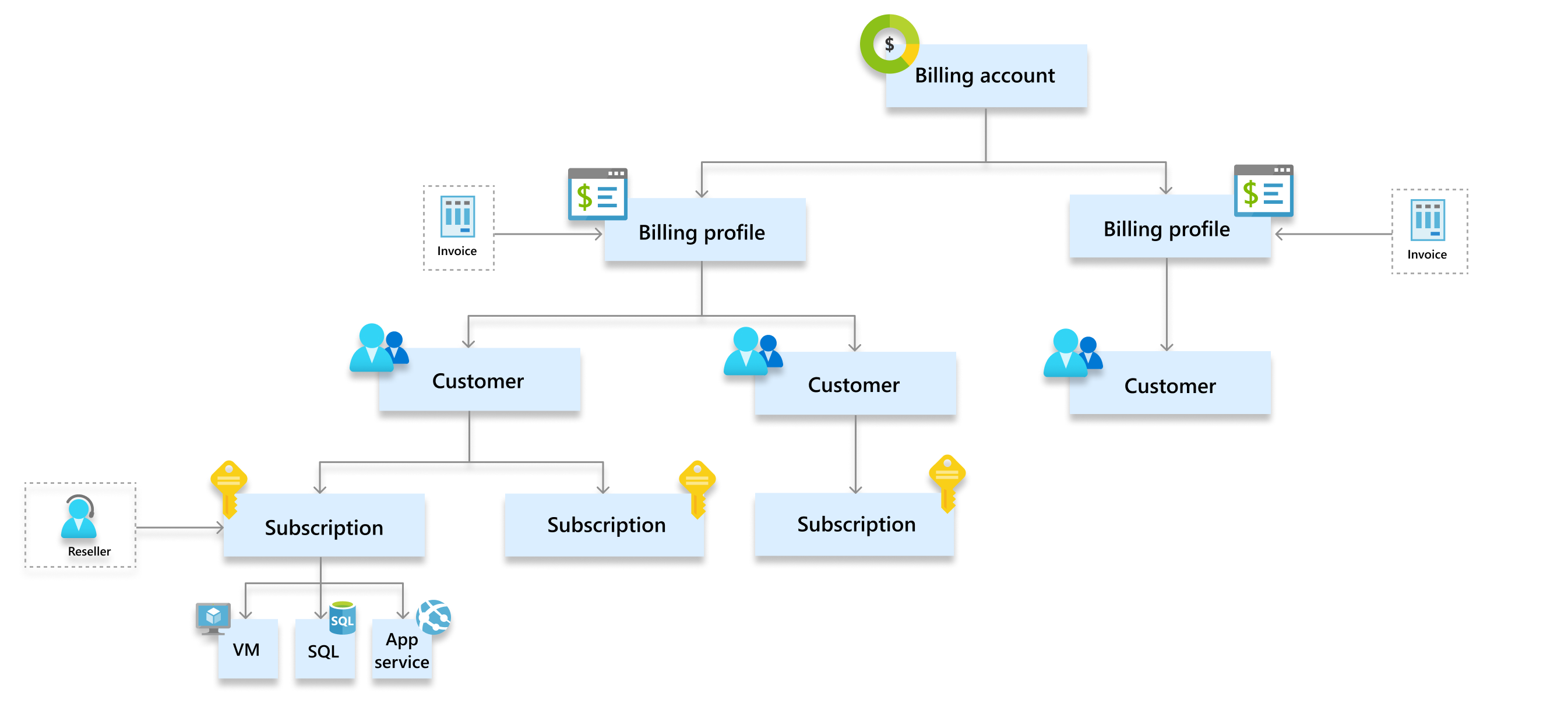
| Scope | Tasks |
|---|---|
| Billing account | Represents a partner agreement to manage customers' Microsoft products and services in the new commerce experience. It contains one or more billing profiles and customers. |
| Billing profile | Represents an invoice for a currency. |
| Customer | Represents a customer for a Cloud Solution Provider (CSP) partner. Azure subscriptions and other purchases such as Azure Marketplace and App source products are associated to this scope. |
| Reseller | Reseller that provides services to a customer. It's an optional field for a subscription and is applicable only for Indirect providers in the CSP two-tier model. |
Switch billing scope in the Azure portal
Sign in to the Azure portal.
Search for Cost Management + Billing.
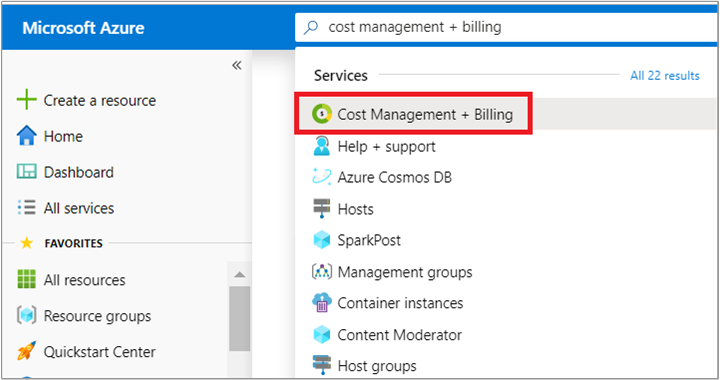
In the overview page, select Switch scope.

Note
You will not see Switch scope if you only have access to one scope.
Select a scope to view details.
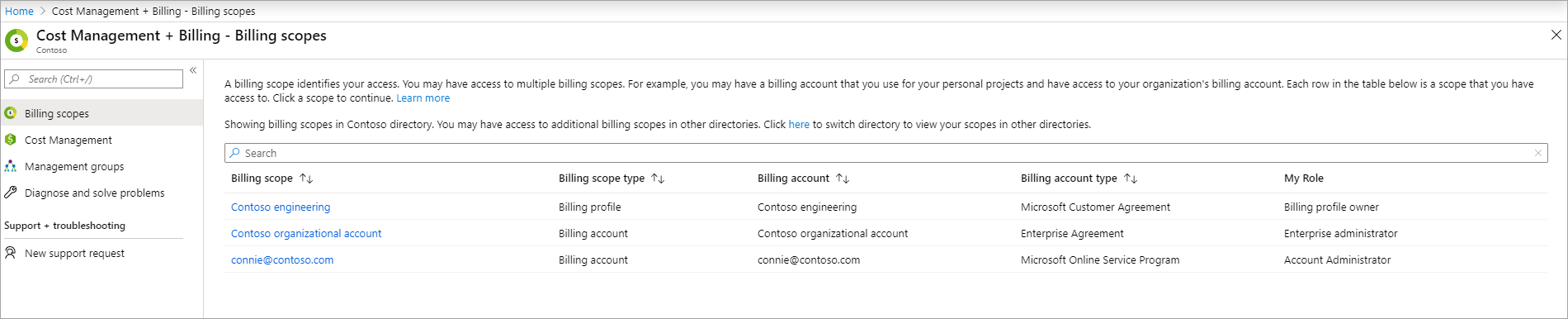
Check the type of your account
- Sign in to the Azure portal.
- Search for Cost Management + Billing.
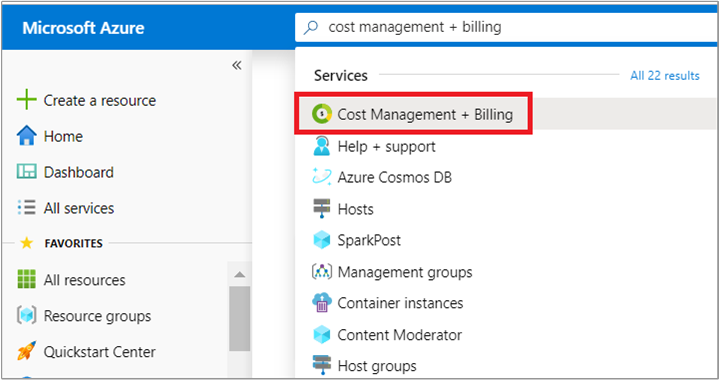
- If you have access to just one billing scope, select Properties from the left-hand side.
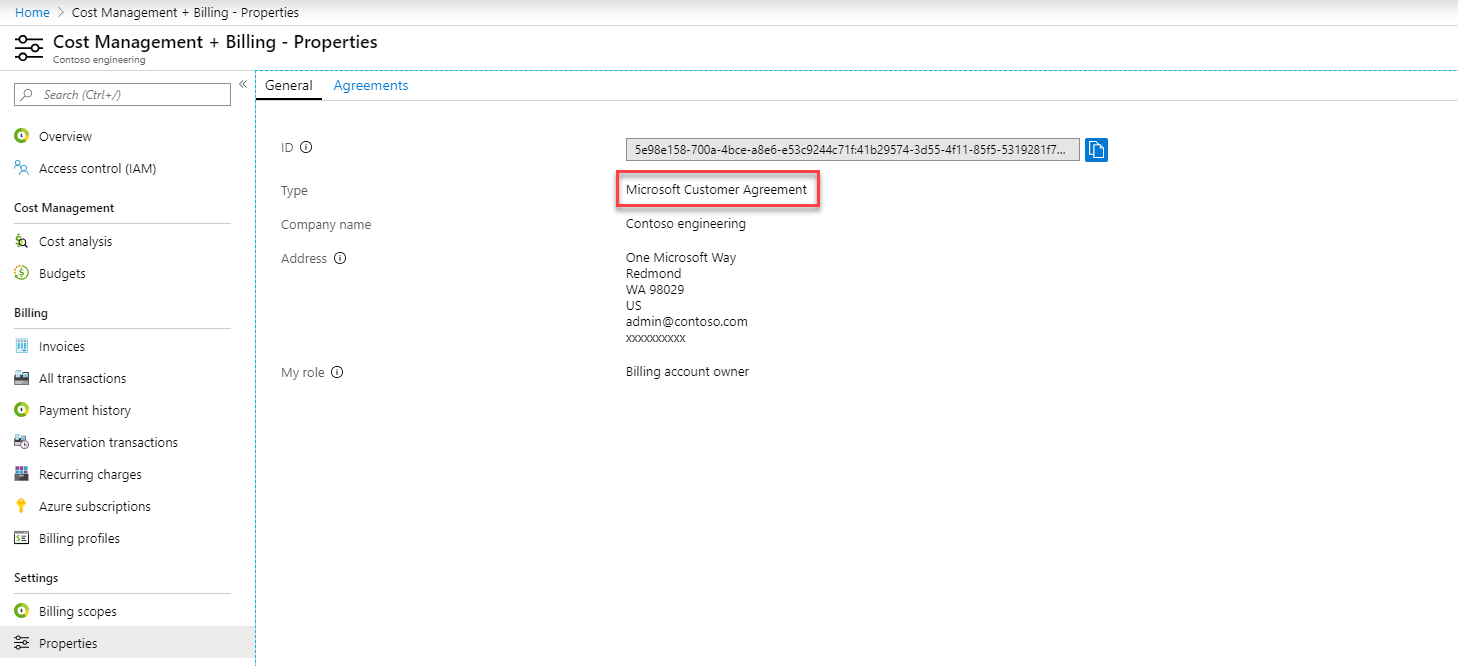 The Billing account type on the properties page determines the type of your account. It can be Microsoft Online Service Program, Enterprise Agreement, Microsoft Customer Agreement, or Microsoft Partner Agreement. To learn more about the type of billing accounts, see View your billing accounts in Azure portal.
The Billing account type on the properties page determines the type of your account. It can be Microsoft Online Service Program, Enterprise Agreement, Microsoft Customer Agreement, or Microsoft Partner Agreement. To learn more about the type of billing accounts, see View your billing accounts in Azure portal. - If you have access to multiple billing scopes, check the type in the Billing account type column.
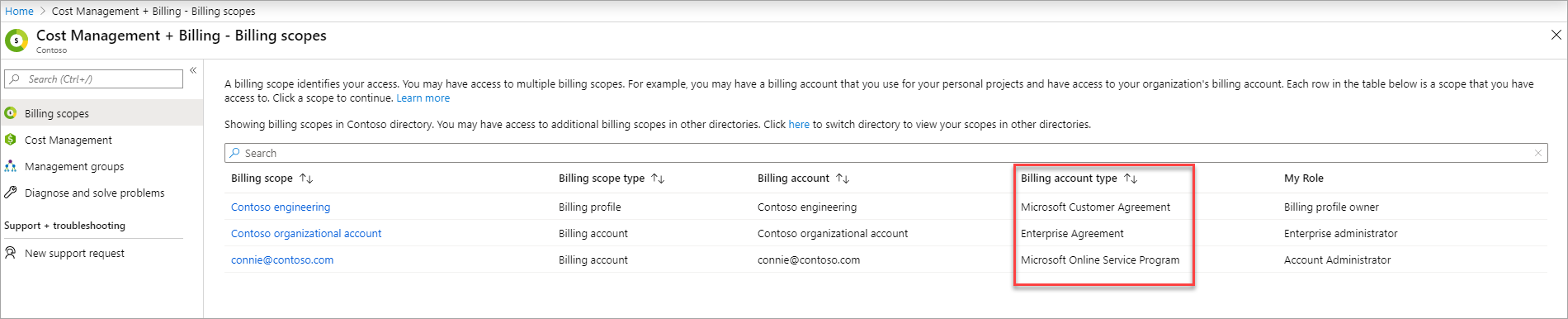
Need help? Contact us.
If you have questions or need help, create a support request.
Related content
- Learn how to start analyzing your costs.
Feedback
Coming soon: Throughout 2024 we will be phasing out GitHub Issues as the feedback mechanism for content and replacing it with a new feedback system. For more information see: https://aka.ms/ContentUserFeedback.
Submit and view feedback for