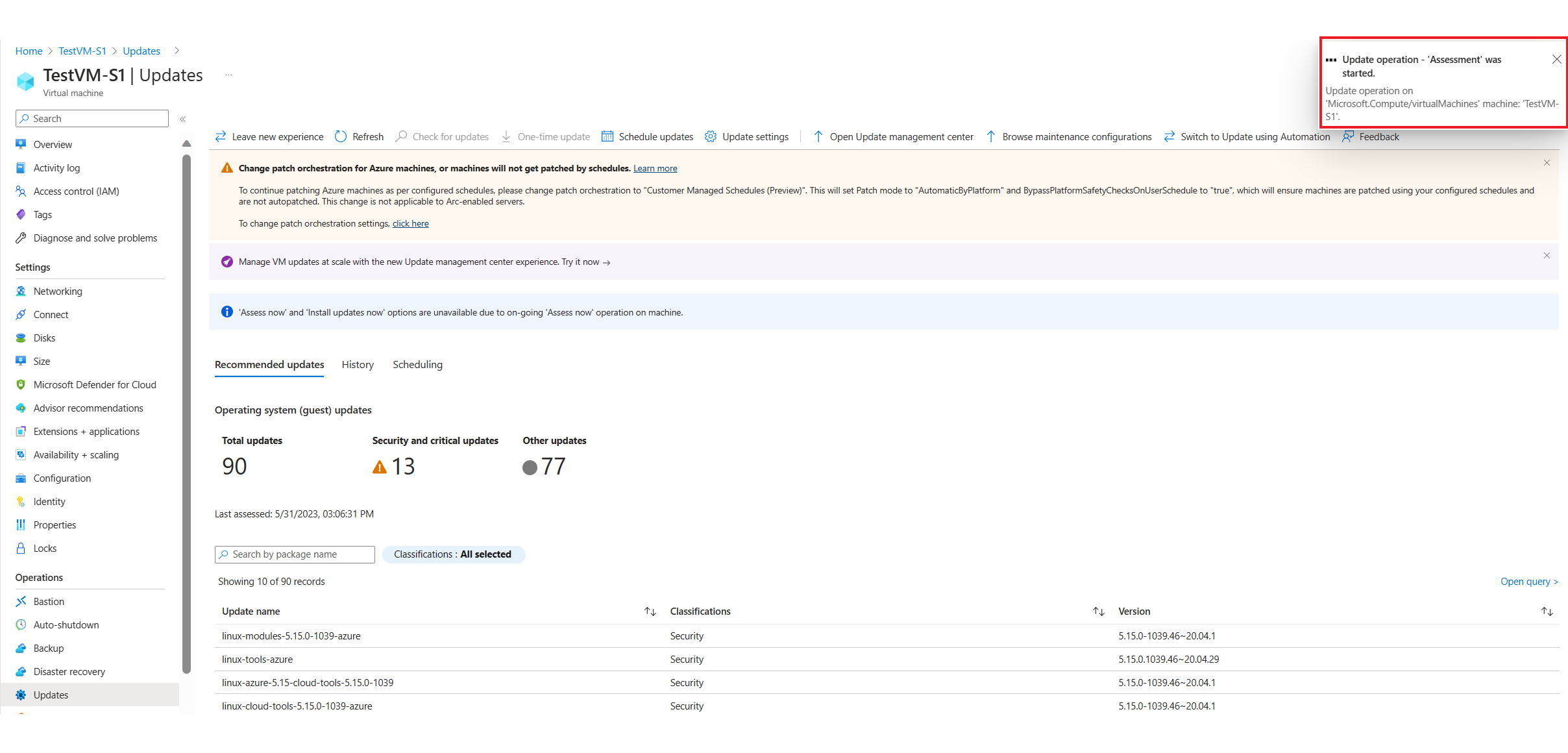Check update compliance with Azure Update Manager
Applies to: ✔️ Windows VMs ✔️ Linux VMs ✔️ On-premises environment ✔️ Azure Arc-enabled servers.
This article explains how to check the status of available updates on a single VM or multiple VMs by using Azure Update Manager.
Check updates on a single VM
You can check the updates from the Overview or Machines pane on the Update Manager page or from the selected VM.
Sign in to the Azure portal.
On the Azure Update Manager | Overview page, select your subscription to view all your machines, and then select Check for updates.
On the Select resources and check for updates pane, choose the machine that you want to check for updates, and then select Check for updates.
An assessment is performed and a notification appears as a confirmation.
The Update status of machines, Patch orchestration configuration of Azure VMs, and Total installation runs tiles are refreshed and display the results.
Check updates at scale
To check the updates on your machines at scale, follow these steps.
You can check the updates from the Overview or Machines pane.
Sign in to the Azure portal.
On the Azure Update Manager | Overview page, select your subscription to view all your machines and select Check for updates.
On the Select resources and check for updates pane, choose the machines that you want to check for updates and select Check for updates.
An assessment is performed and a notification appears as a confirmation.
The Update status of machines, Patch orchestration configuration of Azure virtual machines, and Total installation runs tiles are refreshed and display the results.
Note
In Update Manager, you can initiate a software updates compliance scan on the machine to get the current list of operating system (guest) updates, including the security and critical updates. On Windows, the Windows Update Agent performs the software update scan. On Linux, the software update scan is performed using the package manager that returns the missing updates as per the configured repositories which are retrieved from a local or remote repository.
Next steps
- To learn how to deploy updates on your machines to maintain security compliance, see Deploy updates.
- To view the update assessment and deployment logs generated by Update Manager, see Query logs.
- To troubleshoot issues, see Troubleshoot Update Manager.
Feedback
Coming soon: Throughout 2024 we will be phasing out GitHub Issues as the feedback mechanism for content and replacing it with a new feedback system. For more information see: https://aka.ms/ContentUserFeedback.
Submit and view feedback for