What is Visual Studio?
Visual Studio is a powerful developer tool that you can use to complete the entire development cycle in one place. It's a comprehensive integrated development environment (IDE) that you can use to write, edit, debug, and build code. Then deploy your app. Visual Studio includes compilers, code completion tools, source control, extensions, and many other features to enhance every stage of the software development process.
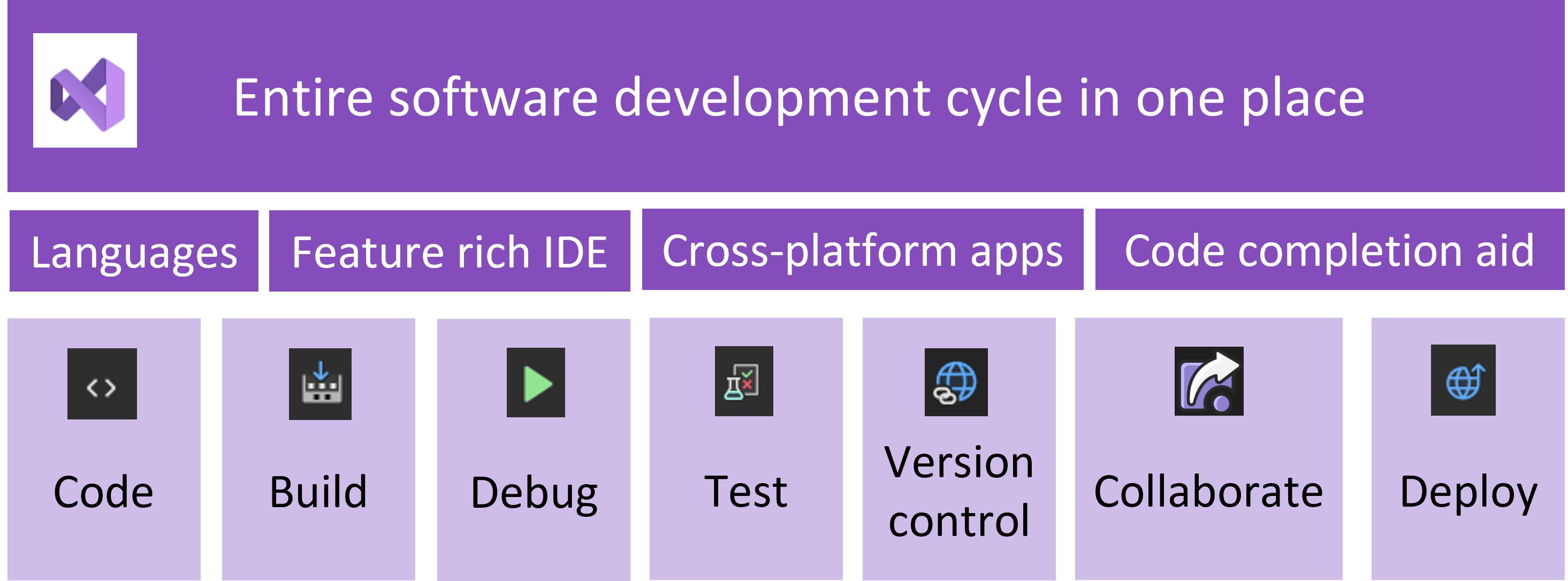
With the variety of features and languages support in Visual Studio, you can grow from writing your first "Hello World" program to developing and deploying apps. For example, build, debug, and test .NET and C++ apps, edit ASP.NET pages in the web designer view, develop cross-platform mobile and desktop apps with .NET, or build responsive Web UIs in C#.
To install Visual Studio, select the following button, and choose the edition of Visual Studio to download.
To install Visual Studio, select the following button, and choose the edition of Visual Studio to download.
Why use Visual Studio?
Visual Studio provides developers a feature rich development environment to develop high-quality code efficiently and collaboratively.
- Workload-based installer - install only what you need
- Powerful coding tools and features - everything you need to build your apps in one place
- Multiple language support - code in C++, C#, JavaScript, TypeScript, Python, and more
- Cross-platform development - build apps for any platform
- Version control integration - collaborate on code with team mates
- AI-assisted development - write code more efficiently with AI assistance
Discover Visual Studio
Visual Studio supports different parts of the software development cycle.
Develop your code
Visual Studio IDE provides many features that make it easier for you to write and manage your code with confidence. For example, code quickly and accurately with AI-assisted development tools. These tools include GitHub Copilot and IntelliCode. Make quick improvements to your code using light bulbs that suggest actions, or expand/collapse blocks of code using outlining. Organize and explore your code with the Solution Explorer that shows your code organized by files or the Class View that shows your code organized by classes.
Learn more about all the features in the IDE that help you organize and edit content:
- Code editor
- Personalize the IDE and the editor
- Organize code
- Tips and tricks
Build your app
You can compile and build your applications to create builds immediately and test them in a debugger. You can run multi-processor builds for C++ and C# projects. Visual Studio also provides several options that you can configure when you build applications. You can create a custom build configuration in addition to the built-in configurations, hide certain warning messages, or increase build output information.
Learn more about how to compile and build in Visual Studio:
Debug your code
Integrated debugging in Visual Studio enables you to debug, profile, and diagnose with ease. You step through your code and look at the values stored in variables, set watches on variables to see when values changes, examine the execution path of your code. Visual Studio offers other ways to debug your code while it runs.
Learn more about debugging effectively in Visual Studio:
- Debug your app
- Debugging techniques and tools
- Measure app performance
- Debug with Copilot
- Tips and tricks
Test your code
You can write high-quality code with comprehensive testing tools in Visual Studio. Unit tests give developers and testers a quick way to find logic errors in code. You can analyze how much code you're testing and see instant results in a test suite. Know the impact of every change you make with advanced features that test code while you type.
Learn more about the testing tools available in Visual Studio:
Version control
With the integrated Git features in Visual Studio, you can clone, create, or open your own repositories. The Git tool window has everything you need to commit and push changes, manage branches, and resolve merge conflicts. If you have a GitHub account, you can manage those repos directly within Visual Studio.
Learn more about version control in Visual Studio:
Collaborate with others
Visual Studio Live Share enables real-time collaborative development. With Live Share you can share your project with your peers, no matter the language or platform. Get to the bottom of an issue fast by allowing your team to connect, navigate, set break points, and type in your editor session.
Learn more about how to collaborate with Live Share:
Deploy your app
By deploying an application, service, or component, you distribute it for installation on other computers, devices, or servers, or in the cloud. You can choose the appropriate method in Visual Studio for the type of deployment that you need. Share your apps and code by publishing to the web or Azure, or by deploying to a network share or a local folder.
Learn more about how to deploy your app using Visual Studio:
- Deploy your app from Visual Studio
- Deploy your app to a folder, a web server, Azure, or another destination
AI-assisted development
GitHub Copilot, GitHub Copilot Chat, and IntelliCode assist developers in writing code faster and with greater accuracy, help develop a deeper understanding of the codebase, and help with other development tasks such as writing unit tests, debugging, and profiling.
Learn more about AI-assisted development in Visual Studio:
Choose your Visual Studio edition
There are three editions of Visual Studio:
- Community - free, fully featured IDE for students, open-source developers, and individual developers.
- Professional - a subscription based option for individual developers or small teams.
- Enterprise - a subscription based option for small to large business and enterprise organizations.
Compare features across Visual Studio editions and acquire the Visual Studio edition that best fits your needs.
Install Visual Studio
Select the following button to install Visual Studio, and choose the edition of Visual Studio.
Get started
Dive into coding with one of the following language-specific tutorials:
- Create a simple C# console app
- Get started with Python
- Create a simple VB console app
- Create a C++ console app
- Create a Node.js and Express app
Related content
To develop any type of app, or learn a language, you work in the feature rich Visual Studio Integrated Development Environment (IDE). Explore Visual Studio further with one of these introductory articles:
- Tour the IDE to get familiar with the IDE features and to learn how to use it for basic tasks.
- Cover the basics in this Learn module: Introduction to Visual Studio
Feedback
Coming soon: Throughout 2024 we will be phasing out GitHub Issues as the feedback mechanism for content and replacing it with a new feedback system. For more information see: https://aka.ms/ContentUserFeedback.
Submit and view feedback for