Call a customer
Omnichannel for Customer Service offers a suite of capabilities that extend the power of Dynamics 365 Customer Service Enterprise to enable organizations to instantly connect and engage with their customers across digital messaging channels. An additional license is required to access Omnichannel for Customer Service. For more information, see the Dynamics 365 Customer Service pricing overview and Dynamics 365 Customer Service pricing plan pages.
To be able to call customers, your administrator must configure outbound calling, add you as user to the outbound capacity profile, and then set up outbound profiles. More information: Outbound calling
You can launch the outbound dialer from the menu bar, Contacts or Active conversation page. On the number pad that appears, enter the customer's country code, phone number, and then select Call to make your call. You don't have to add the plus sign (+) to the number.
Test call controls, make a test call
In the outbound dialer, you can test your microphone and speaker before you make a call. You can also make a test call to check the quality of the call.
To test your microphone and speaker, do the following steps:
- In Customer Service workspace, select the Launch dialer phone icon on the menu bar and then select the Settings icon.
- In the Speaker and Microphone sections, select the speaker and microphone to test. If you have multiple devices, the default devices that are currently in use appear.
- Select the following options:
- Test speaker. The application plays a sound that stops automatically after 15 seconds.
- Test microphone: The microphone starts recording your voice. The recording automatically stops after 15 seconds and is played back to you.
- Make a test call: The following actions occur:
- The Active Conversation form opens with the message that a test call is in progress.
- The Communication Panel displays the device settings and the End call button.
- When you select device settings, you can see the speaker and microphone. A visual indicator is displayed against the device to indicate that it is connected.
Make a call using the outbound dialer
In Customer Service workspace or Omnichannel for Customer Service, go to Contacts, and then select a customer to call.
On the Active Conversation page, locate the Mobile Phone field, and then select the call icon to call the customer. You can also select the Launch dialer phone icon on the menu bar to quickly call a customer. The Dial number panel appears. You can perform the following actions:
Note
- Searching for a contact by name and opening records from the Recents are preview features.
- Preview features aren't meant for production use and may have restricted functionality. These features are available before an official release so that customers can get early access and provide feedback.
- Search for a contact or account by name. The results are displayed in a dropdown. You can select Account or Contact to filter the results further. Once you select the customer's name, the application displays the customer's phone number, name, country, country code, and outbound profile that you can use to make the call.
Note
For a contact, you'll see the business number and the mobile number. For an account you'll see the main phone number.
- On the input box, you can copy, type in a number, or select a number from the recently dialed numbers. The country code dropdown displays the list of supported countries and regions that you can call.
- View and call from the most recently dialed called numbers. By default, the last 20 calls that you’ve received or made are displayed.
- You can select the customer's name in Recents to view the customer's account or contact details in a new session.
- In the profile dropdown, the outbound profile and the phone number that you're using to make the call is displayed. This is the outbound calling number that is displayed on the customer's phone when they receive your call.
- You can call those phone numbers only whose regions are configured in the outbound profiles.
- The dropdown displays the list of supported countries and regions from all the outbound profiles assigned to you.
- When you enter the number you'd like to call, the application identifies the outbound profile that has the dialed number's country or region configured.
- By default, the number pad is hidden. To display the number pad, select the number pad icon.
Select Call.
Note
If you aren't assigned an outbound profile, you won't be able to make a call.
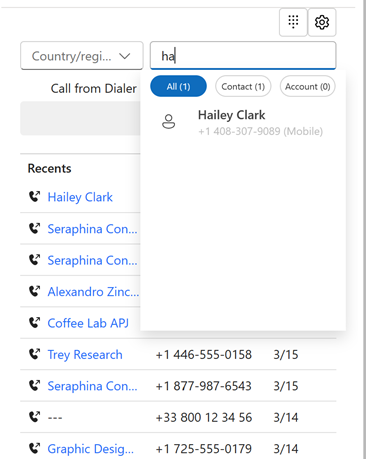
When the call connects, you see the customer details on the conversation page. Based on your outbound calling profile, the transcription and recording starts. If your capacity profile has a limit of one outbound call at a time, you can't make another call when a call is in progress.
Note
If you need more trial minutes or phone numbers, we recommend that you file a request with Microsoft Support.
Next steps
Use agent dashboard and call controls in the voice channel
See also
Overview of the voice channel
Use trial phone numbers in the voice channel
Feedback
Coming soon: Throughout 2024 we will be phasing out GitHub Issues as the feedback mechanism for content and replacing it with a new feedback system. For more information see: https://aka.ms/ContentUserFeedback.
Submit and view feedback for