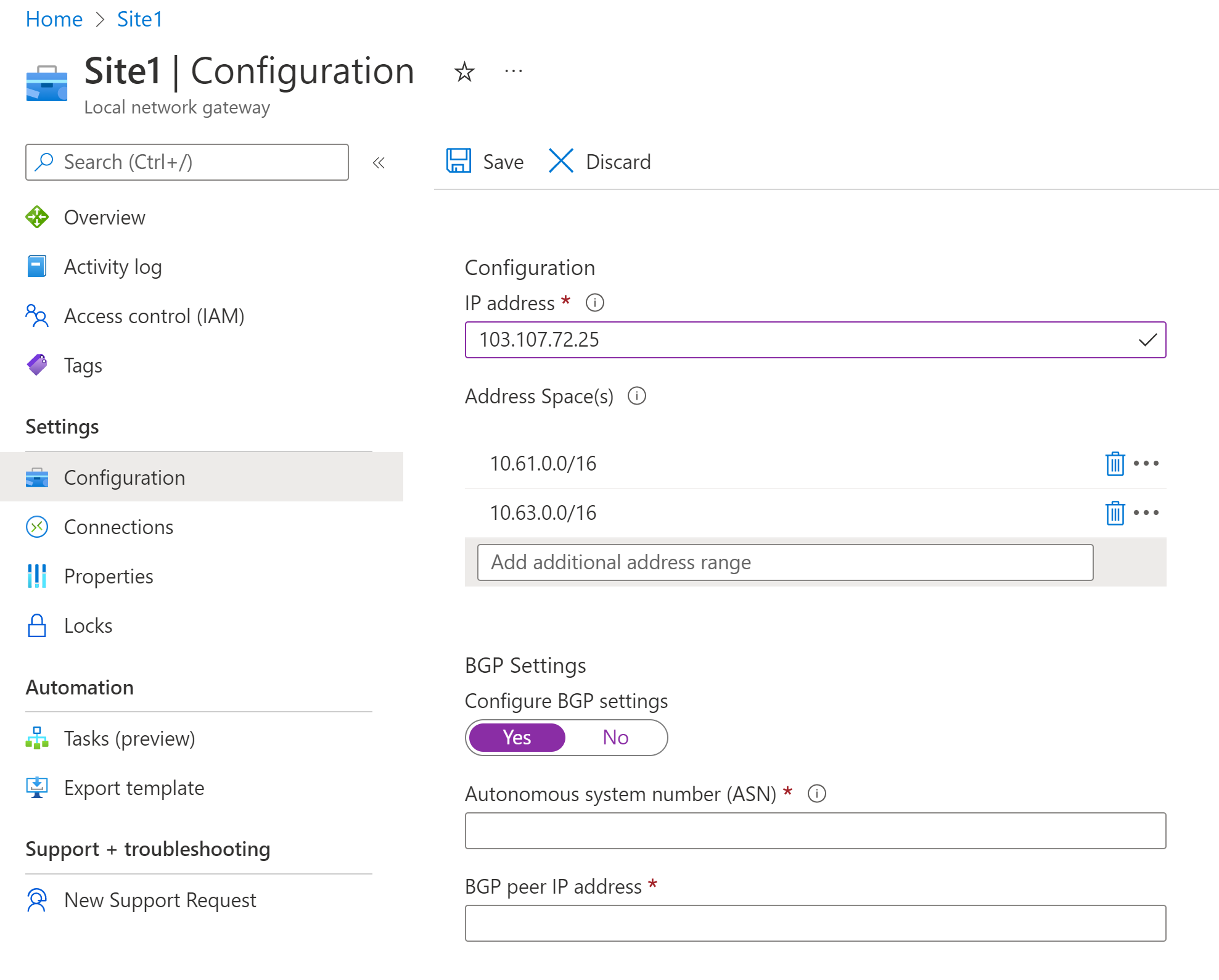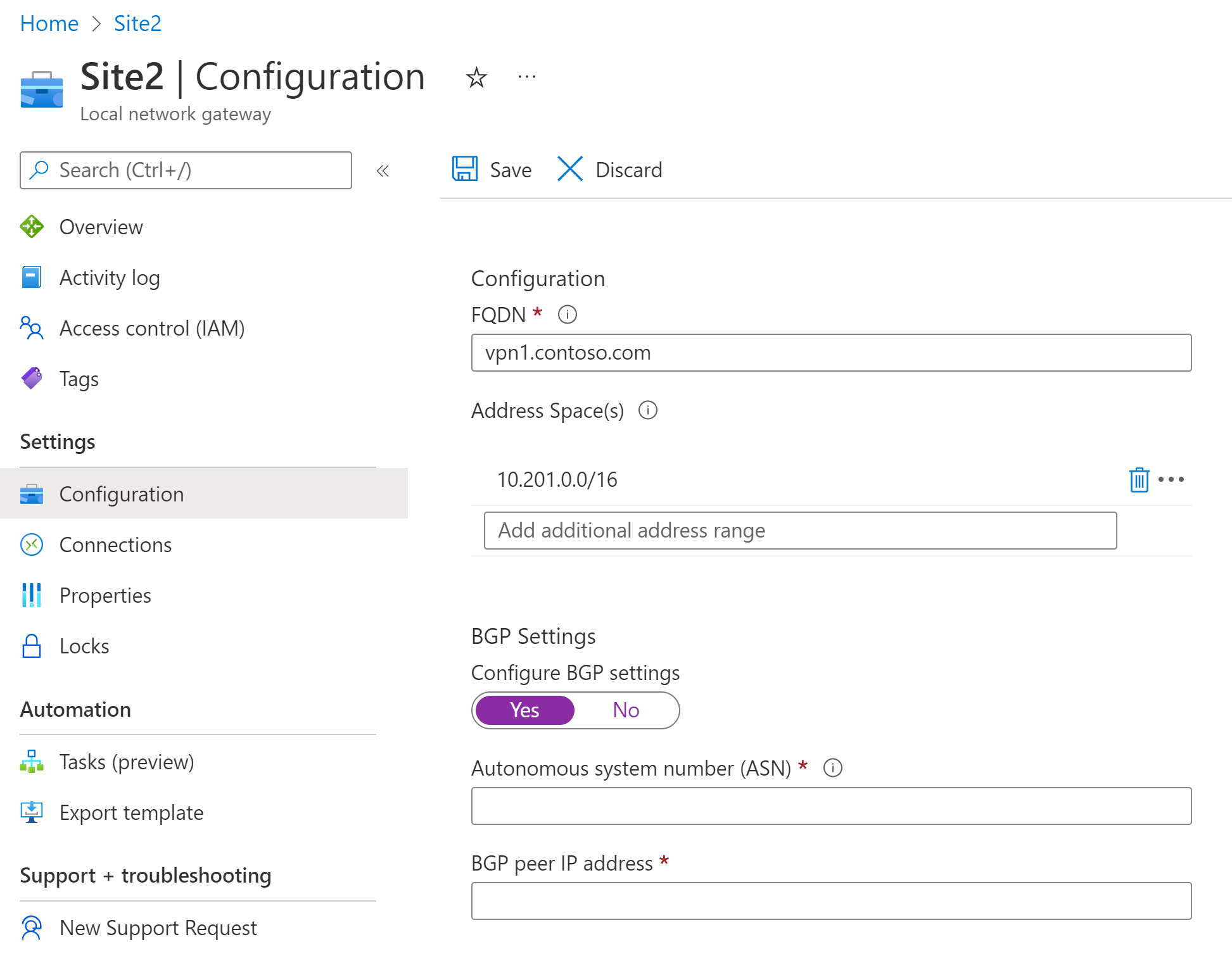Modify local network gateway settings using the Azure portal
Sometimes the settings for your local network gateway AddressPrefix or GatewayIPAddress change, or you need to configure BGP settings. This article shows you how to modify your local network gateway settings. You can also modify these settings using a different method by selecting a different option from the following list:
Note
Making changes to a local network gateway that has a connection may cause tunnel disconnects and downtime.
Local network gateway configuration
The screenshot below shows the Configuration page of a local network gateway resource using public IP address endpoint. BGP Settings is selected to reveal available settings.
This is the configuration page with an FQDN endpoint:
To modify the gateway IP address or FQDN
Note
You can't change a local network gateway between FQDN endpoint and IP address endpoint. You must delete all connections associated with this local network gateway, create a new one with the new endpoint (IP address or FQDN), then recreate the connections.
If the VPN device to which you want to connect has changed its public IP address, modify the local network gateway using the following steps:
- On the Local Network Gateway resource, in the Settings section, select Configuration.
- In the IP address box, modify the IP address.
- Select Save to save the settings.
If the VPN device to which you want to connect has changed its FQDN (Fully Qualified Domain Name), modify the local network gateway using the following steps:
- On the Local Network Gateway resource, in the Settings section, select Configuration.
- In the FQDN box, modify the domain name.
- Select Save to save the settings.
To modify IP address prefixes
To add additional address prefixes:
- On the Local Network Gateway resource, in the Settings section, select Configuration.
- Add the IP address space in the Add additional address range box.
- Select Save to save your settings.
To remove address prefixes:
- On the Local Network Gateway resource, in the Settings section, select Configuration.
- Select the '...' on the line containing the prefix you want to remove.
- Select Remove.
- Select Save to save your settings.
To modify BGP settings
To add or update BGP settings:
- On the Local Network Gateway resource, in the Settings section, select Configuration.
- For Configure BGP settings, select Yes to display or update the BGP configurations for this local network gateway
- Add or update the Autonomous system number or BGP peer IP address in the corresponding fields
- Select Save to save your settings.
To remove BGP settings:
- On the Local Network Gateway resource, in the Settings section, select Configuration.
- For Configure BGP settings, select No to remove the existing BGP ASN and BGP peer IP address.
- Select Save to save your settings.
Next steps
You can verify your gateway connection. See Verify a gateway connection.
Feedback
Coming soon: Throughout 2024 we will be phasing out GitHub Issues as the feedback mechanism for content and replacing it with a new feedback system. For more information see: https://aka.ms/ContentUserFeedback.
Submit and view feedback for