What are Microsoft Teams live events
Note
Teams Live Events will no longer be deprecated on September 30, 2024, as previously announced. While we still recommend that customers upgrade to Teams town hall when ready to take advantage of new features and experiences, Live Events users can now schedule events beyond September 2024. For more information, please read our recent blog post.
With Teams lives events, users in your organization can broadcast video and meeting content to large online audiences.
Microsoft 365 live events bring live video streaming to a new level. Live events encourage connection throughout the entire engagement lifecycle with attendees before, during, and after live events. You can create a live event wherever your audience, team, or community resides using Teams or Viva Engage.
Teams delivers chat-based collaboration, calling, meetings, and live events, so you can expand the audience of your meetings. Teams live events is an extension of Teams meetings, enabling users to broadcast video and meeting content to a large online audience. Live events are meant for one-to-many communications where the host of the event is leading the interactions and audience participation is primarily to view the content shared by host. The attendees can watch the live or recorded event in Viva Engage or Teams and can interact with the presenters using moderated Q & A or a Viva Engage conversation.
So, let's get started. First, take a look at the following diagram that shows high level components involved in Microsoft 365 live events and how they're connected.
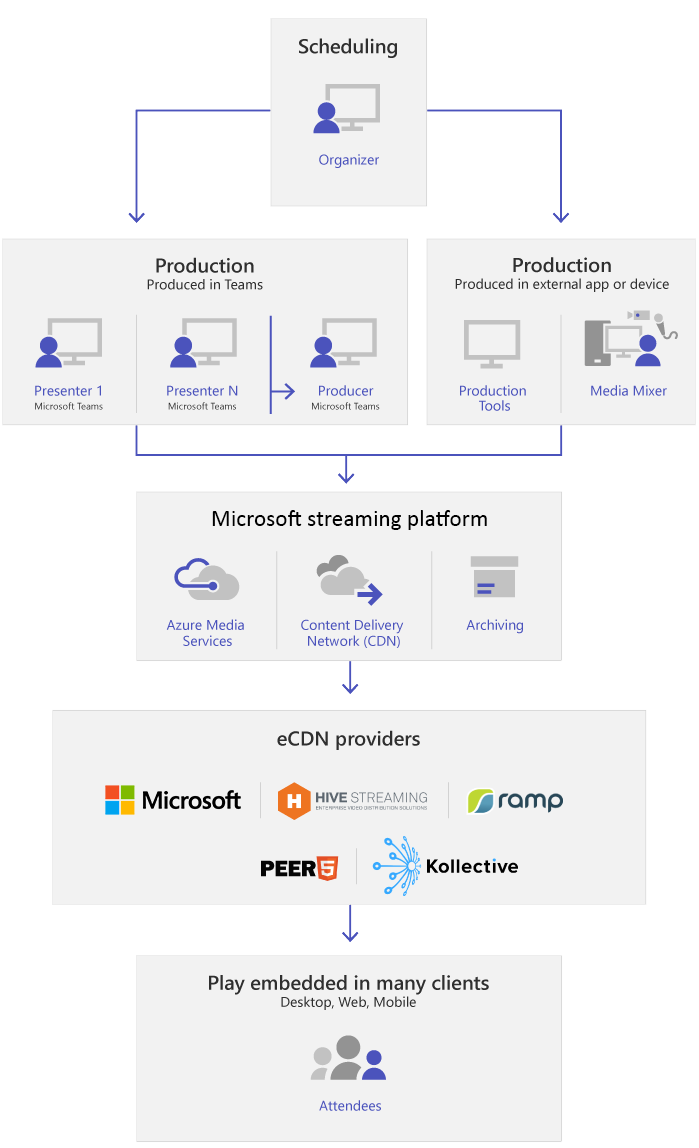
Note
We would like to emphasize that Teams Live Events, given the nature of broadcast technology, often exceed normal (internal) meeting populations.
As is the case with other larger reaching media broadcasting services, we rely on Content Delivery Networks to deliver the content for your live event to recipients. This content is protected by encryption methods and subject to authorization by access tokens that are only issued to recipients based on your live event meeting configuration.
Extra care should be given to ensuring that either the meeting content is appropriate for such a large audience, or that the audience is appropriately reduced for sensitive content.
As is common in the industry, compromises to other elements of your security such as personnel or infrastructure, could impact the security of your live events. Organizations should consider including Live Events and other broadcast service in their security planning and exercises.
Event group roles
Live events in Teams empower multiple roles (organizer, producer, presenter, and attendee) to successfully broadcast and participate in an event. To learn more, see Event group roles.
Key components
You can see from the picture above that there are five key components that are used with live events in Teams.
Note
For an overview of how to set up live events and the attendee experience, check out these short videos.
Scheduling
Teams provides the ability for the organizers to create an event with the appropriate attendee permissions, designate event team members, select a production method, and invite attendees. If the live event was created from within a Viva Engage group, the live event attendees will be able to use Viva Engage conversation for interacting with people in the event.
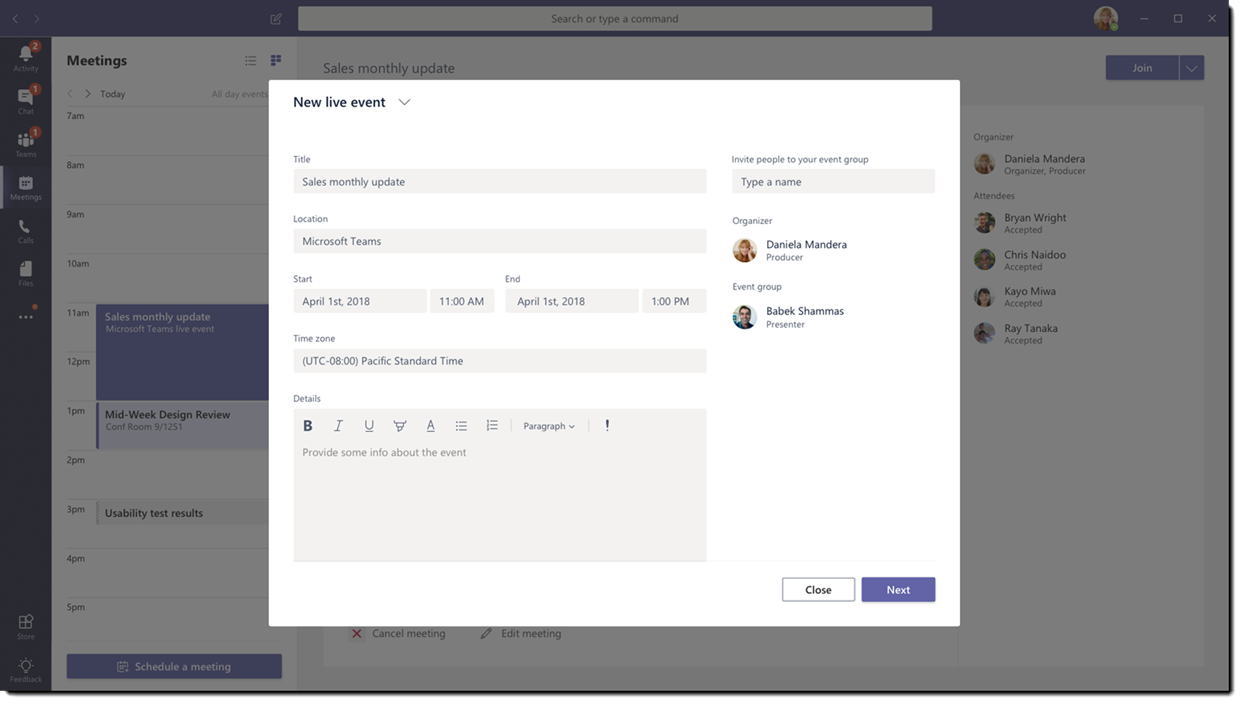
Note
To schedule live events, organizers must use the Teams web client. When organizers are scheduling their live event, they’re prompted to open a web form.
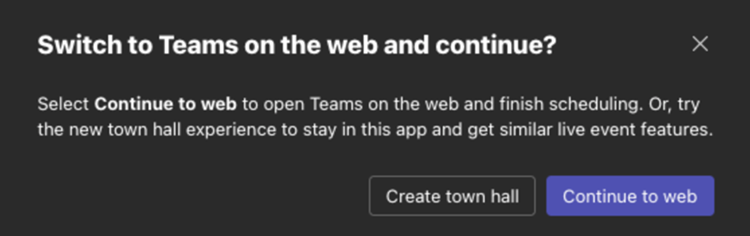
Important
Teams won't let users schedule meetings or live events when they're offline or running with limited bandwidth.
Production
The video input is the foundation of the live event and it can vary from a single webcam to a multi-camera professional video production. The live events in Microsoft 365 support a spectrum of production scenarios, include an event produced in Teams using a webcam or an event produced in an external app or device. You can choose these options depending on their project requirements and budget. There are two ways to produce events:
Teams: This production method allows users to produce their live events in Teams using their webcam or using A/V input from Teams room systems. This option is the best and quickest option if you want to use the audio and video devices connected to the PC or are inviting remote presenters to participate in the event. This option allows users to easily use their webcams and share their screen as input in the event.
Teams Encoder: Allows users to produce their live events directly from an external hardware or software-based encoder with Teams. This option is best if you already have studio quality equipment (for example, media mixers) which support streaming to a Real-time Messaging Protocol (RTMP) service. This type of production is typically used in large-scale events such as executive town halls – where a single stream from a media mixer is broadcasted to the audience.
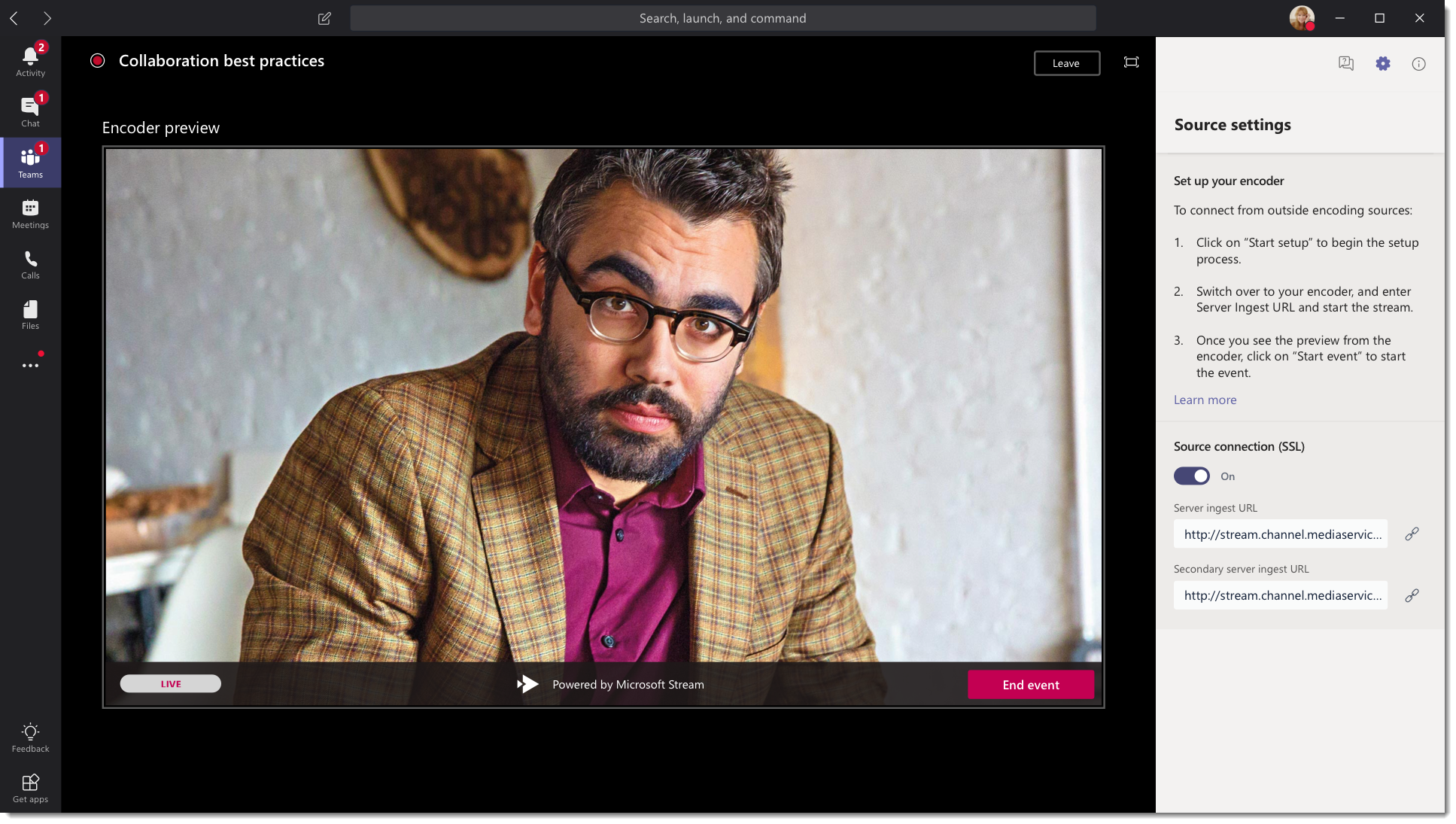
Streaming platform
The live event streaming platform is made up of the following pieces:
- Azure Media Services: Azure Media Services gives you broadcast-quality video streaming services to reach larger audiences on today’s most popular mobile devices. Media Services enhances accessibility, distribution, and scalability, and makes it easy and cost-effective to stream content to your local or worldwide audiences—all while protecting your content.
- Azure Content Delivery Network (CDN): Once your stream goes live, it's delivered through the Azure Content Delivery Network (CDN). Azure Media Services provides integrated CDN for streaming endpoints. This allows the streams to be viewed worldwide with no buffering.
Enterprise Content Delivery Network (eCDN)
The goal of eCDN is to take the video content from the internet and distribute the content throughout your enterprise without impacting network performance. You can use either the Microsoft first-party eCDN solution or, alternatively, one of the following certified eCDN partners to optimize your network for live events held within your organization:
Attendee experience
The attendee experience is the most important aspect of live events and it's critical that the attendees can participate in the live event without having any issues. The attendee experience uses Teams (for events produced in Teams) and Azure Media Player (for events produced in an external app or device) and works across desktop, browser, and mobile (iOS, Android). Microsoft 365 and Office 365 provide Viva Engage and Teams as two collaboration hubs, and the live attendee experience is integrated into these collaboration tools.
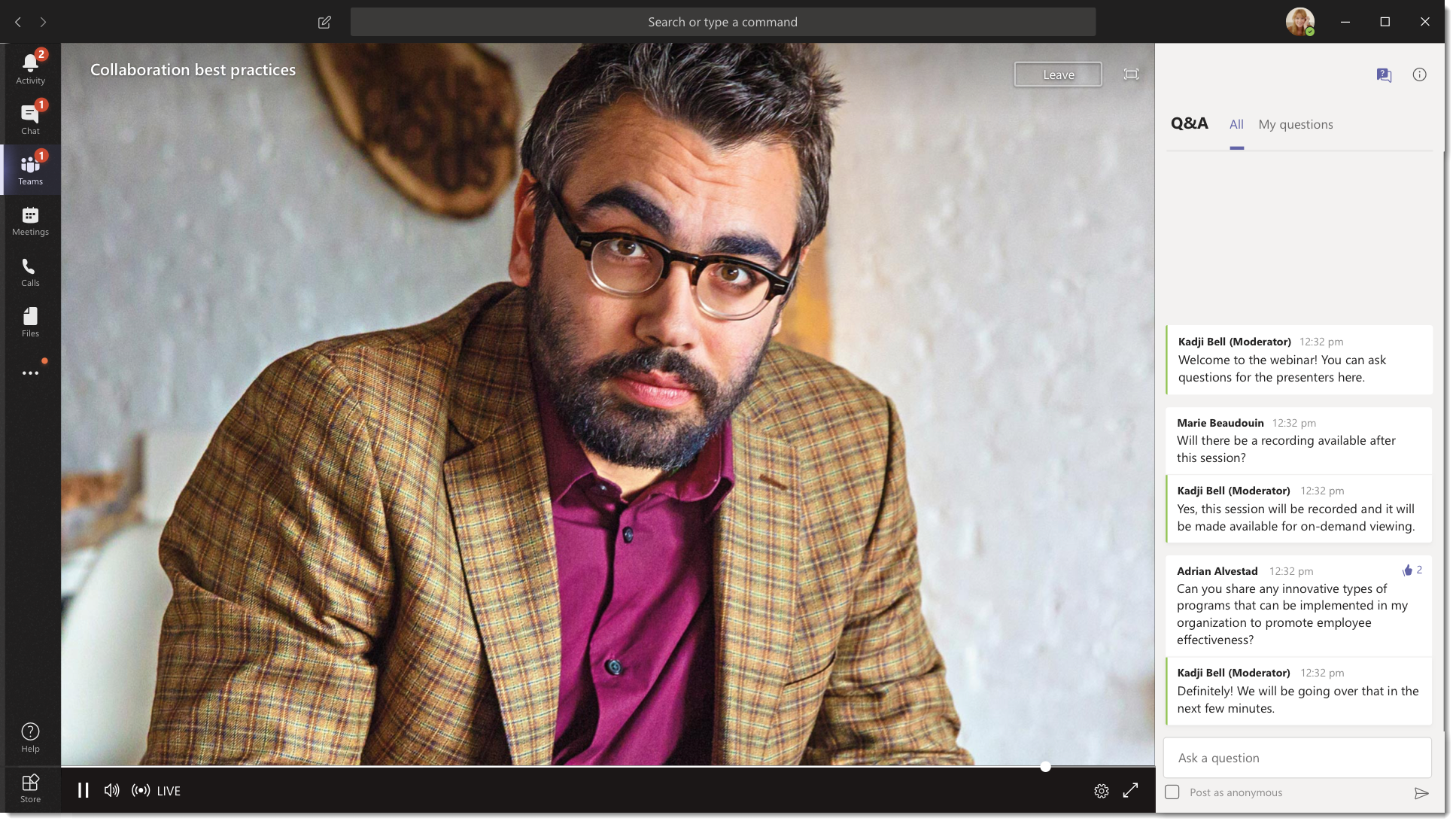
Live event usage report
Tenant admins can view real-time usage analytics for live events in Microsoft Teams admin center. The live event usage report shows the activity overview of the live events held in the organization. Admins can view event usage information, including event status, start time, views, and production type.
Next steps
Go to Plan for Teams live events.
Related topics
Feedback
Coming soon: Throughout 2024 we will be phasing out GitHub Issues as the feedback mechanism for content and replacing it with a new feedback system. For more information see: https://aka.ms/ContentUserFeedback.
Submit and view feedback for