Data sources overview
Dynamics 365 Customer Insights - Data provides connections to bring data from a broad set of sources. Connecting to a data source is often referred to as the process of data ingestion. After ingesting the data, you can unify, generate insights, and activate the data for building personalized experiences.
Tip
To upload a single CSV file, unify the data, and automatically generate insights, go to Get started using a single data source.
Currently, this feature is available for customers in the United States only.
Data source attachment or import
You can attach or import multiple data sources. The links below provide instructions on adding and editing data sources.
Attach a data source
If you have data prepared in one of Microsoft's Azure data services, you can easily connect to the data source without having to reingest the data. Select one of the following options:
- Azure Data Lake Storage (csv or parquet files in a Common Data Model folder)
- Azure Synapse Analytics (Lake databases)
- Microsoft Dataverse
- Delta tables in Azure Data Lake Storage (preview)
Import and transform
If you use on-premises data sources, Microsoft, or third-party data, import and transform the data using Power Query connectors.
Data profiling
With data profiling, Customer Insights - Data looks at the frequency of values in a column and provides data to help you identify commonly duplicated values. When you have large numbers of duplicate values on a column that is expected to be unique, such as Email or Phone, it can skew your unification results. Enable data profiling when you add your Azure Data Lake, Delta tables, or Azure Synapse data sources.
After you have ingested the data, view the results of data profiling to look for duplicate values and also see analytics of your data. To view the results:
Go to Data > Tables and select a table. Select the Summary icon for a field, such as DateOfBirth.
![]()
View the details for any errors or missing values.
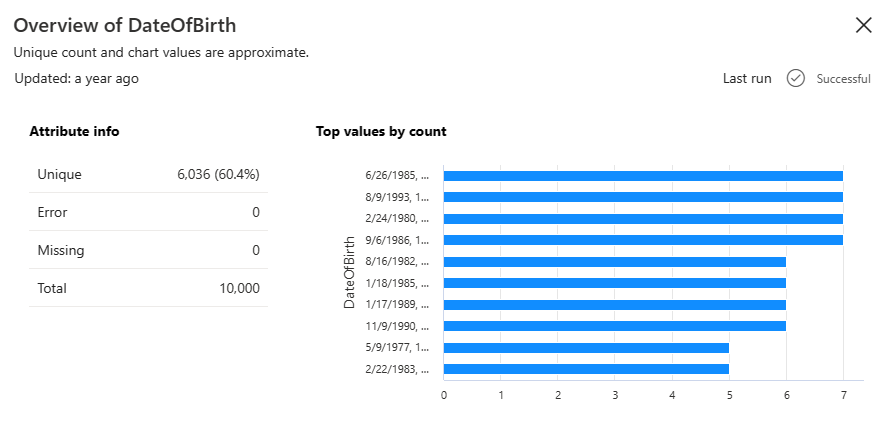
Data sources page
If your environment was configured to use the default system storage and you use on-premises data sources, you use Power Platform dataflows. The Data Sources page lists the data sources in two sections:
- Managed by me: Power Platform dataflows created and managed only by you. Other users can only view these dataflows but not edit, refresh, or delete them.
- Managed by others: Power Platform dataflows created by other admins. You can only view them. It lists the owner of the dataflow to reach out to for any assistance.
Note
All tables can be viewed and used by other users. While data sources are owned by the user who created them, the resulting tables from the data ingestion can be used by every user of Customer Insights - Data.