Configure copilot features for custom case forms and custom apps
You can configure the Copilot case summary on custom case forms and enable the Copilot features for custom apps.
Display Copilot case summary on custom case forms
When you enable the Copilot case summary feature, agents can see the case summary by default on out-of-the-box case forms. You can perform the following steps for the application to display the Copilot case summary on your custom case forms:
In Power Apps, add the msdyn_CopilotCaseSummaryLibrary.js web resource to your solution. For more information, see: Add a web resource to a solution.
Select Add existing > More > Developer > Custom Control.
Search for and add the mscrmcontrols.csintelligence.copilotcasesummarycontrol custom control.
Select Tables, select Case, and then select Forms.
Create a new form or use an existing form. More information: Create, edit, or configure forms using the model-driven form designer.
In the form designer, select Components from the left navigation, select CopilotCaseSummaryControl and drag it on to the form.
Set the values of the following fields as:
- CC_CaseSummary: Any unused string column. Copy the unique name of the specified column.
- CC_IncidentId: Case (Text)
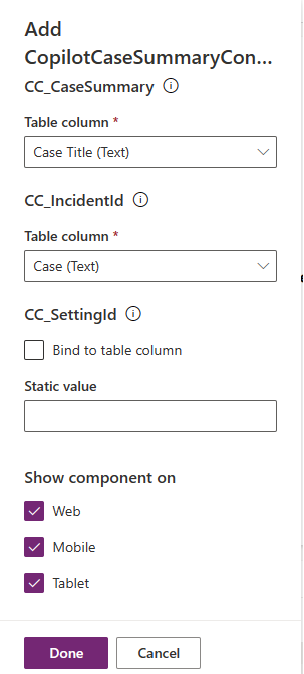
Save and publish the customizations.
You must also configure the following settings to make sure that copilot summary doesn't load on the custom case form when the Copilot case summary feature isn't enabled or the agent experience profile linked to the agent doesn't have Copilot option enabled:
In Power Apps, add the event handler function for the On Change event. More information: Add or remove event handler function to event using UI.
Specify the following details in Configure Event:
- Set the Event Type to On load.
- Set the Library to msdyn_CopilotCaseSummaryLibrary.js
- Specify Mscrm.CSIntelligence.CopilotCaseSummary.setVisibilityOfCaseSummary in Function.
- Select Pass execution context as first parameter and specify the unique name of the table column value that you provided in CC_CaseSummary.
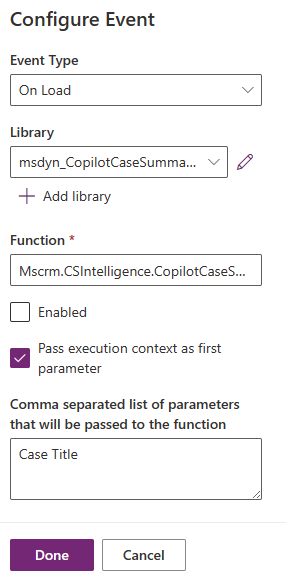
Save and publish the changes.
Enable Copilot features for custom apps
You can enable the Copilot features for custom apps in your organization. Perform the following steps enable the Copilot features for a specific app:
In Power Apps, add the Customer Service Copilot Enabled setting definition. More information: Add an existing setting definition.
In the Edit Customer Service Copilot Enabled pane, in set the Setting app values section, for a required app, set the New app value to Yes. More information: Update a setting definition.
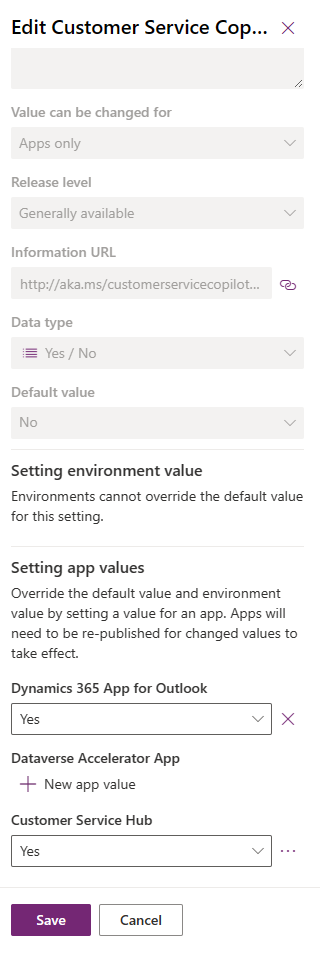
Next steps
Feedback
Coming soon: Throughout 2024 we will be phasing out GitHub Issues as the feedback mechanism for content and replacing it with a new feedback system. For more information see: https://aka.ms/ContentUserFeedback.
Submit and view feedback for