Explore the user interface
You can access Dynamics 365 Customer Insights - Data on the following URL: https://home.ci.ai.dynamics.com/.
The Home page guides you through the configuration process for key features and provides an overview of segments, measures, and enrichment data. The default home page shows how to get insights in minutes by adding data in a single file.
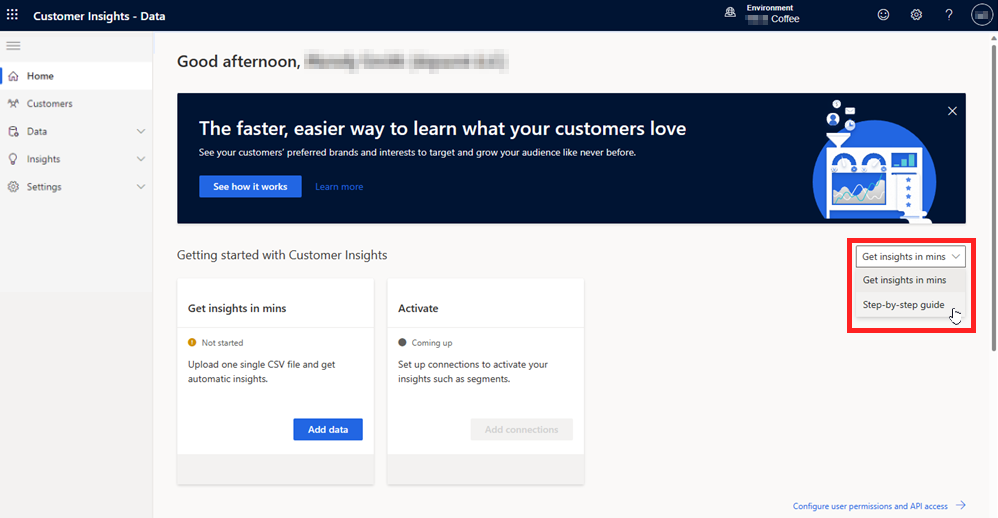
If you have multiple data sources, select Step-by-step guide.
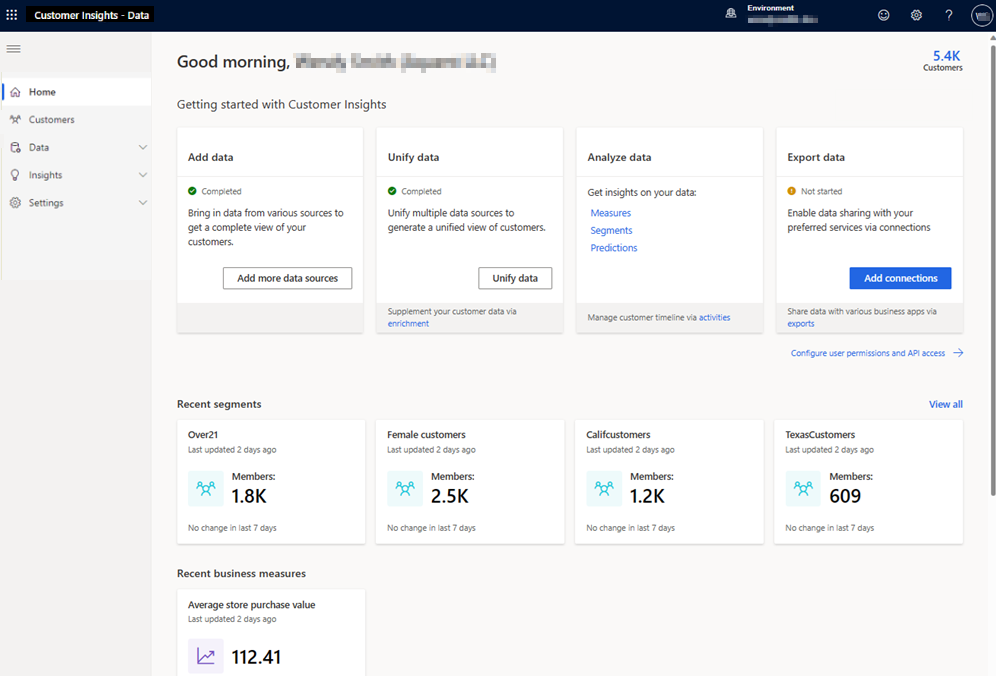
Left side pane
Use the left pane to navigate between different areas of Customer Insights - Data.
Application header
The Environment picker shows the environment you work in and lets you create or manage environments as an administrator.
The smiley face icon is the Feedback control. Select it to tell us about your experience. We're actively listening to your feedback and thank you in advance for letting us know what you like and how we can improve.
The Settings control, represented by a gear icon, lets you gather session details and configure global settings for your Microsoft 365 profile.
Help options, visualized with a question mark icon, provide contextual help links and other helpful resources.
Your profile picture opens the Account manager for your Microsoft 365 profile. Select My account to manage your personal settings.
Getting started with Customer Insights
The cards that display on the Home page depend on the selection: Get insights in mins or Step-by-step guide.
Get insights in minutes
Note
Currently, this feature is available for customers in the United States only.
This section contains a card to upload a single file and receive automatic insights and then a card to add connections to activate those insights. Select Add data to upload your file. Once your data is uploaded and insights such as segments and measures generated, select Add connections to connect your favorite services. For example, export the data to Facebook to use in social media.
Step-by-step guide
This section contains cards that help you walk through the process of setting up your environment.
- The Add data card assists you with your data import. Customer Insights - Data supports several options to bring in data about your customers. Select Add data sources to get started.
- Once the initial data import successfully completes, you can use the Unify data card to harmonize the data and create unified customer profiles from disparate sources.
- With unified customer profiles in place, it's time to review the Analyze data options and get additional insights. Give it a try to create business measures to track KPIs, define segments to reach specific audiences, or configure predictions with the help of AI.
- Now that your customer data is imported, unified, and neatly structured, you use our various export destinations to take action on the data. Select Add connections to connect your favorite services. For example, export the data to Dynamics 365 Customer Insights - Journeys to create marketing campaigns and build customer journeys.
Your customer insights section
Segments shows groups of customers based on demographic, behavioral, or transactional attributes that you've defined. Creating segments helps you to group your customer base and better target your business activities.
Business measures shows tiles with key performance indicators (KPIs) that you've defined. For example, average likelihood of a customer to churn or the average online spend per customer.
Enrichments lists results of the enrichment runs that completed recently. Enrichments add information about your customer base. For example, by understanding the interests and brands that they have affinity for.